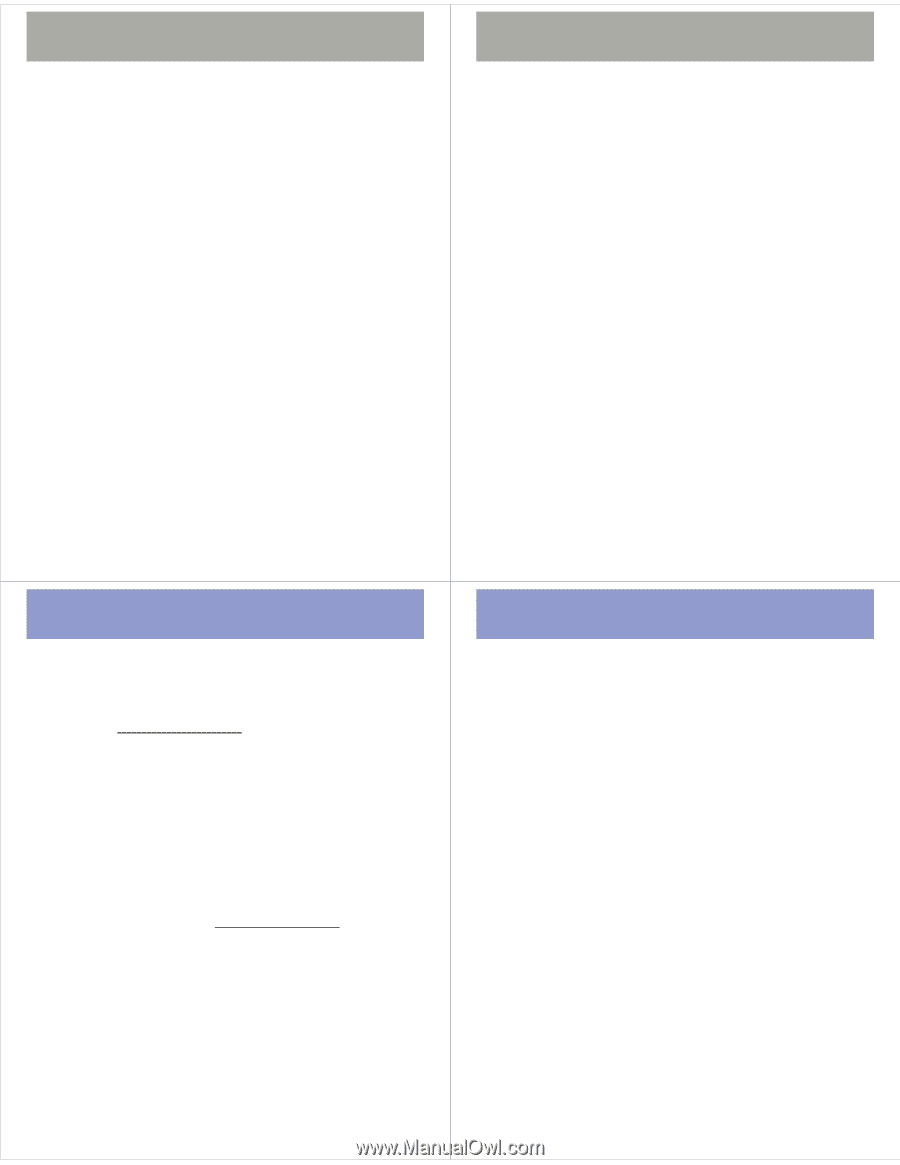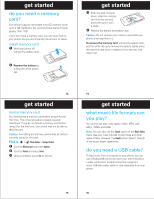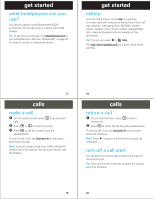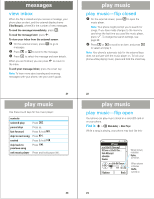Motorola MOTORAZR V9m Alltel Quick Start Guide - Page 9
play music, get music
 |
View all Motorola MOTORAZR V9m manuals
Add to My Manuals
Save this manual to your list of manuals |
Page 9 highlights
play music playlist to add new ringtones, but you cannot remove or rename it. play playlists Find it: s > h Media Gallery > Music Player > Playlists 1 Scroll to a playlist and press s. 2 To play the entire playlist, press s. or To play one song, scroll to that song and press s. or To play all songs from all playlists, press Options, scroll to Play, and press Select. edit or delete playlists 1 Select a playlist and press Options. 2 Scroll to Edit Playlist to edit the playlist name or Delete Playlist and press s. play music reorder playlists 1 Select a playlist and press Options. 2 Scroll to Reorder Playlist and press s. 3 Scroll to the song you want to move and press Grab. 4 Scroll to the position in the playlist where you want to move the song, and press Insert. 5 When finished, press Done. 33 get music download getmusic & install free Alltel Music software 1 Go to www.alltel.com/music to download the free software to your computer desktop. 2 Start the installation by double-clicking the downloaded file on your desktop. 3 Follow the installation wizard prompts to accept the license agreement, choose the file location on your computer, and complete the installation. Note: For step-by-step installation instructions and a complete description of the Alltel Music software, see the online FAQ at www.alltel.com/music. 4 After installation finishes, start Alltel Music by double-clicking the icon on your desktop. The first time you run Alltel Music, it builds a library of your digital music by scanning either your My Music folder and desktop or your entire hard drive. The first option is much faster, but if you have music in many places on your hard drive, you may want a more thorough scan. 35 34 get music import songs from a CD with Alltel Music 1 Insert a music CD into your computer. 2 When prompted by Windows Audio, select Import Songs using Alltel Music to list songs in the Music Pane and import all songs. You can also select Play Songs using Alltel Music to list songs and play the first song or Show Songs using Alltel Music to list songs only. Note: If you always want to do the same action for a CD, select Always do this action and click OK. After a pause, the CD loads, and Alltel Music software retrieves song information from the Internet. The list of songs appears in the Music Pane. By default, songs are imported to the My Music folder on your computer. To change this, click 36