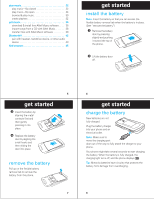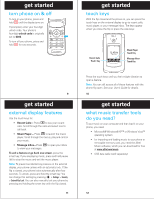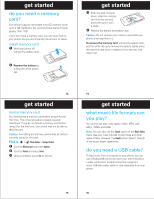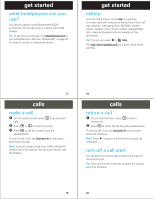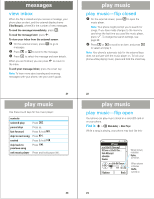Motorola MOTORAZR V9m Alltel Quick Start Guide - Page 5
get started, calls - accessories
 |
View all Motorola MOTORAZR V9m manuals
Add to My Manuals
Save this manual to your list of manuals |
Page 5 highlights
get started what headphones can you use? Your phone supports stereo Bluetooth® (A2DP) accessories. You can also plug in a stereo micro USB headset. Tip: To see more accessories, visit www.hellomoto.com or your local Alltel store. Also see "Bluetooth®" on page 43 for steps to connect to a Bluetooth device. get started celltop From the home screen, press Celltop to customize on-screen cells with shortcuts to the stuff you'll love: call log, ringtones, messaging inbox, XM Radio, Axcess Search, weather, news, stocks, football, and basketball. Also, rodeo and baseball cells are available as free downloads. Tip: You can also press s > ^ Celltop. Visit http://www.mycelltop.com/ for a quick online demo and FAQ. 17 calls make calls a call 1 On the external screen, press ) to go to recent calls. 2 Press v or V to scroll to an entry. 3 Press N to call the number using the speakerphone. To end the call, if you see Speakerphone On on the screen, press the smart key. Note: If you are using a wired micro USB or Bluetooth headset with a microphone, the call automatically uses the headset. 18 calls return a call 1 On the external screen, press \ to view a missed call. 2 Press N to return the call using the speakerphone. To end the call, if you see Speakerphone On on the screen, press the smart key. Note: Press ò to ignore and dismiss the missed call notification. turn off a call alert You can press the volume keys to silence the ringer for the incoming call. Tip: Press and hold the smart key to ignore the call and send it to voicemail. 19 20