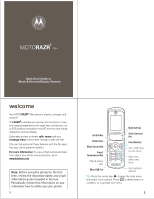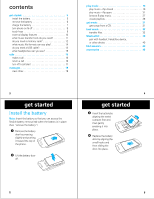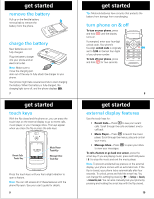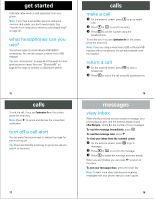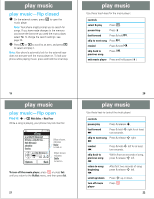Motorola MOTORAZR V9m Quick Start Guide - Page 6
play music-flip closed, play music-flip open
 |
View all Motorola MOTORAZR V9m manuals
Add to My Manuals
Save this manual to your list of manuals |
Page 6 highlights
play music play playmusic music-flip closed 1 On the external screen, press [ to open the music player. Note: Your phone might prompt you to search for songs. If you have made changes to the memory card since the last time you used the music player, select Yes. To change the search settings, see page 25. 2 Press v or V to scroll to an item, and press = to select and play it. Note: Your phone's automatic lock for the external keys does not activate with the music player on. To lock your phone while playing music, press and hold the smart key. play music Use these touch keys for the music player: controls select & play Press =. pause/stop Press . fast forward Press & hold z. skip to next song Press z. rewind Press & hold x. skip back to previous song Press x. exit music player Press and hold pause ( ). 19 play music play music-flip open Find it: s > h Media Gallery > Music Player While a song is playing, your phone may look like this: 6 N All Songs ne a Little Bit Closer.mp3 05 Come a Little Bit Clos. . . Hello Moto.mp3 adrenaline flawless e a Little Bit Closer.mp Ô Õ 1:33 4:49 Options Back When shown, indicates Replay turned on. When shown, indicates Shuffle turned on. To turn off the music player, press O or press Back until you return to the My Music menu, and then press Exit. 21 20 play music Use these keys to control the music player: controls pause/play Press & release s. fast forward Ä Press & hold S right for at least two seconds. skip to next song Press & release S right. Ä rewind à Press & hold S left for at least two seconds. skip back to previous song à Within first two seconds of song, press & release S left. return to song beginning à scroll up/down turn off music player After first two seconds of song, press & release S left. Press S up or down. Press O. 22