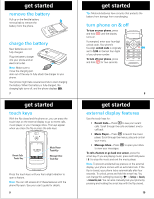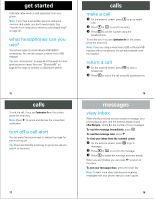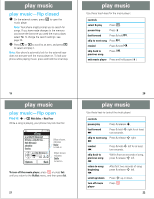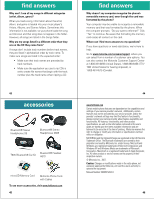Motorola MOTORAZR V9m Quick Start Guide - Page 8
browse & play music, create playlists - ringtones
 |
View all Motorola MOTORAZR V9m manuals
Add to My Manuals
Save this manual to your list of manuals |
Page 8 highlights
play music browse & play music Find it: s > h Media Gallery > Music Player 1 Scroll to Artists, Albums, Songs, or Genres and press s. 2 Scroll to the item you want and press s. For an artist, select an album. Play the entire album by pressing s. Play one song by scrolling to the song you want to play and pressing s. Play all songs by the artist by pressing Options, scroll to Play and press Select. or For an album, you can play the entire album by pressing s. Play one song by scrolling to the song you want to play and pressing s. or For a song, you can play the entire album beginning with the song by pressing s. Play one song by scrolling to the song you want to play and pressing s. or 27 play music Press S left or right to see lists of songs organized by artist, album, or songs. When you select a song, a % appears beside the song. (To unselect a song, scroll to the song and press s again.) 3 Keep adding songs until you've created your playlist, and then press Done. Note: The ringertones playlist holds all of the preloaded ringtones (so the music player does not play them with the rest of your music). You can edit the ringertones playlist to add new ringtones, but you cannot remove or rename it. play playlists Find it: s > h Media Gallery > Music Player > Playlists 1 Scroll to a playlist and press s. 2 To play the entire playlist, press s. or To play one song, scroll to that song and press s. or 29 play music For a genre, select the artist and album. You can play the entire album beginning with the song by pressing s. Play one song by scrolling to the song you want to play and pressing s. Play all songs in the genre by pressing Options, scroll to Play and press Select. Note: Your phone keeps a list of most recently played songs. To find this list, press s > h Media Gallery > Music Player > Recently Played. To play a song from this list, scroll to the song and press s. create playlists Find it: s > h Media Gallery > Music Player > Playlists > [Create New Playlist] 1 Enter a name for the playlist and press Ok. Note: Playlist names must be all lowercase, fewer than 32 characters, and must not include these special characters 2 Scroll to a song to add and press s. or 28 play music To play all songs from all playlists, press Options, scroll to Play, and press Select. edit or delete playlists 1 Select a playlist and press Options. 2 Scroll to Edit Playlist to edit the playlist name or Delete Playlist and press s. reorder playlists 1 Select a playlist and press Options. 2 Scroll to Reorder Playlist and press s. 3 Scroll to the song you want to move and press Grab. 4 Scroll to the position in the playlist where you want to move the song, and press Insert. 5 When finished, press Done. 30