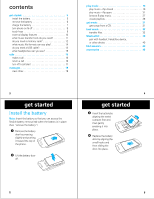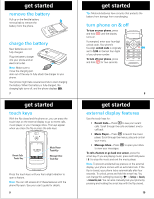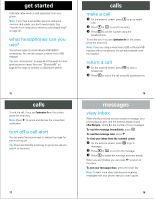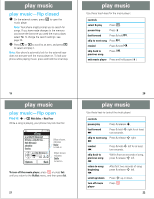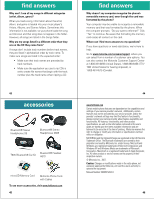Motorola MOTORAZR V9m Quick Start Guide - Page 7
play music - video
 |
View all Motorola MOTORAZR V9m manuals
Add to My Manuals
Save this manual to your list of manuals |
Page 7 highlights
play music music player options The music player My Music options include: music player options Playlists Create or play a playlist. Recently Played View & play songs you played recently. Artists Find & play music by an artist. Albums Find & play music from a specific album. Songs Find & play a song. Note: All of your phone's songs are listed here. Some songs do not have Artist, Album, or Genre information, so that information is not included. Genres Find & play music from a specific genre (type of music) such as rock or jazz. Help Read brief tips for enhancing your music experience. 23 play music more options Visualization Select an animation to play with the music or display file information by pressing S left or right and then pressing Back. Visualization appears on the screen after about 10 seconds of music. Search? Set whether the player searches for new music on the memory card when you first activate the player: Always-Search automatically. Ask-Prompt you to begin or skip searching. Never-Do not allow a search when the player is activated. Search for Songs Search for new music on the memory card at any time while using the player. About View detailed information about the music player. 25 play music Tip: When browsing through any of these menus, to jump to an entry, press the first letter of the entry. Press Options while playing a song to choose from these options: more options Now Playing View the name of the song currently playing. Hide Allow the music player to play in the background. Pause/Resume Pause/resume play. Play Begin playing the current selection. Song Details View information about the current selection. Repeat Replay one song (when you select a single song for play-does not play a playlist or album). Shuffle Play songs in random order. 24 play music music player tips • Your phone saves battery by turning off the keypad backlight after 10 seconds and the display after one minute. To turn them back on, open the flip or press any key. You can change the backlight setting (see your user's guide). • If you are navigating menus while a song is playing and don't press a key for 20 seconds, the player returns to the current song list screen. • If you receive a call, the music pauses. With the flip closed, silence the ringer by pressing the volume keys or send the call to voicemail by pressing the smart key. With the flip open, Ignore the call and send the caller to voicemail or Answer the call. Playing resumes when you end the call. • If the music player is hidden, you can use other phone features. Using the camera or video recorder pauses the music player. After you close them, launch the player again to resume playing. 26