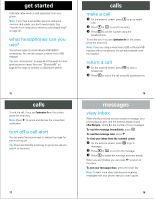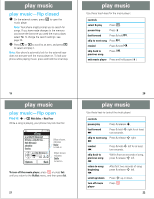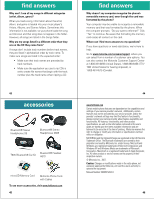Motorola MOTORAZR V9m Quick Start Guide - Page 9
get songs from a CD, transfer files - driver
 |
View all Motorola MOTORAZR V9m manuals
Add to My Manuals
Save this manual to your list of manuals |
Page 9 highlights
get music get getmusic songs from a CD To rip an audio CD on your computer, you need Windows Media Player version 10 or later. You can download Windows Media Player from http://www.microsoft.com/ windows/windowsmedia/default.mspx. 1 On your computer, launch Windows Media Player. 2 Insert an audio CD into your computer's CD ROM drive. Note: Make sure you change the format to MP3 or WMA in the Rip Settings. (MP3 is the recommended format for best performance.) 3 In the Windows Media Player window, click on the "Rip" tab. 4 Highlight the songs you want to import and click "Rip Music." The songs are imported to the Windows Media Player Library. Next, transfer the songs from your computer to your phone. 31 load music later. Motorola Phone Tools is available for purchase at: http://direct.motorola.com/ens/MPT/MPT_Feature.asp. Note: Do you have enough room? The number of music files you can store on your phone depends on how much memory is available. To see available phone memory, press s > m Phone Status > Storage Devices > Phone > Free. 1 On your computer, install Motorola Phone Tools. 2 On your phone, set the connection type to Default: Modem/COM by pressing s > w Settings > Connections > USB Settings > Default: Modem/COM. 3 Connect your phone to the computer using the USB cable. 4 On your computer, use the Device Configuration Wizard to set up Motorola Phone Tools for your phone. 5 On your computer, in Motorola Phone Tools choose Multimedia Studio and select File Transfer Studio. 6 Browse for the music file you want and click "Copy to mobile phone." Note: The file name can't be longer than 32 characters. If it is longer, Motorola Phone Tools shortens it. 33 load music transfer files loadmusic Note: To transfer files using a Bluetooth connection, see your user's guide. Transfer files from a computer to your phone or removable memory card. You can also transfer files from phone to memory card to free up phone memory. Note: Your phone does not support DRM protected music files. The unauthorized copying of copyrighted materials is contrary to the provisions of the Copyright Laws of the United States and other countries. This device is intended solely for copying non-copyrighted materials, materials in which you own the copyright, or materials which you are authorized or legally permitted to copy. If you are uncertain about your right to copy any material, please contact your legal advisor. transfer from computer to phone To load files (such as picture, music, or video files) to your phone, you can use a USB cable and Motorola Phone Tools version 4.5.1 or 32 load music transfer from computer to memory card (Windows Media Player) To load files from a computer to a memory card, you need a microSD memory card and a USB data cable. 1 On your phone, set the connection type to Default: USB Drive by pressing s > w Settings > Connections > USB Settings > Default: USB Drive. 2 On your computer, launch Windows Media Player and click on the "Library" tab. Note: The first time you use Windows Media Player with your phone, you have to set up the device. Follow the Windows Media Player prompts. 3 Connect the USB cable to your phone and to an available USB port on your computer. If this is the first time you have connected the phone to a computer with a USB cable, additional software drivers may be installed. 34