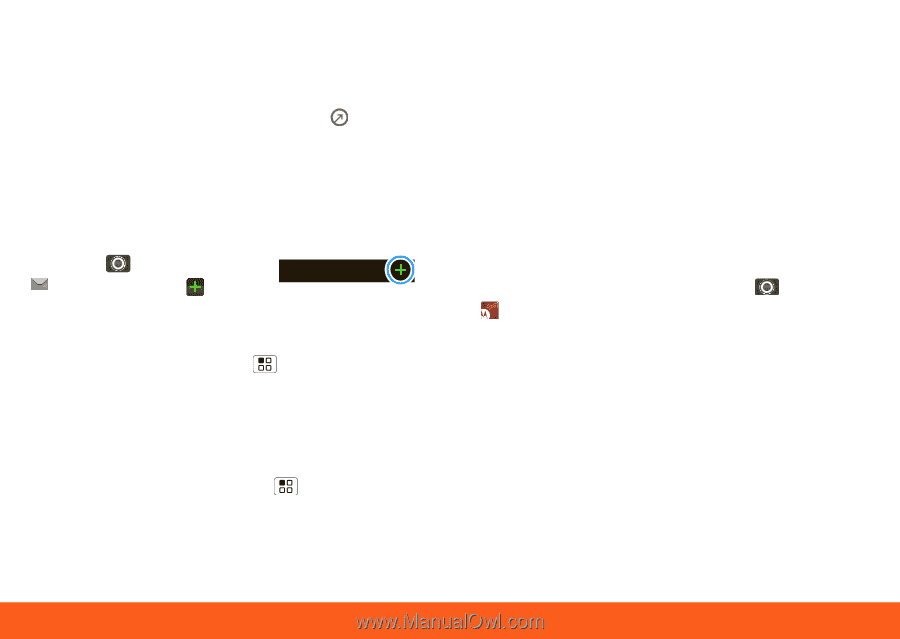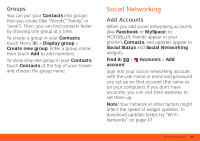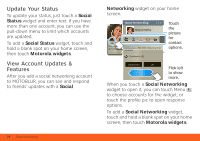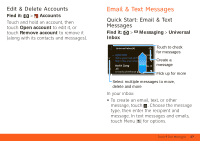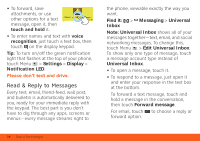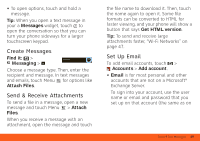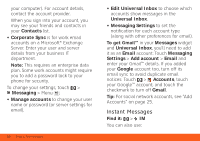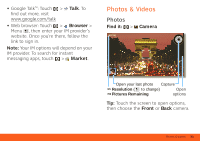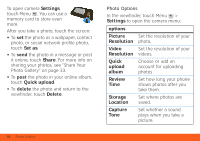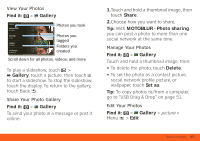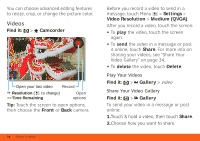Motorola MOTOROLA ATRIX 4G User Guide - AT&T - Page 31
Create Messages, Send & Receive Attachments, Set Up Email, Messages, Messaging, Attach Files, Attach
 |
View all Motorola MOTOROLA ATRIX 4G manuals
Add to My Manuals
Save this manual to your list of manuals |
Page 31 highlights
• To open options, touch and hold a message. Tip: When you open a text message in your a Messages widget, touch to open the conversation so that you can turn your phone sideways for a larger touchscreen keypad. Create Messages Find it: > Messaging Messaging > Choose a message type. Then, enter the recipient and message. In text messages and emails, touch Menu for options like Attach Files. Send & Receive Attachments To send a file in a message, open a new message and touch Menu > Attach Files. When you receive a message with an attachment, open the message and touch the file name to download it. Then, touch the name again to open it. Some file formats can be converted to HTML for faster viewing, and your phone will show a button that says Get HTML version. Tip: To send and receive large attachments faster, "Wi-Fi Networks" on page 47. Set Up Email To add email accounts, touch > Accounts > Add account. • Email is for most personal and other accounts that are not on a Microsoft® Exchange Server. To sign into your account, use the user name or email and password that you set up on that account (the same as on Email & Text Messages 29