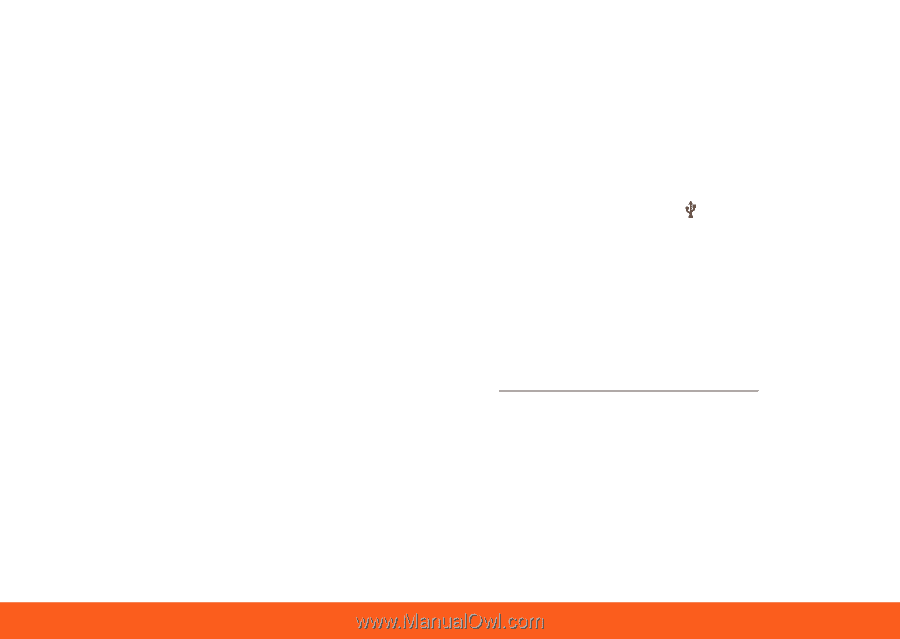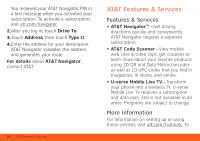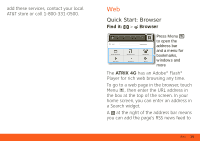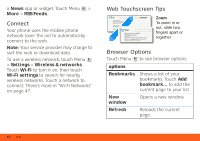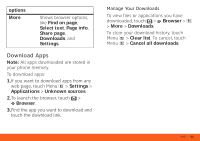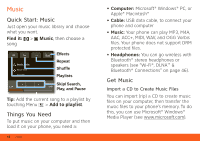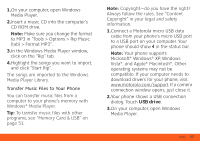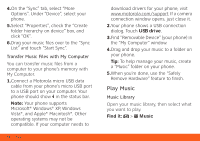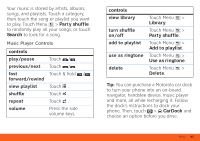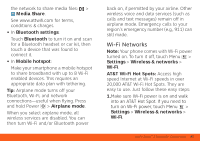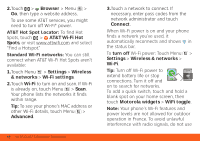Motorola MOTOROLA ATRIX 4G User Guide - AT&T - Page 45
to MP3 in Tools > Options > Rip Music, In the Windows Media Player window - drivers
 |
View all Motorola MOTOROLA ATRIX 4G manuals
Add to My Manuals
Save this manual to your list of manuals |
Page 45 highlights
1.On your computer, open Windows Media Player. 2.Insert a music CD into the computer's CD ROM drive. Note: Make sure you change the format to MP3 in "Tools > Options > Rip Music (tab) > Format MP3". 3.In the Windows Media Player window, click on the "Rip" tab. 4.Highlight the songs you want to import, and click "Start Rip". The songs are imported to the Windows Media Player Library. Transfer Music Files to Your Phone You can transfer music files from a computer to your phone's memory with Windows® Media Player. Tip: To transfer music files with other programs, see "Memory Card & USB" on page 51. Note: Copyright-do you have the right? Always follow the rules. See "Content Copyright" in your legal and safety information. 1.Connect a Motorola micro USB data cable from your phone's micro USB port to a USB port on your computer. Your phone should show in the status bar. Note: Your phone supports Microsoft® Windows® XP, Windows Vista®, and Apple® Macintosh®. Other operating systems may not be compatible. If your computer needs to download drivers for your phone, visit www.motorola.com/support. If a camera connection window opens, just close it. 2.Your phone shows a USB connection dialog. Touch USB drive. 3.On your computer, open Windows Media Player. Music 43