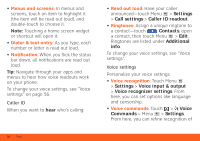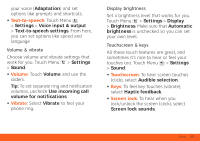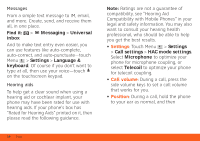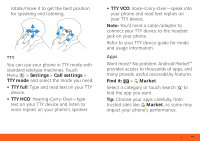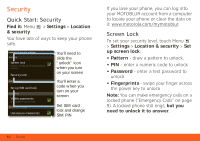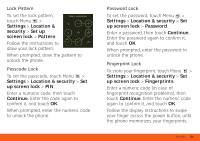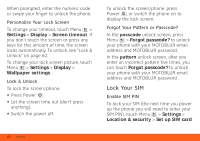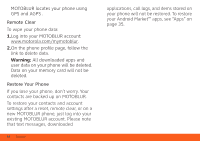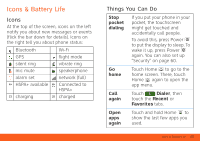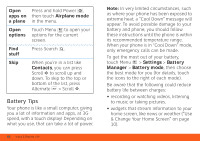Motorola MOTOROLA ATRIX 4G User Guide - AT&T - Page 63
Lock Pattern, Passcode Lock, Fingerprint Lock, Settings, Location &, security, Set up, screen lock - case
 |
View all Motorola MOTOROLA ATRIX 4G manuals
Add to My Manuals
Save this manual to your list of manuals |
Page 63 highlights
Lock Pattern To set the lock pattern, touch Menu > Settings > Location & security > Set up screen lock > Pattern. Draw an unlock pattern Follow the instructions to draw your lock pattern. When prompted, draw the pattern to unlock the phone. Passcode Lock To set the passcode, touch Menu > Settings > Location & security > Set up screen lock > PIN. Enter a numeric code, then touch Continue. Enter the code again to confirm it, and touch OK. When prompted, enter the numeric code to unlock the phone. Password Lock To set the password, touch Menu > Settings > Location & security > Set up screen lock > Password. Enter a password, then touch Continue. Enter the password again to confirm it, and touch OK. When prompted, enter the password to unlock the phone. Fingerprint Lock To store your fingerprint, touch Menu > Settings > Location & security > Set up screen lock > Fingerprints. Enter a numeric code (in case of fingerprint recognition problems), then touch Continue. Enter the numeric code again to confirm it, and touch OK. Follow the display instructions to swipe your finger across the power button, until the phone memorizes your fingerprints. Security 61