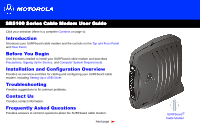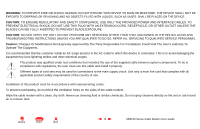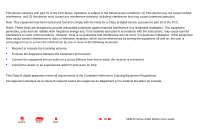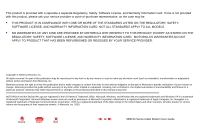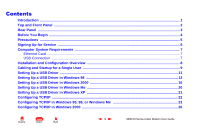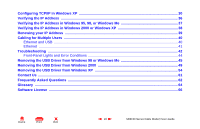Motorola SB5100 User Guide
Motorola SB5100 - SURFboard - 38 Mbps Cable Modem Manual
 |
UPC - 612572073193
View all Motorola SB5100 manuals
Add to My Manuals
Save this manual to your list of manuals |
Motorola SB5100 manual content summary:
- Motorola SB5100 | User Guide - Page 1
Signing Up for Service, and Computer System Requirements. Installation and Configuration Overview Provides an overview and links for cabling and configuring your SURFboard cable modem, including Setting Up a USB Driver. Troubleshooting Provides suggestions to fix common problems. Contact Us Provides - Motorola SB5100 | User Guide - Page 2
not block the ventilation holes on the sides of the cable modem. Wipe the cable modem with a clean, dry cloth. Never use cleaning fluid or similar chemicals. Do not spray cleaners directly on the unit or use forced air to remove dust. X Home Print Exit ii SB5100 Series Cable Modem User Guide - Motorola SB5100 | User Guide - Page 3
installation. This equipment generates, uses and can radiate radio frequency energy and, if not installed and used in accordance with the instructions . • Connect the equipment into an outlet on a circuit different from that to which the receiver is connected. • SB5100 Series Cable Modem User Guide - Motorola SB5100 | User Guide - Page 4
of Netscape Communications Corporation. UNIX is a registered trademark of the Open Group in the United States and other countries. All other product or service names are the property of their respective owners. © Motorola, Inc. 2003. X Home Print Exit iv SB5100 Series Cable Modem User Guide - Motorola SB5100 | User Guide - Page 5
a USB Driver in Windows 2000 16 Setting Up a USB Driver in Windows Me 20 Setting Up a USB Driver in Windows XP 21 Configuring TCP/IP ...22 Configuring TCP/IP in Windows 95, 98, or Windows Me 23 Configuring TCP/IP in Windows 2000 26 X Home Print Exit v SB5100 Series Cable Modem User Guide - Motorola SB5100 | User Guide - Page 6
IP Address in Windows 95, 98, or Windows Me 37 Verifying the IP Address in Windows 2000 or Windows XP 38 Renewing your IP Address ...39 Cabling for Multiple Users ...40 Ethernet and USB ...40 Ethernet ...41 Troubleshooting ...42 Front-Panel Lights and Error Conditions 44 Removing the USB Driver - Motorola SB5100 | User Guide - Page 7
Internet and other online services. This cable modem transmits and receives data much faster than traditional dial-up or ISDN modems. Unlike a dial-up modem, your SURFboard cable modem is always online. Just open your browser and surf! You can use your high-speed, upgradeable cable modem to connect - Motorola SB5100 | User Guide - Page 8
data This light does not flash On The cable modem is powered on The downstream channel is connected The upstream channel is connected The startup process is complete A device, such as a computer or hub, is connected to the USB or Ethernet connectors on the back panel. Internet service is blocked - Motorola SB5100 | User Guide - Page 9
a connection to the coaxial cable (coax) outlet. 4 +12VDC This connector provides power to the cable modem. CUSTOMER S/N:BCDFGHJKLMNP S/ N: PPPPMMYJJJSSSSSCAABBCCCC HFC MAC ID:ABCDEF012 345 USB CPE MAC ID: ABDCEF0 12345 4 +12VDC X Home Print Exit 3 SB5100 Series Cable Modem User Guide - Motorola SB5100 | User Guide - Page 10
adapter 10/100Base-T Ethernet cable USB cable Description Connects the SURFboard cable modem to a power adapter to connect to the AC electrical outlet Connects to the Ethernet port Connects to the USB port SURFboard Cable Modem CD-ROM Contains the User Guide and USB drivers You will need 75-ohm - Motorola SB5100 | User Guide - Page 11
& Configuration Troubleshooting FAQ Glossary License C ABLE ETHERNET USB C USTOMER S/N:BCDFGHJKLMNP S/ N: PPPPMMYJJJSSSSSCAABBCCCC H FC MAC ID: ABCDEF012345 U SB CPE MAC ID: ABDCEF012345 To avoid damaging your cable modem or PC with static electricity: Always make the wall connection first - Motorola SB5100 | User Guide - Page 12
service provider the following questions: • Do you have any special system requirements? • When can I begin to use my cable modem? • Are there any files I need to download after I am connected? • Do I need a user name or password to access the Internet or use e-mail? X Home Print Exit 6 SB5100 - Motorola SB5100 | User Guide - Page 13
USB interface. The USB connection requires special USB driver software that is supplied on the SURFboard Cable Modem CD-ROM. You can upgrade your USB drivers from our Downloads page http://broadband.motorola.com/noflash/usb_drivers.asp. X Home Print Exit 7 SB5100 Series Cable Modem User Guide - Motorola SB5100 | User Guide - Page 14
only, go to "Setting Up a USB Driver" on page 11. Ethernet users can skip this step. 3 Configure TCP/IP and verify the IP address for your computer following one of: • "Configuring TCP/IP" on page 22 • Your Macintosh or UNIX user manual X Home Print Exit 8 SB5100 Series Cable Modem User Guide - Motorola SB5100 | User Guide - Page 15
& Configuration Troubleshooting FAQ Glossary License C AB LE E THERNET USB CUSTOMER S/N:BCDFGHJKLMNP S/ N: PPPPMMYJJJSSSSSCAABBCCCC HFC MAC ID:ABCDEF012 345 USB CPE MAC ID: ABDCEF0 12345 To cable outlet (step 2) To electrical outlet (step 4) +12VDC SURFboard cable modem Always connect coaxial - Motorola SB5100 | User Guide - Page 16
Ethernet connector on the cable modem. Connect the other end to the Ethernet port on your computer. Ethernet users do not need to set up USB. 7 Perform the procedures for "Configuring TCP/IP" on page 22. Computer SURFboard cable modem X Home Print Exit 10 SB5100 Series Cable Modem User Guide - Motorola SB5100 | User Guide - Page 17
you finish setting up the USB driver, you can continue with "Configuring TCP/IP" on page 22. The SURFboard cable modem USB driver does not support Macintosh or UNIX computers. For those systems, you can connect through Ethernet only. X Home Print Exit 11 SB5100 Series Cable Modem User Guide - Motorola SB5100 | User Guide - Page 18
& Configuration Troubleshooting FAQ Glossary License Setting Up a USB Driver in Windows 98 Be sure the SURFboard Cable Modem CD-ROM is inserted in your CD-ROM drive before you plug in the USB cable. This CD contains the USB drivers and must be inserted and read by the PC before you connect the cable - Motorola SB5100 | User Guide - Page 19
CD-ROM drive. To load the driver successfully, you may need to click Browse to manually select the driver file from the CD-ROM. For the SB5100, select the NetMotCM.sys file. Or For the SB5120, select the SB5120.inf file. 7 Click Next. X Home Print Exit 13 SB5100 Series Cable Modem User Guide - Motorola SB5100 | User Guide - Page 20
Before You Begin Installation & Configuration Troubleshooting FAQ Glossary Setting Up a USB Driver in Windows 98, continued License 8 Select The updated driver... and click Next. If this window is not displayed, verify that the SURFboard Cable Modem CD-ROM is properly inserted in the CD-ROM drive - Motorola SB5100 | User Guide - Page 21
45 and repeat this procedure. If that does not correct your problem, see the Regulatory, Safety, Software License, and Warranty Information card provided with your SURFboard cable modem for information about obtaining warranty service. X Home Print Exit 15 SB5100 Series Cable Modem User Guide - Motorola SB5100 | User Guide - Page 22
Before You Begin Installation & Configuration Troubleshooting FAQ Glossary License Setting Up a USB Driver in Windows 2000 Be sure the SURFboard Cable Modem CD-ROM is inserted into the CD-ROM drive before you plug in the USB cable. A few seconds after you complete the USB connection, the Found New - Motorola SB5100 | User Guide - Page 23
Before You Begin Installation & Configuration Troubleshooting FAQ Glossary Setting Up a USB Driver in Windows 2000, continued License 4 Be sure "CD-ROM drives" is the only box checked. 5 Click Next. 6 Click Next. If the Insert Disk window is displayed, be sure the SURFboard Cable Modem CD-ROM is - Motorola SB5100 | User Guide - Page 24
Before You Begin Installation & Configuration Troubleshooting FAQ Glossary Setting Up a USB Driver in Windows 2000, continued License 7 On the Insert Disk window, click OK. The Files Needed window is displayed. 8 For the SB5100, if necessary, select your CD-ROM drive in the "Copy files from" list - Motorola SB5100 | User Guide - Page 25
up the USB driver, you can continue with "Configuring TCP/IP in Windows 2000" on page 26. If you have any difficulties setting up the USB driver, perform "Removing the USB Driver from Windows 2000" on page 49 and repeat this procedure. X Home Print Exit 19 SB5100 Series Cable Modem User Guide - Motorola SB5100 | User Guide - Page 26
Before You Begin Installation & Configuration Troubleshooting FAQ Glossary License Setting Up a USB Driver in Windows Me Be sure the SURFboard Cable Modem CD-ROM is inserted into the CD-ROM drive before you plug in the USB cable. A few seconds after you complete the USB connection, the Add New - Motorola SB5100 | User Guide - Page 27
Before You Begin Installation & Configuration Troubleshooting FAQ Glossary License Setting Up a USB Driver in Windows XP Be sure the SURFboard Cable Modem CD-ROM is inserted into the CD-ROM drive before you plug in the USB cable. A few seconds after you complete the USB connection, the Found New - Motorola SB5100 | User Guide - Page 28
" on page 37 • "Verifying the IP Address in Windows 2000 or Windows XP" on page 38 • Follow the instructions in your Macintosh or UNIX user manual Your cable service provider may provide additional instructions to set up your computer. X Home Print Exit 22 SB5100 Series Cable Modem User Guide - Motorola SB5100 | User Guide - Page 29
icon on the Control Panel window. 4 Select the Configuration tab on the Network window. 5 Verify that TCP/IP is installed for the adapter that will be used to connect to the SURFboard cable modem. If TCP/IP is installed, then skip to step 10. If TCP/IP is not installed for the adapter, continue with - Motorola SB5100 | User Guide - Page 30
Introduction Before You Begin Installation & Configuration Troubleshooting FAQ Glossary License Configuring TCP/IP in Windows 95, 98, or Windows Me, continued 6 Select the adapter to be used for the SURFboard cable modem connection and then click Add. 7 Double-click the Protocol option on Select - Motorola SB5100 | User Guide - Page 31
Begin Installation & Configuration Troubleshooting FAQ Glossary License Configuring TCP/IP in Windows 95, 98, or Windows Me, continued 10 Click TCP/IP on the Network window. If there is more than one TCP/IP entry, choose the one for the Ethernet card or USB port connected to the cable modem. 11 - Motorola SB5100 | User Guide - Page 32
Introduction Before You Begin Installation & Configuration Troubleshooting FAQ Glossary License Configuring TCP/IP in Windows 2000 1 On the Windows Desktop, click Start. 2 Select Settings and then Control Panel from the pop-up menus. 3 Double-click the Network and Dial-up Connections icon on the - Motorola SB5100 | User Guide - Page 33
Protocol (TCP/IP) is in the list of components, TCP/IP is installed. You can skip to step 10. If Internet Protocol (TCP/IP) is not in the list, click Install. The Select Network Component Type window is displayed. Continue with step 7. X Home Print Exit 27 SB5100 Series Cable Modem User Guide - Motorola SB5100 | User Guide - Page 34
. The Select Network Protocol window is displayed. 8 Click Internet Protocol (TCP/IP) in the Network Protocol section on the Select Network Protocol window. 9 Click OK. The Local Area Connection number Properties window is re-displayed. X Home Print Exit 28 SB5100 Series Cable Modem User Guide - Motorola SB5100 | User Guide - Page 35
Area Connection number Properties window. 15 Click OK when prompted to restart your computer and click OK again. When you complete the TCP/IP configuration, go to "Verifying the IP Address in Windows 2000 or Windows XP" on page 38. X Home Print Exit 29 SB5100 Series Cable Modem User Guide - Motorola SB5100 | User Guide - Page 36
Begin Installation & Configuration Troubleshooting FAQ Glossary License Configuring TCP/IP in Windows XP 1 On the Windows desktop, click Start to display the Start window shown at left. 2 Click Control Panel to display the Control Panel window. The display varies, depending on your Windows XP view - Motorola SB5100 | User Guide - Page 37
Troubleshooting FAQ Glossary Configuring TCP/IP in Windows XP, continued License 4 On the Network and Internet Connections Pick a task window, click Network Connections to display the LAN or High-speed Internet connections. Skip to step 6. X Home Print Exit 31 SB5100 Series Cable Modem - Motorola SB5100 | User Guide - Page 38
Installation & Configuration Troubleshooting FAQ Glossary Configuring TCP/IP in Windows XP, continued License 5 If a classic view similar to at left is displayed, click Network Connections to display the LAN or High-speed Internet connections. X Home Print Exit 32 SB5100 Series Cable Modem - Motorola SB5100 | User Guide - Page 39
Introduction Before You Begin Installation & Configuration Troubleshooting FAQ Glossary Configuring TCP/IP in Windows XP, continued License 6 Right-click on your network connection. If more than one connection is displayed, be sure to select the one for your network interface. 7 Select Properties - Motorola SB5100 | User Guide - Page 40
You Begin Installation & Configuration Troubleshooting FAQ Glossary Configuring TCP/IP in Windows XP, continued License 8 On the Local Area Connection Properties window, be sure Internet Protocol (TCP/IP) is checked. If it is not checked, check it. 9 Select Internet Protocol (TCP/IP) and click - Motorola SB5100 | User Guide - Page 41
Troubleshooting FAQ Glossary Configuring TCP/IP in Windows XP, continued License 10 On the Internet Protocol (TCP/IP) Properties window, verify that the settings are correct, as shown at left. 11 Click OK to close the TCP/IP Properties window. 12 Click OK to close the Local Area Connection - Motorola SB5100 | User Guide - Page 42
for you Windows version: • "Verifying the IP Address in Windows 95, Windows 98, or Windows Me" on page 37 • "Verifying the IP Address in Windows 2000 or Windows XP" on page 38 For a Macintosh or UNIX system, refer to your user guide. X Home Print Exit 36 SB5100 Series Cable Modem User Guide - Motorola SB5100 | User Guide - Page 43
an IP address. If after performing this procedure your computer cannot access the Internet, call your cable service provider for help. In Windows 98, if autoconfiguration is displayed before the IP Address, call your service provider. X Home Print Exit 37 SB5100 Series Cable Modem User Guide - Motorola SB5100 | User Guide - Page 44
modem or there are cable network problems. Check: • Your cable connections • Whether you can see cable-TV channels on your television After verifying your cable connections and proper cable-TV operation, you can renew your IP address. X Home Print Exit 38 SB5100 Series Cable Modem User Guide - Motorola SB5100 | User Guide - Page 45
Installation & Configuration Troubleshooting FAQ Glossary License Renewing Your IP Address To renew your IP address: 1 Type ipconfig /renew and press ENTER. If a valid IP address is displayed as shown at left, Internet access should be available. 2 Type exit and press ENTER to return to Windows - Motorola SB5100 | User Guide - Page 46
Coaxial cable SURFboard cable modem USB cable Ethernet cable Cabling for Multiple Users The SURFboard cable modem supports several multiple user configurations. Along with an optional hub or router, it can serve as an Internet gateway for up to 32 computers. Not all service providers support - Motorola SB5100 | User Guide - Page 47
Introduction Before You Begin Installation & Configuration Troubleshooting FAQ Glossary License Cable outlet Coaxial cable SURFboard cable modem Ethernet crossover cable Ethernet You can connect up to 32 computers to an Ethernet hub connected to a SURFboard cable modem, as shown at left. Ethernet - Motorola SB5100 | User Guide - Page 48
Before You Begin Installation & Configuration Troubleshooting FAQ Glossary License Troubleshooting If the solutions listed here do not solve your problem, contact your cable service provider. Before calling your service provider, try unplugging and plugging in the cable modem power cord in - Motorola SB5100 | User Guide - Page 49
the IP Address in Windows 2000 or Windows XP" on page 38. Call your cable service provider if you need an IP address. Check that the USB or Ethernet cable is properly connected to the cable modem and your computer. Remove the USB driver. Follow the instructions in one of: • "Removing the USB Driver - Motorola SB5100 | User Guide - Page 50
is lost Power The cable modem is not properly plugged into The cable modem is unplugged or is in standby the power outlet mode. Press the Standby button For more information about the lights, see "Top and Front Panel" on page 2. X Home Print Exit 44 SB5100 Series Cable Modem User Guide - Motorola SB5100 | User Guide - Page 51
Windows Me and then select Properties. The Network window is displayed. 2 Click the Motorola SURFboard USB Cable Modem. Although your SURFboard cable modem model number may be different than in the images in this guide, the procedure is the same. X Home Print Exit 45 SB5100 Series Cable Modem - Motorola SB5100 | User Guide - Page 52
Introduction Before You Begin Installation & Configuration Troubleshooting FAQ Glossary License Removing the USB Driver from Windows 98 or Windows Me, continued 3 Click Remove. The Network window no longer displays Motorola SURFboard USB Cable Modem in the list. 4 Click OK. The System Settings - Motorola SB5100 | User Guide - Page 53
Introduction Before You Begin Installation & Configuration Troubleshooting FAQ Glossary License Removing the USB Driver from Windows 98 or Windows Me, continued 7 Insert the SURFboard Cable Modem CD-ROM in the CD-ROM drive. After a short time, a window with language choices is displayed. 8 Press - Motorola SB5100 | User Guide - Page 54
the USB driver, re-install the USB driver on your computer: • "Setting Up a USB Driver in Windows 98" on page 12 • "Setting Up a USB Driver in Windows Me" on page 20 If you continue to have problems, contact your cable service provider. X Home Print Exit 48 SB5100 Series Cable Modem User Guide - Motorola SB5100 | User Guide - Page 55
Removing the USB Driver from Windows 2000 1 On your Windows desktop, click Start. 2 Click Settings. 3 Click Control Panel to display the Control Panel window. 4 Double-click System to display the System Properties window. License X Home Print Exit 49 SB5100 Series Cable Modem User Guide - Motorola SB5100 | User Guide - Page 56
Configuration Troubleshooting FAQ Glossary License Removing the USB Driver from Windows 2000, continued 5 On the System Properties window, click the Hardware tab. 6 Click the Device Manager button to display the Device Manager window: X Home Print Exit 50 SB5100 Series Cable Modem User Guide - Motorola SB5100 | User Guide - Page 57
You Begin Installation & Configuration Troubleshooting FAQ Glossary License Removing the USB Driver from Windows 2000, continued 7 On the Device Manager window, double-click Network Adapters. 8 Click the Motorola SURFboard USB Cable Modem. The Uninstall icon is displayed on the window near the - Motorola SB5100 | User Guide - Page 58
Introduction Before You Begin Installation & Configuration Troubleshooting FAQ Glossary License Removing the USB Driver from Windows 2000, continued 12 Insert the SURFboard Cable Modem CD-ROM in the CD-ROM drive. After a short time, a window with language choices is displayed. 13 Press the Esc key - Motorola SB5100 | User Guide - Page 59
the SURFboard Cable Modem USB Driver Removal window. After you remove the USB driver, re-install the USB driver following "Setting Up a USB Driver in Windows 2000" on page 16. If you continue to have problems, contact your cable service provider. X Home Print Exit 53 SB5100 Series Cable Modem - Motorola SB5100 | User Guide - Page 60
Installation & Configuration Troubleshooting FAQ Glossary License Removing the USB Driver from Windows XP 1 On the Windows desktop, click Start to display the Start window shown at left. 2 Click Control Panel to display the Control Panel window. The display varies, depending on your Windows XP - Motorola SB5100 | User Guide - Page 61
Installation & Configuration Troubleshooting FAQ Glossary Removing the USB Driver from Windows XP, continued License 4 On the Performance and Maintenance window, click System to display the System Properties window. Skip to step 6. X Home Print Exit 55 SB5100 Series Cable Modem User Guide - Motorola SB5100 | User Guide - Page 62
You Begin Installation & Configuration Troubleshooting FAQ Glossary Removing the USB Driver from Windows XP, continued License 5 If a classic view similar to at left is displayed, click System to display the System Properties window. X Home Print Exit 56 SB5100 Series Cable Modem User Guide - Motorola SB5100 | User Guide - Page 63
& Configuration Troubleshooting FAQ Glossary Removing the USB Driver from Windows XP, continued License 6 On the System Properties window, click the Hardware tab. 7 Double-click the Device Manager button to display the Device Manager window. X Home Print Exit 57 SB5100 Series Cable Modem - Motorola SB5100 | User Guide - Page 64
You Begin Installation & Configuration Troubleshooting FAQ Glossary Removing the USB Driver from Windows XP, continued License 8 On the Device Manager window, double-click Network adapters. 9 Click the Motorola SURFboard USB Cable Modem. The Uninstall icon is displayed on the window near the - Motorola SB5100 | User Guide - Page 65
Introduction Before You Begin Installation & Configuration Troubleshooting FAQ Glossary Removing the USB Driver from Windows XP, continued License 13 Insert the SURFboard Cable Modem CD-ROM in the CD-ROM drive. After a short time, a window with language choices is displayed. 14 Press the Esc key - Motorola SB5100 | User Guide - Page 66
SURFboard Cable Modem USB Driver Removal window. After you remove the USB driver, re-install the USB driver following "Setting Up a USB Driver in Windows XP" on page 21. If you continue to have problems, contact your cable service provider. X Home Print Exit 60 SB5100 Series Cable Modem User - Motorola SB5100 | User Guide - Page 67
Before You Begin Installation & Configuration Troubleshooting FAQ Glossary License Contact Us For information about customer service, technical support, or warranty claims, see the Regulatory, Safety, Software License, and Warranty Information card provided with your SURFboard cable modem. In the - Motorola SB5100 | User Guide - Page 68
You Begin Installation & Configuration Troubleshooting FAQ Glossary License Frequently Asked Questions Here are answers to questions our customers frequently ask. Q What is high-speed cable Internet access? A Cable Internet access uses cable television wires instead of telephone lines to connect to - Motorola SB5100 | User Guide - Page 69
What type of technical support is available? A For questions about your Internet service, connection, or cable modem, contact your cable service provider. Q What do I do if my SURFboard cable modem stops working? A "Troubleshooting" on page 42 provides tips to diagnose problems and simple solutions - Motorola SB5100 | User Guide - Page 70
-Cable Service Interface Specification defines interface standards for cable modems and supporting equipment. download downstream To copy a file from one computer to another. You can use the Internet to download files from a server to your home PC. A DOCSIS cable modem downloads its configuration - Motorola SB5100 | User Guide - Page 71
TCP/IP upstream USB The Media Access Control Address uniquely identifies each device that can be connected to an Ethernet network. It is permanently written to read-only memory (ROM) at the factory and printed on the rear panel of your SURFboard cable modem. You need to provide the MAC address to - Motorola SB5100 | User Guide - Page 72
Software License SURFboard Cable Modems Motorola, Inc., Broadband Communications Sector ("Motorola") 101 Tournament Drive Horsham, PA 19044 IMPORTANT: PLEASE READ THIS SOFTWARE LICENSE ("LICENSE") CAREFULLY BEFORE YOU INSTALL, DOWNLOAD OR USE ANY APPLICATION SOFTWARE, USB DRIVER SOFTWARE, FIRMWARE - Motorola SB5100 | User Guide - Page 73
as set forth in subdivision (c)(1)(ii) of The Rights in Technical Data and Computer Software clause at 52.227-7013. The contractor/manufacturer is Motorola, Inc., Broadband Communications Sector, 101 Tournament Drive, Horsham, PA 19044. X Home Print Exit 67 SB5100 Series Cable Modem User Guide - Motorola SB5100 | User Guide - Page 74
Visit our website at: www.motorola.com 506538-001 7/03 MGBI
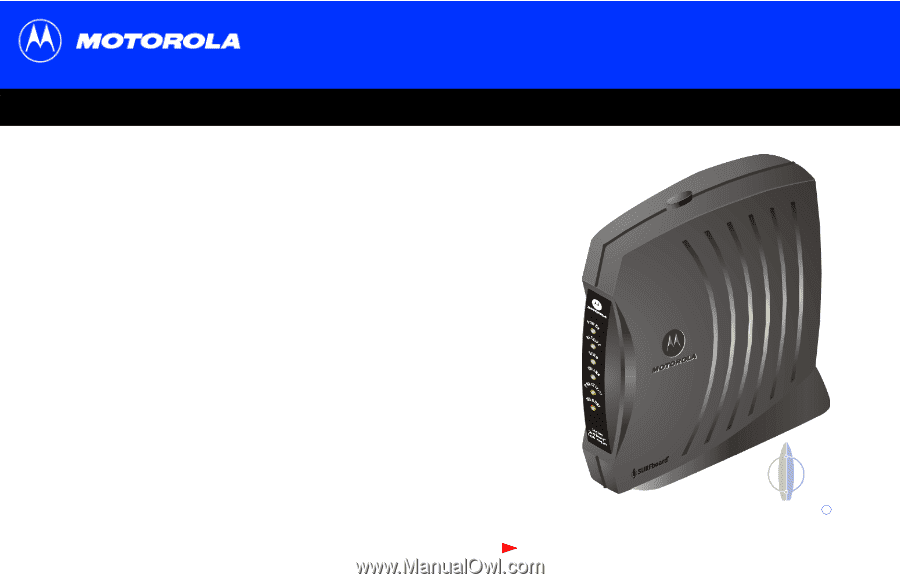
Title
Next page
SB5100 Series Cable Modem User Guide
SB5100 Series Cable Modem User Guide
SB5100 Series Cable Modem User Guide
SB5100 Series Cable Modem User Guide
Click your selection (there is a complete
Contents
on page v):
Introduction
Introduces your SURFboard cable modem and the controls on the
Top and Front Panel
and
Rear Panel
.
Before You Begin
Lists the items needed to install your SURFboard cable modem and describes
Precautions
,
Signing Up for Service
, and
Computer System Requirements
.
Installation and Configuration Overview
Provides an overview and links for cabling and configuring your SURFboard cable
modem, including
Setting Up a USB Driver
.
Troubleshooting
Provides suggestions to fix common problems.
Contact Us
Provides contact information.
Frequently Asked Questions
Provides answers to common questions about the SURFboard cable modem.
SURFboard
R
Cable Modem