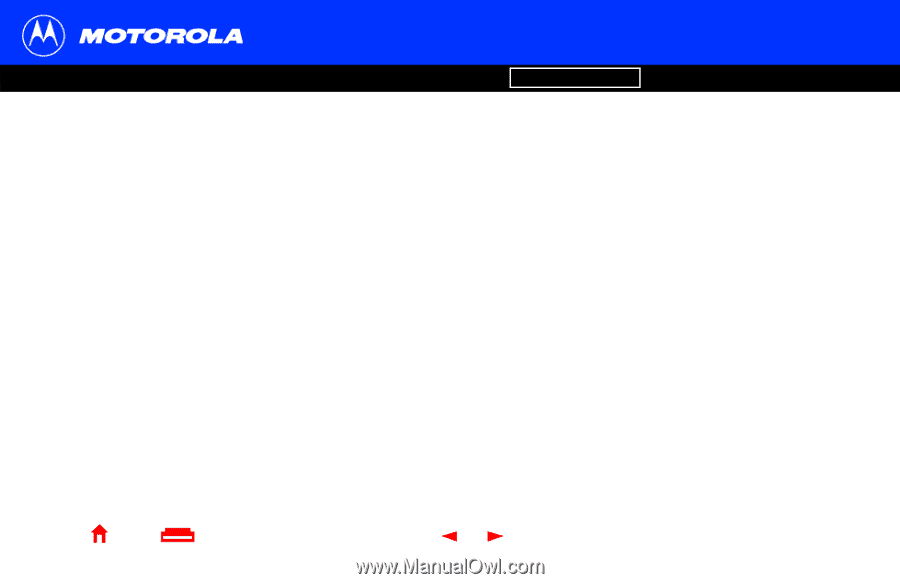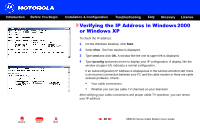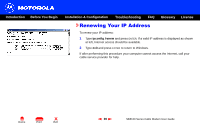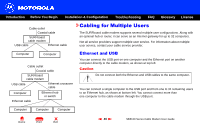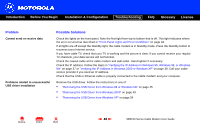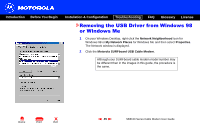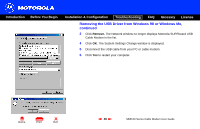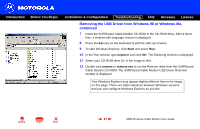Motorola SB5100 User Guide - Page 49
Cannot send or receive data, Problems related to unsuccessful, USB driver installation - lights
 |
UPC - 612572073193
View all Motorola SB5100 manuals
Add to My Manuals
Save this manual to your list of manuals |
Page 49 highlights
Introduction Before You Begin Installation & Configuration Troubleshooting FAQ Glossary License Problem Cannot send or receive data Problems related to unsuccessful USB driver installation Possible Solutions Check the lights on the front panel. Note the first light from top to bottom that is off. This light indicates where the error occurred as described in "Front-Panel Lights and Error Conditions" on page 44. If all lights are off except the Standby light, the cable modem is in Standby mode. Press the Standby button to reconnect your Internet service. If you have cable TV, check that your TV is working and the picture is clear. If you cannot receive your regular TV channels, your data service will not function. Check the coaxial cable at the cable modem and wall outlet. Hand-tighten if necessary. Check the IP address. Follow the steps in "Verifying the IP Address in Windows 95, Windows 98, or Windows Me" on page 37 or "Verifying the IP Address in Windows 2000 or Windows XP" on page 38. Call your cable service provider if you need an IP address. Check that the USB or Ethernet cable is properly connected to the cable modem and your computer. Remove the USB driver. Follow the instructions in one of: • "Removing the USB Driver from Windows 98 or Windows Me" on page 45 • "Removing the USB Driver from Windows 2000" on page 49 • "Removing the USB Driver from Windows XP" on page 54 X Home Print Exit 43 SB5100 Series Cable Modem User Guide