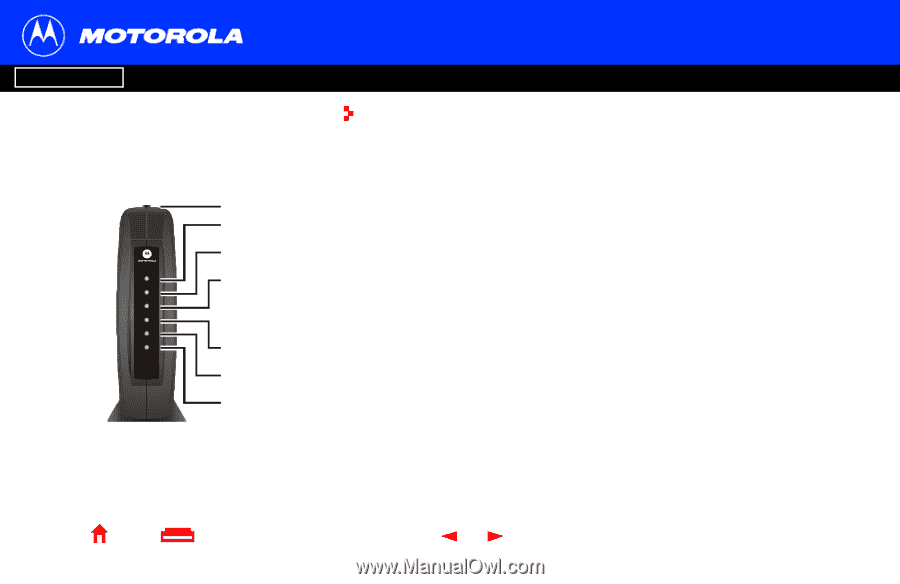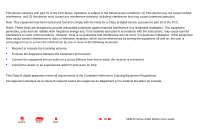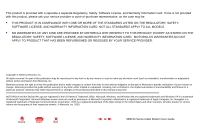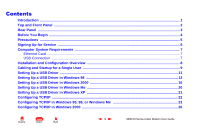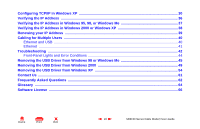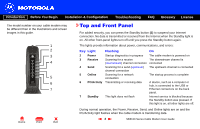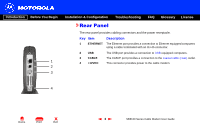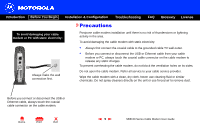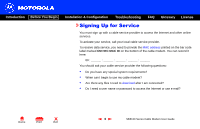Motorola SB5100 User Guide - Page 8
Top and Front Panel - troubleshooting
 |
UPC - 612572073193
View all Motorola SB5100 manuals
Add to My Manuals
Save this manual to your list of manuals |
Page 8 highlights
Introduction Before You Begin Installation & Configuration Troubleshooting FAQ Glossary License The model number on your cable modem may be different than in the illustrations and screen images in this guide. 1 2 S R POWER E CEIV SEND ONLINE /ACTIVI T ANDB SB5100 SURFboar d® Cable Modem Y TY E 3 4 5 6 7 PC X Home Print Exit Top and Front Panel For added security, you can press the Standby button (1) to suspend your Internet connection. No data is transmitted or received from the Internet when the Standby light is on. All other front-panel lights turn off until you press the Standby button again. The lights provide information about power, communications, and errors: Key Light 2 Power 3 Receive 4 Send 5 Online 6 PC/Activity 7 Standby Flashing Startup diagnostics in progress Scanning for a receive (downstream) channel connection Scanning for a send (upstream) channel connection Scanning for a network connection Transmitting or receiving data This light does not flash On The cable modem is powered on The downstream channel is connected The upstream channel is connected The startup process is complete A device, such as a computer or hub, is connected to the USB or Ethernet connectors on the back panel. Internet service is blocked because the Standby button was pressed. If this light is on, all other lights are off. During normal operation, the Power, Receive, Send, and Online lights are on and the PC/Activity light flashes when the cable modem is transferring data. 2 SB5100 Series Cable Modem User Guide