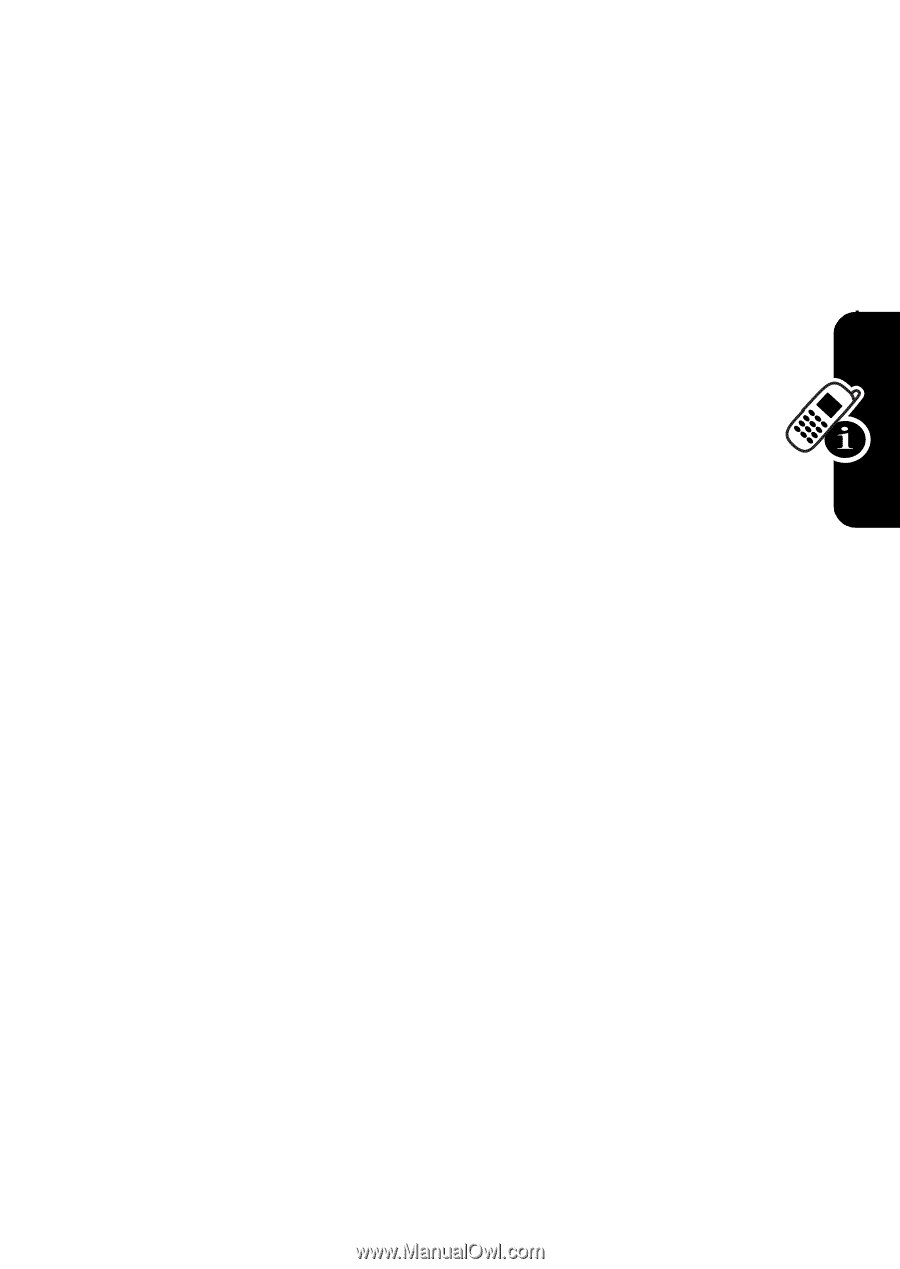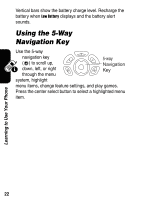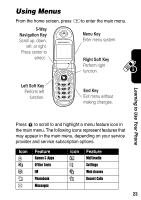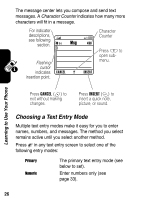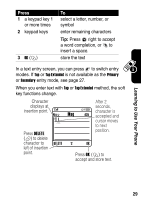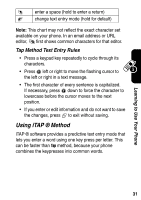Motorola V188 User Manual - Page 29
Setting Up a Text Entry Mode, Using Capitalization
 |
View all Motorola V188 manuals
Add to My Manuals
Save this manual to your list of manuals |
Page 29 highlights
Learning to Use Your Phone Symbol Secondary Enter symbols only (see page 34). The secondary text entry mode (see below to set). Alternatively, you can select a text entry mode in any text entry screen by pressing M > Entry Mode. Setting Up a Text Entry Mode Press M > Entry Setup from any text entry screen. Select Primary Setup or Secondary Setup, and choose: iTAP Tap Tap Extended None Let the phone predict each word as you press keys (see page 31). Enter letters and numbers by pressing a key one or more times. Enter letters, numbers, and symbols by pressing a key one or more times. Hide the Secondary setting (available only for Secondary Setup). Using Capitalization Press 0in any text entry screen to change text case. The following indicators on your phone's display show capitalization status: U = no capital letters T = all capital letters V = capitalize next letter only 27