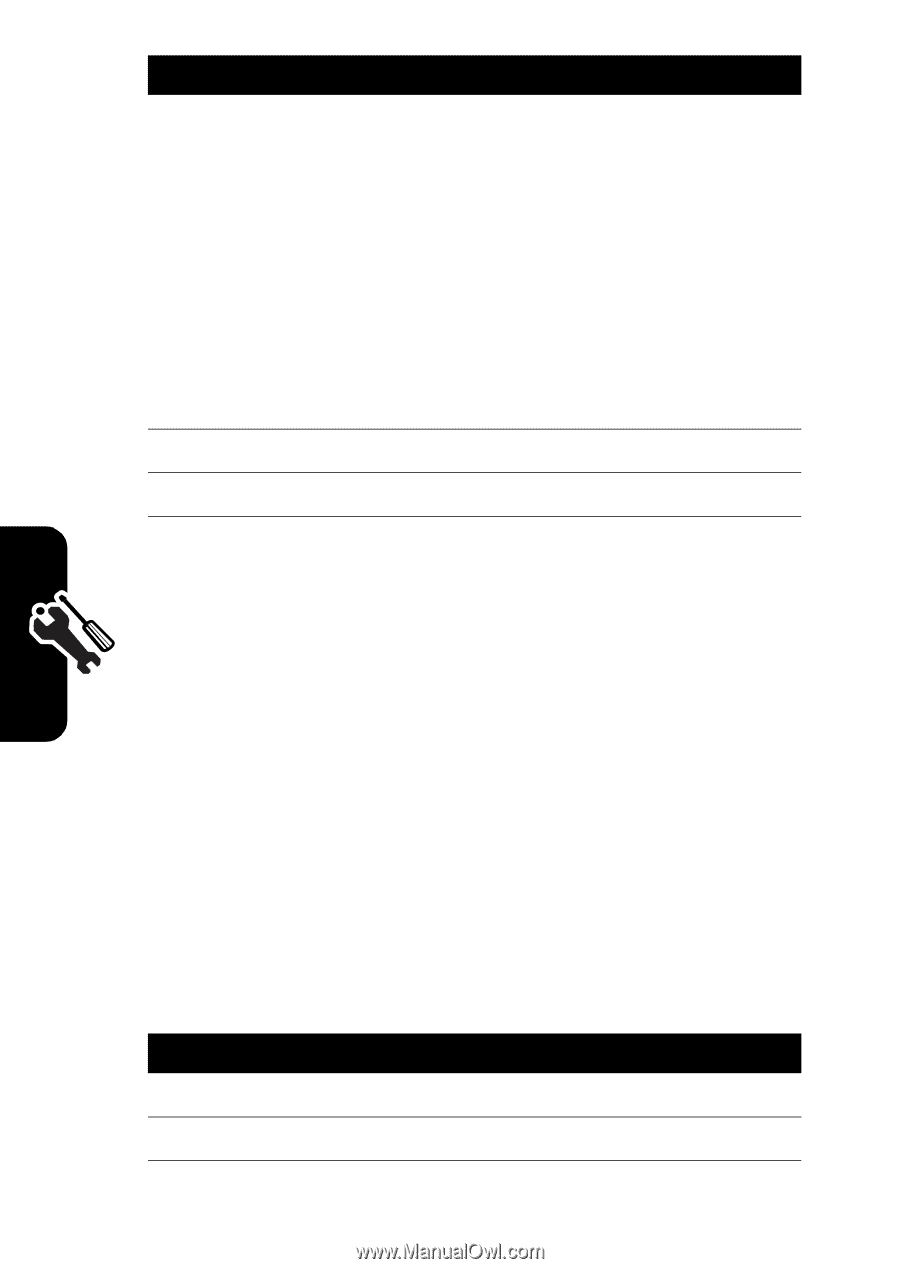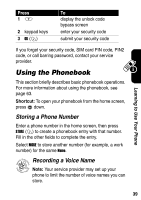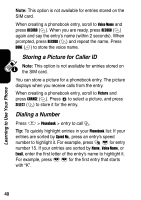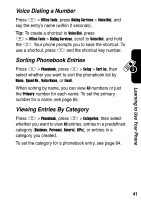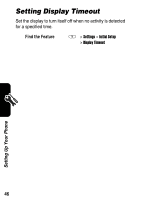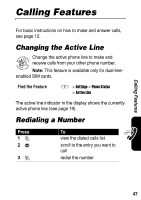Motorola V188 User Manual - Page 46
Setting a Screen Saver Image
 |
View all Motorola V188 manuals
Add to My Manuals
Save this manual to your list of manuals |
Page 46 highlights
Press 7S 8 SELECT (+) 9 BACK (-) To scroll to Center, Tile, or Fit-toscreen Center places the image in the center of the display. Tile fills the display with multiple copies of the image. Fit-to-screen resizes the image, if necessary, to fit the display. confirm the layout setting save wallpaper settings Setting a Screen Saver Image Set a picture or animation as a screen saver image. The screen saver image displays when the phone is on and no activity is detected for a specified time. The image shrinks to fill the display, if necessary. An animation repeats for one minute, then the first frame of the animation displays. Turn off the screen saver to extend battery life. Find the Feature M > Settings > Personalize > Screen Saver Press 1S 2 CHANGE (+) To scroll to Picture open the picture viewer Setting Up Your Phone 44