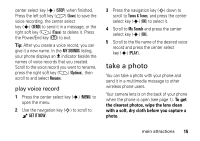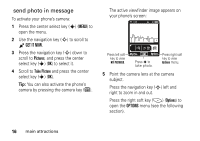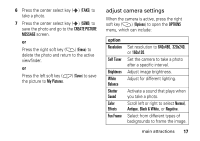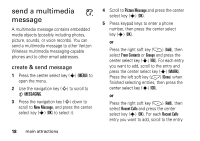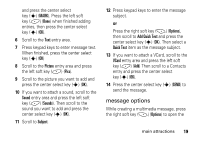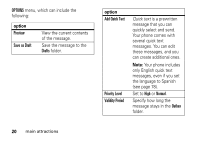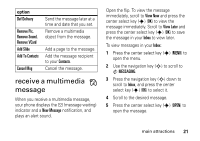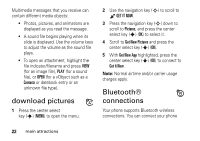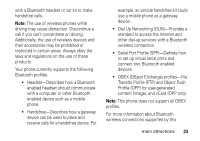Motorola W385 Verizon User Guide - Page 21
message options
 |
UPC - 723755881020
View all Motorola W385 manuals
Add to My Manuals
Save this manual to your list of manuals |
Page 21 highlights
and press the center select key (s) (MARK). Press the left soft key (-) (Done) when finished adding entries, then press the center select key (s) (OK). 6 Scroll to the Text entry area. 7 Press keypad keys to enter message text. When finished, press the center select key (s) (OK) 8 Scroll to the Picture entry area and press the left soft key (-) (Pics). 9 Scroll to the picture you want to add and press the center select key (s) (OK). 10 If you want to attach a sound, scroll to the Sound entry area and press the left soft key (-) (Sounds). Then scroll to the sound you want to add and press the center select key (s) (OK). 11 Scroll to Subject. 12 Press keypad keys to enter the message subject. or Press the right soft key (+) (Options), then scroll to Add Quick Text and press the center select key (s) (OK). Then select a Quick Text item as the message subject. 13 If you want to attach a VCard, scroll to the VCard entry area and press the left soft key (-) (Add) Then scroll to a Contacts entry and press the center select key (s) (OK). 14 Press the center select key (s) (SEND) to send the message. message options While creating a multimedia message, press the right soft key (+) (Options) to open the main attractions 19