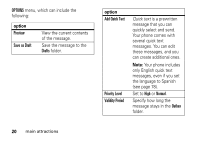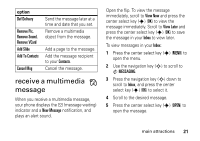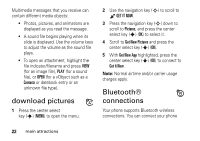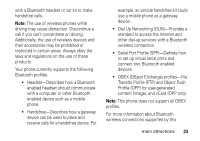Motorola W385 Verizon User Guide - Page 27
pair with a headset, handsfree, device, or computer - user guide
 |
UPC - 723755881020
View all Motorola W385 manuals
Add to My Manuals
Save this manual to your list of manuals |
Page 27 highlights
1 Press the center select key (s) (MENU) to open the menu. 2 Use the navigation key (S) to scroll to J SETTINGS & TOOLS. 3 Press the navigation key (S) down to scroll to Bluetooth, and press the center select key (s) (OK). 4 Press the right soft key (+) (Settings). 5 Scroll to Discovery Mode and press the center select key (s) (OK). 6 Scroll to On and press the center select key (s) (OK). pair with a headset, handsfree device, or computer Note: If you want to use your Motorola Bluetooth headset with both an audio device and your phone, use your phone's Bluetooth menus to connect the phone with the headset. If you establish the connection by pressing a button on the headset, or if you allow the headset to connect automatically by turning it on, you may experience unexpected results. Before you try to connect your phone with another Bluetooth device, make sure your phone's Bluetooth power is On and the other device is in pairing or bonding mode (see the user's guide for the device). You can connect your phone with only one device at a time. 1 Press the center select key (s) (MENU) to open the menu. 2 Use the navigation key (S) to scroll to J SETTINGS & TOOLS. 3 Press the navigation key (S) down to scroll to Bluetooth, and press the center select key (s) (OK) to select it. main attractions 25