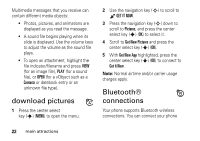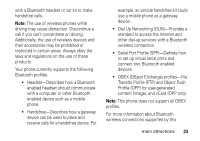Motorola W385 Verizon User Guide - Page 29
copy files to another device, receive files from another, device
 |
UPC - 723755881020
View all Motorola W385 manuals
Add to My Manuals
Save this manual to your list of manuals |
Page 29 highlights
Note: You cannot switch to a headset or car kit if you are already connected to a Bluetooth device. copy files to another device You can copy a media file or Contacts entry from your phone to a computer or other device. Note: You can't copy some copyrighted objects. 1 Connect to the other device (see page 25). 2 On your phone, scroll to the object that you want to copy to the other device. 3 Press the right soft key (+) (Options), then: • For media files, select Select, then select Bluetooth. • For Contacts entries, select Send Name Card, then select Bluetooth. 4 Select a recognized device name, or [Look For Devices] to search for the device where you want to copy the file. If your phone could not copy the file to the other device, make sure the device is on and ready in discoverable mode (see the user's guide for the device). Also, make sure the device is not busy with another similar Bluetooth connection. receive files from another device If you do not see the Bluetooth indicator O at the top of your phone display, turn on your phone's Bluetooth power (see page 24). main attractions 27