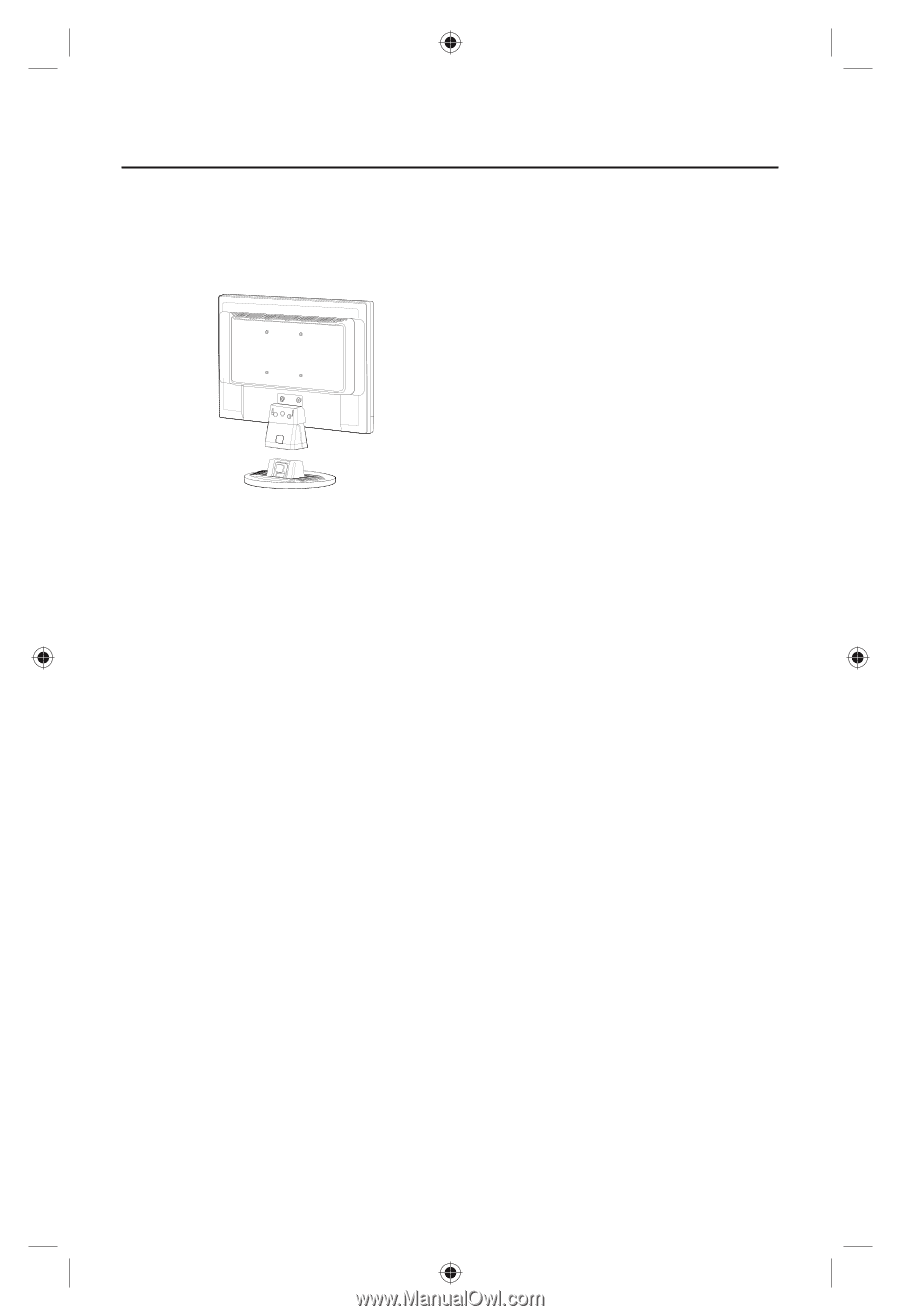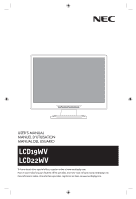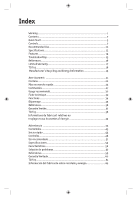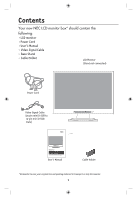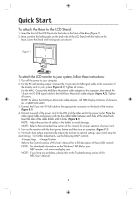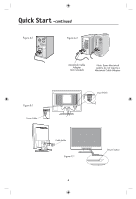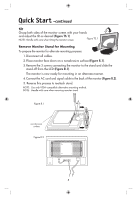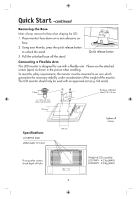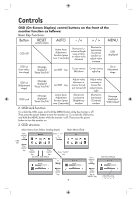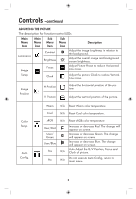NEC LCD19WV User Manual - Page 5
Quick Start - download
 |
UPC - 805736020038
View all NEC LCD19WV manuals
Add to My Manuals
Save this manual to your list of manuals |
Page 5 highlights
Quick Start To attach the Base to the LCD Stand: 1. Insert the front of the LCD Stand into the holes in the front of the Base (Figure 1). 2. Next, position the locking tabs on the back side of the LCD Stand with the holes on the Base. Lower the Stand until locking tabs are secure. Figure 1 Stand To attachLoctkhineg TLabCs D monitor toFyroontuBrasesystem, follow these instructions: 1. Turn off the power to your computer. 2. For the PC with Analog output: Connect the 15-pin mini D-SUB signal cable to the connector of the display card in your system (Figure A.1). Tighten all screws. For the MAC: Connect the MultiSync Macintosh cable adapter to the computer, then attach the 15-pin mini D-SUB signal cable to the MultiSync Macintosh cable adapter (Figure A.2). Tighten all screws. NOTE: To obtain the MultiSync Macintosh cable adapter, call NEC Display Solutions of America, Inc. at (800) 632-4662. 3. Connect the15-pin mini D-SUB cable to the appropriate connector on the back of the monitor. (Figure B.1) 4. Connect one end of the power cord to the LCD and the other end to the power outlet. Place the video signal cable and power cord into the cable holder between each hole of the stand neck. Insert the tabs of the cable holder until it clicks. (Figure B.1) NOTE: Adjust the position of cables in the holder to avoid damage. NOTE: Refer to Recommended Use section of this manual for proper selection of power cord. 5. Turn on the monitor with the front power button and then turn on computer. (Figure C.1) 6. No-touch Auto Adjust automatically adjusts the monitor to optimal settings upon initial setup for most timings. For further adjustments, use the following OSD® controls: • Image Setup • Image Position Refer to the Controls section of this User's Manual for a full description of these OSD controls. NOTE: For download information on the Windows® INF file for your NEC monitor, visit www.necdisplay.com. NOTE: If you have any problems, please refer to the Troubleshooting section of this NEC User's Manual. 3