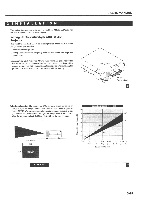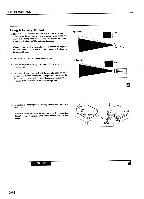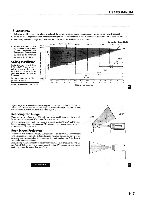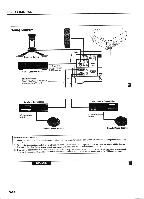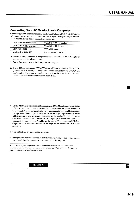NEC LCDMT810 User Manual
NEC LCDMT810 Manual
 |
View all NEC LCDMT810 manuals
Add to My Manuals
Save this manual to your list of manuals |
NEC LCDMT810 manual content summary:
- NEC LCDMT810 | User Manual - Page 1
power cord and any other cables connecting to video sources are disconnected before moving the projector. When moving the projector or when it is not in use, cover the lens with the lens cap. USERS MANUAL Carrying handle d ctcP° Pull out Push to retract 29 Selecting A Location The further your - NEC LCDMT810 | User Manual - Page 2
USERS MANUAL Using A Tabletop Or Cart 1. Place your LCD projector on a flat level surface at the optimal touch tilt feet. (There is approximately 10.5° of up and down adjustment for the front of the projector. ) 6. To fine tune the image's position vertically on the screen, rotate each front foot. - NEC LCDMT810 | User Manual - Page 3
on your remote control to correct the orientation. (See page 60.) Reflecting The Image Using a mirror to reflect your LCD projector's image enables you to enjoy a much larger image. Contact your NEC dealer if you need a mirror. If you're using a mirror and your image is inverted, use the "Menu" and - NEC LCDMT810 | User Manual - Page 4
USERS MANUAL Wiring Diagram AL1 ,0O-01 Document Camera EMI_v_....... To video, S-video, and audio inputs on MMI NIIIII the LCD projector. VCR or LaserDisk Player IBM/MAC MultiCable To mini D-Sub 15-pin or D-Sub 15-pin connector on the LCD Projector. RINI WV, I-. •MI WWI - MOM O O O • • - NEC LCDMT810 | User Manual - Page 5
/VGA configuration. If you need to install a new board, see the manual that comes with your new graphics board for installation instructions. 3. Use the MultiCable that's supplied to connect your PC or Macintosh computer to the LCD projector. For a PC, use the smaller 15-pin connector on the cable - NEC LCDMT810 | User Manual - Page 6
USERS MANUAL Changing Video under your Apple menu. Notebook Computers And Resolution Standards NEC projectors are designed to project industry standardized video such as VESA 600) is displaying with a notebook computer supported by XGA (1024 X 768). See Source Menu on page 52 for - NEC LCDMT810 | User Manual - Page 7
USERS MANUAL Connecting Your Document Camera You can connect your MultiSync MT810 LCD Projector to a document camera. To do so, simply: 1. Turn off the power to your LCD projector and document camera. 2. Use a standard video cable to connect your document camera to the Video input on your projector - NEC LCDMT810 | User Manual - Page 8
USERS MANUAL Connecting Your Remote Mouse Receiver The remote mouse receiver enables you to operate your computer's mouse functions from the NEC MultiSync MT810 remote control. It is a great convenience for clicking through your computergenerated presentations. To connect the remote mouse receiver: - NEC LCDMT810 | User Manual - Page 9
USERS MANUAL ■ The Remote Mouse Receiver as a mouse for your computer Serial cable (supplied) 0 ■ The Remote sensors on the projector cabinet work as the remote sensor on the Remote Mouse Receiver REMOTE CONTROL Remote cable OUTPUT (supplied) Serial cable (supplied) • 45 444 ■ You can daisy- - NEC LCDMT810 | User Manual - Page 10
USERS MANUAL 3 OPERATION This section describes how to select a computer or video source and how to adjust the picture and sound. General Controls Before you turn on your MultiSync MT810 LCD Projector, ensure that the computer or video source is turned on and that your lens cap is removed. 1. Turn - NEC LCDMT810 | User Manual - Page 11
USERS MANUAL Using The Menus I . Press the "Menu" button on the remote control or projector cabinet to display the Main Menu. 2. Press the "Select" button on the projector cabinet or (A) (V) buttons on your remote control to highlight the menu for the item you want to adjust. 3. Press the "Enter" - NEC LCDMT810 | User Manual - Page 12
MANUAL Menu Descriptions & Functions Source Menu Enables you to select a video source such as a VCR, laser disk player, computer or document camera depending on what is connected to your inputs. Press the "Select" button on the projector computer supported by XGA (1024 X768). OPERATION 3-26 - NEC LCDMT810 | User Manual - Page 13
USERS MANUAL Image Adjustment Menu I 5 Provides access to controls for your image and sound. Use the "Select" button on the projector cabinet or (A) (V) buttons on your remote control to highlight the menu for the item you want to adjust. The volume, brightness, contrast, color, tint, and - NEC LCDMT810 | User Manual - Page 14
Picture" adjustments are made automatically. Use the "Adjust" (-) button to turn this feature off so you can make "Picture and Fine Picture" adjustments manually. Picture Adjustment **(when AUTO PICTURE is off) Use this icon with the "Fine Picture Adjustment" to fine tune the computer image or to - NEC LCDMT810 | User Manual - Page 15
MANUAL Power Menu Provides access to Lamp Usage information and the Auto Start and Power Management features. Use the "Select" button on the projector cabinet clock back to zero. NOTE: The projector will turn off and go into stand by mode after 2100 hours of service. If this happens, press the " - NEC LCDMT810 | User Manual - Page 16
MANUAL Settings Menu gilOrOttfaleik Enables you to set preferences and other operating options. Use the "Select" button on the projector the "Adjust" (+) or (-) to choose one of six languages for on-screen instructions. The options are: English, German, French, Italian, Spanish and Swedish. Press - NEC LCDMT810 | User Manual - Page 17
The projector will turn off and go into stand by mode after 2100 hours of service. happens, contact your NEC dealer for lamp replacement. Interlock .4 ; tae USERS MANUAL Step 1A Step 1B other than the NEC replacement lamp. Order this from your NEC dealer using your projector's model number 5. - NEC LCDMT810 | User Manual - Page 18
USERS MANUAL Cleaning Or Replacing The Filter The air-filter sponge keeps the inside of the MultiSync MT810 LCD Projector free from dust or dirt and should be cleaned after every 100 hours of operation (more often in dusty conditions). If the filter is dirty or clogged, your projector may overheat. - NEC LCDMT810 | User Manual - Page 19
USERS MANUAL Cette section de crit les procedures simples d'entretien que vous aurez a la Lampe. Ne les tpuchez pas car elks peuvent vous blesser. Dans ce cas, contactez votre revendeur NEC afin de proceder au =placement de la lampe. Enclenchement Etape 1A Etape 1B Etape 2 65 Pour remplacer - NEC LCDMT810 | User Manual - Page 20
USERS MANUAL Nettoyage ou remplacement du fibre Le coussin eponge du filtre A air maintient l'interieur du projecteur A affichage A cristaux liquides MultiSync MT810 A l'abri de la poussiere ou
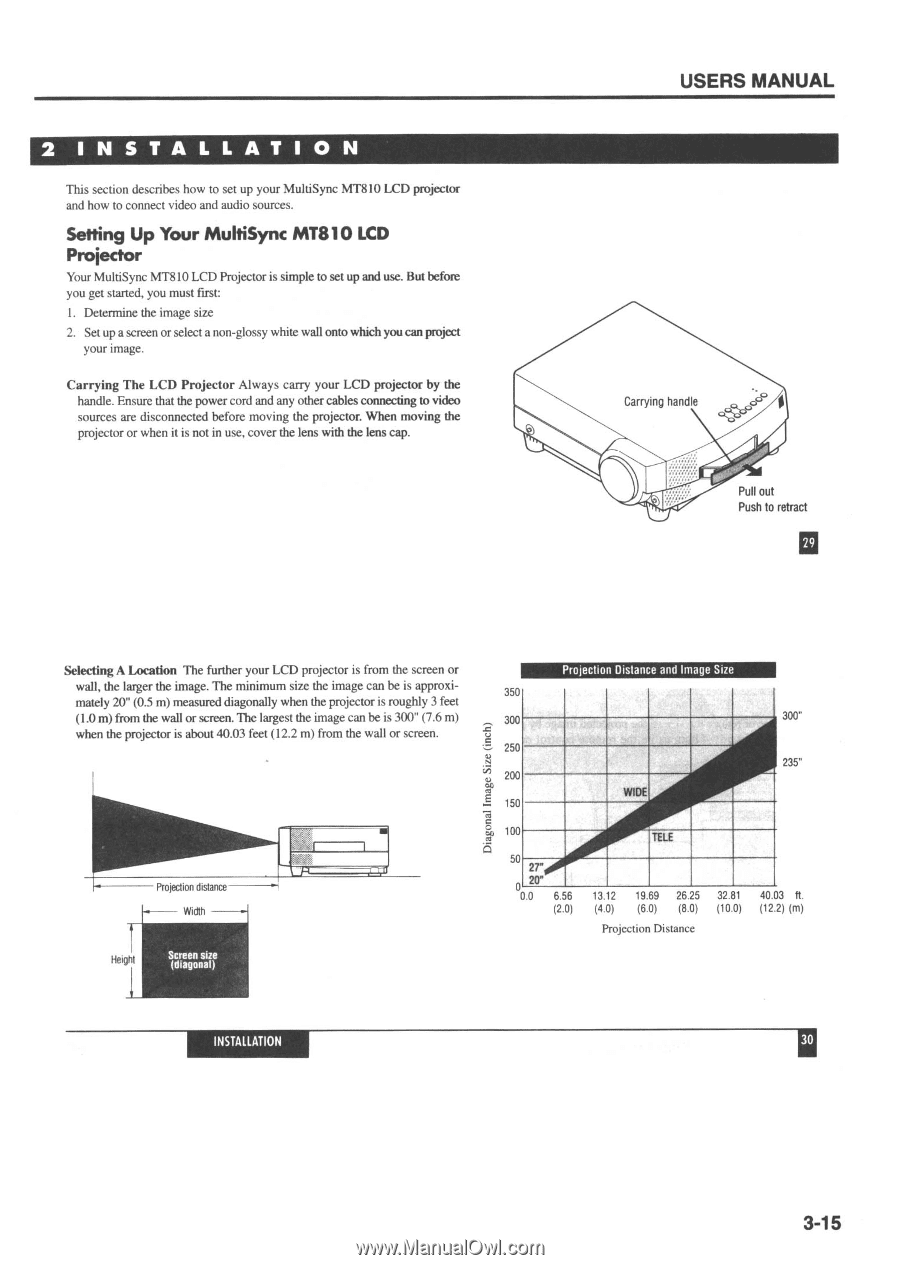
USERS
MANUAL
2
INSTALLATION
This
section
describes
how
to
set
up
your
MultiSync
MT810
LCD
projector
and
how
to
connect
video
and
audio
sources.
Setting
Up
Your
MultiSync
MT810
LCD
Projector
Your
MultiSync
MT810
LCD Projector
is
simple
to
set
up
and
use.
But
before
you
get
started,
you
must
first:
1.
Determine
the
image
size
2.
Set
up
a
screen
or
select
a
non
-glossy
white
wall
onto
which
you
can
project
your
image.
Carrying
The
LCD
Projector
Always
carry
your
LCD
projector
by
the
handle.
Ensure
that
the
power
cord
and
any
other
cables
connecting
to
video
sources
are
disconnected
before moving
the
projector.
When
moving
the
projector
or
when
it
is
not
in
use,
cover
the
lens
with
the
lens
cap.
Selecting
A
Location
The
further
your
LCD
projector
is
from
the
screen
or
wall,
the
larger
the
image.
The
minimum
size
the
image
can
be
is
approxi-
mately
20"
(0.5
m)
measured
diagonally
when
the
projector
is
roughly
3
feet
(1.0
m)
from
the
wall
or
screen.
The
largest
the
image
can
be
is
300"
(7.6
m)
when
the
projector
is
about
40.03
feet
(12.2
m)
from
the
wall
or
screen.
Height
Projection
distance
Diagonal
Image
Size
(inch)
350
300
250
200
150
100
50
0
Carrying
handle
d
ctcP
°
Pull
out
Push
to
retract
Projection
Distance
and
Image
Size
WIDE
TELE
27"
20"
).0
6.56
13.12
19.69
26.25
32.81
40.0
300"
235"
3
ft.
Width
(2.0)
(4.0)
(6.0)
(8.0)
(10.0)
(12.2)
(m)
Projection
Distance
Screen
size
(diagonal)
29
INSTALLATION
30
3-15