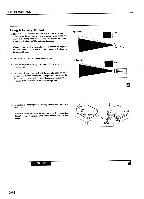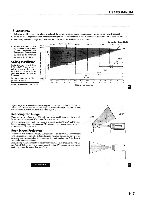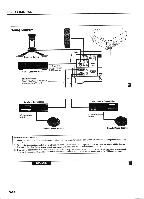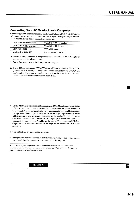NEC LCDMT810 User Manual - Page 7
Connecting, Document, Camera, Laser, Player, External, Monitor
 |
View all NEC LCDMT810 manuals
Add to My Manuals
Save this manual to your list of manuals |
Page 7 highlights
USERS MANUAL Connecting Your Document Camera You can connect your MultiSync MT810 LCD Projector to a document camera. To do so, simply: 1. Turn off the power to your LCD projector and document camera. 2. Use a standard video cable to connect your document camera to the Video input on your projector. 3. Turn on the LCD projector and the document camera. NOTE: Refer to your document camera's owner's manualfor more information about your camera's video output requirements . Connecting Your VCR Or Laser Disc Player Use common RCA cables (not provided) to connect your VCR or laser disc player to your MultiSync MT810 LCD Projector. To make these connections, simply: 1. Turn off the power to your LCD projector and VCR or laser disc player. 2. Connect one end of your RCA cable to the video output connector on the back of your VCR or laser disc player, connect the other end to the Video input on your projector. Use standard RCA audio patch cords to connect the audio from your VCR or laser disc player to your projector (if your VCR or laser disc player has this capability). Be careful to keep your right and left channel connections correct for stereo sound. 3. Turn on the LCD projector and the VCR or laser disc player. NOTE: Refer to your VCR or laser disc player owner's manualfor more information about your equipment's video output requirements. 41 Connecting An External Monitor You can connect a separate, external monitor to your LCD projector to simultaneously view on a monitor the image you're projecting. To do so: 1. Turn off the power to your LCD projector and computer, document camera or video source. 2. Use a 15-pin cable to connect your monitor to the RGB MONITOR OUT connector on your LCD projector. 3. Turn on the LCD projector and the computer, document camera or video source. INSTALLATION 42 3-21