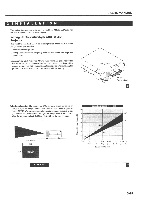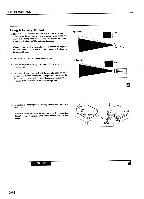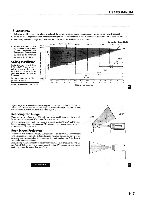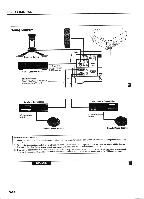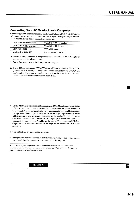NEC LCDMT810 User Manual - Page 5
USERS, MANUAL, Connecting, Macintosh, Computer
 |
View all NEC LCDMT810 manuals
Add to My Manuals
Save this manual to your list of manuals |
Page 5 highlights
Connecting Your PC Or Macintosh Computer Connecting your PC or Macintosh computer to your MultiSync MT810 LCD Projector will enable you to project your computer's screen image for an impressive presentation. All of these following display standards are supported: VGA 640 X 480 for graphics VGA 640 x 350 for graphics VGA 720 X 350 for text Macintosh at 640 x 480 VGA 640 X 400 for graphics VGA 720 x 400 for text SVGA 800 x 600 Macintosh at 832 x 624 To connect to a PC, Macintosh or computer equipped with an SVGA/VGA adapter or compatible graphics adapter, simply: I . Turn off the power to your LCD projector and computer. 2. If your PC does not support SVGA/VGA you will need to install an SVGA/VGA graphics board. Consult your computer's owner's manual for your SVGA/VGA configuration. If you need to install a new board, see the manual that comes with your new graphics board for installation instructions. 3. Use the MultiCable that's supplied to connect your PC or Macintosh computer to the LCD projector. For a PC, use the smaller 15-pin connector on the cable to connect to your computer's video port; use the larger 15-pin connector on the cable to connect to the projector's RGB 1 input. For Macintosh, use the larger 15-pin connector on the cable to connect to your computer's video port; use the smaller 15-pin connector on the cable to connect to the projector's RGB 2 input. (You can also use your own video cable if you wish. For a PC cable, use the smaller 15-pin connector RGB 2 on the projector. For a Macintosh cable, use the larger I5-pin connector RGB I on the projector.) 4. Turn on the LCD projector and the computer. 5. If the projector goes blank after a period of inactivity, it may be caused by a screen saver installed on the computer you've connected to the projector. NOTE: Refer to your computer's owner's manualfor more information about your computer's video output requirements and any special identification or configuring your projector's image and monitor may require. INSTALLATION USERS MANUAL 38 3-19