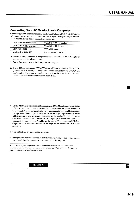NEC LCDMT810 User Manual - Page 10
Users, Manual, Operation
 |
View all NEC LCDMT810 manuals
Add to My Manuals
Save this manual to your list of manuals |
Page 10 highlights
USERS MANUAL 3 OPERATION This section describes how to select a computer or video source and how to adjust the picture and sound. General Controls Before you turn on your MultiSync MT810 LCD Projector, ensure that the computer or video source is turned on and that your lens cap is removed. 1. Turn On The LCD Projector The main power switch is on the back panel of the MultiSync MT810 LCD Projector. By turning this switch on, the projector will go into its standby mode and the power light will glow amber. Only after you press the "On" button on the remote control or projector cabinet will the power light turn to green and the projector become ready to use. NOTE: To turn the LCD projector on and off with just the back panel.switch, use the menu and enable the "auto start"feature. (See page 57. ) 2. Select The Computer Or Video Source Press the "Video" (VCR, document camera, or laser disc player), "S-video", "RGB 1" or "RGB 2" (computer) button on the remote control to display the image. Or press the "Menu" button on the cabinet and use the icons to select your video source: "Video", "S-Video", "RGB 1" or "RGB 2." 47 3. Adjust The Image Size Press the "Zoom" button (+) or (-) on the remote control or projector cabinet to make the image larger or smaller. 4. Focus Press the "Focus" button (+) or (-) on the remote control or projector cabinet to focus the image. 5. Riming Off The Projector First press the "of' button on the remote control or the projector cabinet. The power light will glow amber. Then turn off the main power switch on the back panel. The power light will go out. IMPORTANT: • The LCD projector should be unplugged if it will not to be used for an extended period. • Turn off the image briefly (five minutes or less), use the "Picture Mute" button instead of turning the projector off and on. • The LCD projector will display a black, blue, or loop image if no RGB input signal is present. (Not work with video or S-video sources) • Do not turn the LCD projector off and then immediately back on. The projector needs to cool for a minute before it can be restarted. OPERATION 48 3-24