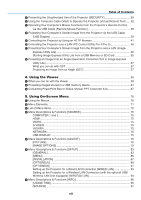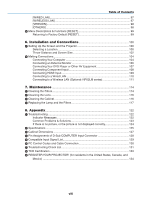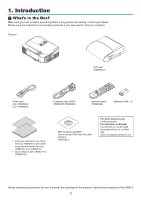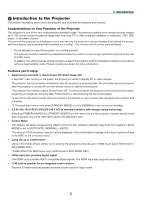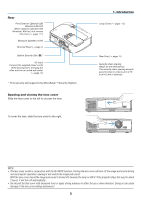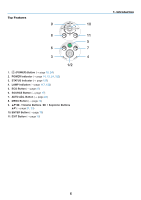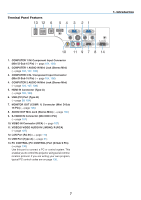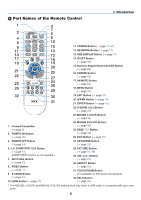NEC NP-M311X Users Manual - Page 13
About this user’s manual, High resolution display - up to WUXGA compatible - review
 |
View all NEC NP-M311X manuals
Add to My Manuals
Save this manual to your list of manuals |
Page 13 highlights
1. Introduction • The supplied remote control allows you to assign a CONTROL ID to the projector Multiple projectors can be operated separately and independently with the same single remote control by assigning an ID number to each projector. • Auto vertical keystone correction Auto Keystone feature allows the projector to detect its tilt and correct vertical distortion automatically. • USB Display Using a commercially available USB cable (compatible with USB 2.0 specifications) to connect the computer with the projector allows you to send your computer screen image to the projector without the need of a traditional computer cable (VGA). • Integrated RJ-45 connector for wired networking capability along with wireless networking capabilities An RJ-45 connector is standard. An optional USB Wireless LAN Unit is required for wireless LAN connection. • Software programs (User Supportware) contained in the supplied CD-ROM The supplied NEC Projector includes four programs: Virtual Remote Tool, Image Express Utility Lite (for Windows/ Mac OS), PC Control Utility Pro 4 (for Windows)/5 (for Mac OS), and Viewer PPT Converter 3.0. Image Express Utility Lite (for Windows) can be started from a commercially available USB memory or SD card without the need of installing on your computer. • AUTO POWER ON and AUTO POWER OFF features The DIRECT POWER ON, AUTO POWER ON(COMP1), AUTO POWER OFF, and OFF TIMER features eliminate the need to always use the POWER button on the remote control or projector cabinet. • Preventing unauthorized use of the projector Enhanced smart security settings for keyword protection, cabinet control panel lock, security slot, and security chain opening to help prevent unauthorized access, adjustments and theft deterrence. • High resolution up to WUXGA High resolution display - up to WUXGA compatible, XGA (M361X/M311X/M271X)/WXGA (M311W/M271W) native resolution. • CRESTRON ROOMVIEW compatibility The projector supports CRESTRON ROOMVIEW, allowing multiple devices connected in the network to be managed and controlled from a computer or controller. About this user's manual The fastest way to get started is to take your time and do everything right the first time. Take a few minutes now to review the user's manual. This may save you time later on. At the beginning of each section of the manual you'll find an overview. If the section doesn't apply, you can skip it. 3