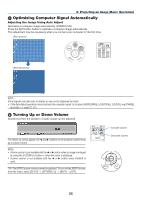NEC NP-UM330X User's Manual - Page 39
(4) Changing Eco Mode/Checking Energy-Saving Effect, Using Eco Mode [ECO MODE], Convenient Features
 |
View all NEC NP-UM330X manuals
Add to My Manuals
Save this manual to your list of manuals |
Page 39 highlights
2. Press the button. The area of the magnified image will be moved 3. Convenient Features 3. Press the D-ZOOM (−) button. Each time the D-ZOOM (−) button is pressed, the image is reduced. NOTE: • The image will be enlarged or reduced at the center of the screen. • Displaying the menu will cancel the current magnification. Changing Eco Mode/Checking Energy-Saving Effect Using Eco Mode [ECO MODE] The ECO MODE (NORMAL and ECO) increases lamp life, while lowering power consumption and cutting down on CO2 emissions. Four brightness modes of the lamp can be selected: [OFF], [AUTO ECO], [NORMAL] and [ECO] modes. [ECO MODE] [OFF] [AUTO ECO] Description Status of LAMP indicator The lamp brightness is 100%. Off Lamp power consumption will be changed between [OFF] and [NORMAL] automatically according to picture level NOTE: A bright gradation may be less visible depending on the image. [NORMAL] [ECO] Lamp power consumption: approx.75% brightness. The lamp life will extend by lowering the lamp power. Lamp power consumption (approx. 60% brightness). The lamp life will extend longer than the one on NORMAL mode by controlling power appropriate for the lamp. The maximum power becomes equivalent to the power in NORMAL. Steady Green light To turn on the [ECO MODE], do the following: 1. Press the ECO Button on the remote control to display [ECO MODE] screen. 2. Press the ECO button again to select a mode you wish. • Each time the ECO button is pressed, the choices will be changed: OFF → AUTO ECO → NORMAL → ECO → OFF TIP: • The leaf symbol at the bottom of the menu shows the current selection of ECO mode. 29