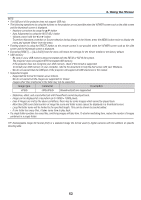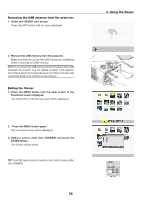NEC NP-UM330X User's Manual - Page 75
button to select an icon., button to select the next slide.
 |
View all NEC NP-UM330X manuals
Add to My Manuals
Save this manual to your list of manuals |
Page 75 highlights
4. Press the ENTER button. The thumbnail screen will be displayed. (→ page 67) 5. Use the ▲▼◀ or ▶ button to select an icon. • The → (arrow) symbol on the right indicates there are more pages. pressing the PAGE ▽ (page down) button will show the next page: pressing the PAGE △ (page up) will show the previous page. 4. Using the Viewer 6. Press the ENTER button. The selected slide will be displayed. • When a folder icon is selected, icons contained in the folder will be displayed. 7. Press the ▶ button to select the next slide. The slide on the right will be displayed. • The ◀ or ▶ button can be used to select the next (right) slide or the previous (left) slide in the thumbnail screen. • Pressing the MENU button during display of the thumbnail screen, the slide screen, or the slideshow screen will display the toolbar. The toolbar is used to select or rotate an slide. (→ page 68) 8. Press the EXIT button when the toolbar is not displayed. The thumbnail screen will be displayed. • Another way to display the thumbnail screen is to press the ENTER button. • To close the toolbar, press the MENU button to return to the SOURCE list, and press the MENU button again to close the SOURCE list. 65