NEC e616 User Guide
NEC e616 Manual
 |
View all NEC e616 manuals
Add to My Manuals
Save this manual to your list of manuals |
NEC e616 manual content summary:
- NEC e616 | User Guide - Page 1
.(BMI) All Right Reserved. International Copyright Secured. Used by permission." - The specifications and information in this manual are subject to change without notice. - Some contents in this manual may differ from your handset depending upon the software of the phone or your service provider. - NEC e616 | User Guide - Page 2
e616 is on and in service. 2 Press Start key to return to the Home screen if needed. 3 Press 112 (or 999 within UK or 000 in Australia) followed by the Start key. (When the USIM card is not inserted or when the dial lock function is on, just press the Softkeys (SOS).) 4 Follow instructions battery - NEC e616 | User Guide - Page 3
that can only be replaced by a qualified service engineer. There is a risk of explosion if the battery is replaced with an incorrect battery type. Dispose of the used battery in accordance with the manufacturer's instructions. • Do not put a battery into a microwave oven, dryer, or high-pressure - NEC e616 | User Guide - Page 4
• Third party equipment The use of third party equipment, cables or accessories, not made or authorised by NEC, may invalidate the warranty of your cellphone and also adversely affect the phone's safety/operation. Safety The use of Mobile Phones is not allowed in some radiation sensitive areas, such - NEC e616 | User Guide - Page 5
not put your phone at the bottom If you suspect vehicle problems caused by radio transmissions NEC mains cable supplied with the AC charger. Service The handset, batteries and charger contain no user-serviceable parts. We recommend that your handset be serviced or repaired by an authorised service - NEC e616 | User Guide - Page 6
Authority (ACA), May 1999. Declaration of conformity We declare under our sole responsibility that the product(s) detailed in this manual, and in combination with our accessories, conform with the essential requirements of European Union Directive 1999/5/EC Radio and Telecommunications - NEC e616 | User Guide - Page 7
" certificate can be found on www.neceurope.com. Notices on Memory Card Usage • Use only "Memory Stick Duo" (up to 128MB) in the e616. • Always insert/remove the memory card while the handset power is off. If you remove the memory card while an application is writing into it, it may be damaged - NEC e616 | User Guide - Page 8
recommend that you make a backup copy of important data that you record on the memory card. To make a backup, copy the data to a PC hard disk, etc. • Do not write forcefully on the label. • Carry and store the memory card in its case. • To avoid damage or contamination, do not touch the connector of - NEC e616 | User Guide - Page 9
Bluetooth SIG, Inc. and any use of such marks by NEC is under license. Other trademarks and trade names are those of their respective owners. • Bluetooth product are reset, Bluetooth® registration information is also deleted. • Note that the handset must be switched on to use Bluetooth®. Before use - NEC e616 | User Guide - Page 10
services ...1 Contents ...1 What's e616? ...1 Views, Keys, Display and Sub-Display of e616 1 Setup ...5 USIM Card ...5 To Insert the USIM Card ...5 To Remove the USIM Card ...5 Battery ...6 To Insert the Battery ...6 To Remove the Battery ...6 To Charge the Battery Using the Charger 7 Memory card - NEC e616 | User Guide - Page 11
Operations During a Call 22 Making and Receiving a Video Call ...24 To Make a Video Call to a Video Capable Handset 24 To Make a Video Call to a PC with Webcam 25 To Receive a Video Call ...25 Operations During a Video Call ...27 Showing and Hiding Your CLI ...28 To Hide Your Number When Making - NEC e616 | User Guide - Page 12
Menus ...38 To End a Browser session ...45 To Download a file and Save it in e616 File Manager 45 To Register a Bookmark ...45 Advanced Features ...47 Video Task During Another Task 50 High-Speed Data Communications (transfer 50 Other Features of e616 ...51 How to Use Menu Function ...54 Menu - NEC e616 | User Guide - Page 13
Video Message/Multimedia Message Manually 79 To Read a Memory Maintenance ...85 Creating Folders ...85 Remote mailbox ...86 Copying or Moving Messages ...86 To Copy/Move Messages to the Memory Card 86 To Create a Folder under My folders 86 File manager ...88 Handset memory ...89 Memory card - NEC e616 | User Guide - Page 14
...112 To View an Image File ...113 To Play a Video File ...115 To Play an Audio File ...117 Connections ...119 Bluetooth® ...119 To activate Bluetooth ...119 To use a Bluetooth headset ...120 To establish dial-up connection for PC by Bluetooth 121 To access the Bluetooth options screen 124 -CL - NEC e616 | User Guide - Page 15
or cancel Bluetooth connection for registered devices 125 USB ...126 To Establish a Dialup Connection to a PC using an USB Cable 126 Data exchange ...126 To activate Data Exchange ...127 To Transfer Data between the Handset and a PC 127 Synchronisation ...127 To perform local USB synchronisation - NEC e616 | User Guide - Page 16
To delete a calendar entry or entries 152 To Do ...153 To Add a New To Do Task ...153 To Edit To Do Tasks ...154 To Delete To Do Tasks ...155 To Display To Do List or Filter List 155 Alarm clock ...156 To Set an Alarm ...156 To Edit an Alarm ...157 To Delete Alarms ...158 Calculator ...158 - NEC e616 | User Guide - Page 17
Contents -CL-8- - NEC e616 | User Guide - Page 18
multimedia messages and view photos and videos and much more. Views, Keys, Display and Sub-Display of e616 Views Speaker Headset connector Memory card slot Sub-display (Small Screen) Camera light Camera (outward) LED indicator Side keys I/O connector for USB cable or charger -1- What's e616? - NEC e616 | User Guide - Page 19
(inward) Display (Refer to the next page.) Microphone Options menu key Softkey 2 (SK2) Enter key Triangle key End (On-Off) key Keypad characters (0-9, and #) What's e616? -2- - NEC e616 | User Guide - Page 20
Display Home screen (example) New message Battery level Service provider name Operator name Multi-tasking indicator Signal strength Shortcut to Camera Shortcut to Contact list number of characters remaining in a character input field or hints for hidden functions are displayed. -3- What's e616? - NEC e616 | User Guide - Page 21
display What's e616? Icons Battery Unread message Message memory full In voice call In video call On hold Voicemail Videomail Line 1 or 2 Radio field level -4- Memory card Compass Browsing SSL server Packet communication USB connected Bluetooth connected Area mode (Dual SIM/Manual) Area mode - NEC e616 | User Guide - Page 22
: • Insert a valid USIM (Universal Subscriber Identity Module) card • Charge the battery • Insert the memory card (Memory Stick Duo™ in the side slot) (optional) • Set the date and time This section will guide you through this step by step. USIM Card When you become a subscriber to 3, you are issued - NEC e616 | User Guide - Page 23
1 Remove the battery. . 2 The USIM card holder 3 Insert the USIM card into the USIM card holder. 4 Slide and lock the USIM card holder. Battery To Insert the Battery Place the bottom of the battery into position and then push down on the upper section of the battery until it clicks into place. To - NEC e616 | User Guide - Page 24
Alarm on the next page for details. To Charge the Battery Using the Charger 1 Make sure that the battery is attached to your handset. 2 Connect the charger plug to the e616 I/O connector. See the diagram on the next page. 3 Plug the charger into a power socket. The red LED indicator on the outside - NEC e616 | User Guide - Page 25
Even if the handset remains connected to the charger, battery residual capacity may decrease when the handset is used. The battery must be charged in the room temperatures between 0°C and 45°C. Ensure that your handset is switched off. If the handset temperature is high, wait until - NEC e616 | User Guide - Page 26
Memory card The memory card slot equipped on the side of e616 can read/write a "Memory Stick Duo™" with a maximum of 128MB capacity. "Memory Stick Duo" will be generally called "memory card" in this manual. You can use this memory card to store data files, for example captured photo, video or audio, - NEC e616 | User Guide - Page 27
Press the MENU key and select File Manager, and Memory card tool. 3 Select Format mem. card. 4 Follow the instructions on the handset to format the memory card. During formatting, all the data stored in the memory card is erased. Date and Time When using your e616 for the first time, please remember - NEC e616 | User Guide - Page 28
PIN code, and how to set the clock to use the e616. Power On/Off You can power on or off on the e616. Proceed as described below. To Power On 1 Ensure that your USIM card is in your e616 and that the battery is charged. 2 Press and hold the End (On-Off) key until - NEC e616 | User Guide - Page 29
is left without any operation for a certain period of time. By pressing any key, you can turn the screen on. Setting Clock When using your e616 for the first time you will be prompted to set the current date and time. To Set Clock 1 Press the MENU key, select the Settings - NEC e616 | User Guide - Page 30
must first be turned on. When the power turns on and the PIN number is entered, e616 automatically searches for the network registered in the USIM card. When the network signal is detected by e616, it is indicated by the network name and the radio signal strength icon on the display screen. When - NEC e616 | User Guide - Page 31
When the USIM card supports Alternate Line Service (ALS), the call will be made from the selected line number. When a call is made and e616 has an Make a Voice Call To 1 Input the phone number 2 Dial the phone number 3 Talk 4 End the call Do This Input the phone number using the keypad. Note : To - NEC e616 | User Guide - Page 32
services, etc. If possible, remain stationary and keep the line connected. Making an international call Press and hold 0 to display a "+" symbol. Input the international country code, then the phone select Call logs and Incoming calls. Select the phone number on the list. Press the Start key to - NEC e616 | User Guide - Page 33
entry. Note : Pressing 1 and then Start key will make a call to the voicemail centre. Press and hold the keypad characters 2 to 9 to call the first phone number registered for that memory number. Note : Pressing 1, 2, 3 and then the Start key will make a call to the voicemail centre. Input the - NEC e616 | User Guide - Page 34
Call Logs Call logs are lists of call records such as incoming/outgoing/missed calls. From the Home screen, press the Options menu key and select Call logs to see Call logs. A maximum of 20 entries are saved each call log. You can make a call using these logs. The following settings and operations - NEC e616 | User Guide - Page 35
Identification (CLI) function has been activated by the caller, the caller's phone number will be displayed. If the calling party opts to hide their phone number, e616 will show a message indicating that the phone number has been withheld. Basic Operations The basic operations for receiving a voice - NEC e616 | User Guide - Page 36
. Press the Options menu key and select Divert call. The registered call forwarding number is displayed. Check the phone number and press the SK1 (OK) key. The call will be diverted to the phone number registered in Call forwarding setting. (Refer to Call forwarding on page 142 for details.) If you - NEC e616 | User Guide - Page 37
. Ask 3 about details on service subscription. Basic Operations The possible operations during a voice call are shown below: To Make a Second Call To 1 Input the second phone number 2 Dial the second phone number 3 Talk Do This Press the Start key. Input numbers are dialed and the first call - NEC e616 | User Guide - Page 38
To 4 End the calls Do This To end the current call: Press the Options menu key and select End call and End active call. To end the call on hold: Press the Options menu key and select End call and End held call. To end both calls: Press the End key. Note : When the headset is connected, closing the - NEC e616 | User Guide - Page 39
To 2 Talk 3 End the call Do This Note : Press the Options menu key and select Grouptalk to manage the list of other parties in the Grouptalk. Pressing the SK1 (Split) key will split the selected caller from the Grouptalk, and the SK2 (Drop) key will drop the selected caller from the Grouptalk. - NEC e616 | User Guide - Page 40
: A call memo cannot be attached to messages or copied to the memory card. Press the Options menu key and select Settings. The following settings are tones: Enables/disables the sending of DTMF tones. Divert to: Sets the phone number to forward the call to. Press the Options menu key and select - NEC e616 | User Guide - Page 41
and receiving a video call are shown below: To Make a Video Call to a Video Capable Handset To Do This 1 Call a phone number Input the phone number using the keypad, or select the phone number from the Incoming calls/Outgoing calls/Missed calls list. Refer to page 26 for how to make a video - NEC e616 | User Guide - Page 42
and see 4 End the call Do This Adjust the camera position if necessary. Press the End key. To Make a Video Call to a PC with Webcam Video calling to PC may not be available in all countries. Please check with your network provider. To Do This 1 Select the email address to connect Select - NEC e616 | User Guide - Page 43
the MENU key and select Contacts, or press the list Up or Down key. 2 Search and select the addressee's phone number/email address. 3 Press the SK1 (Vid. call) key to dial the phone number/ email address. Making a video call from the Missed calls number list If for some reason you miss a call - NEC e616 | User Guide - Page 44
Operations During a Video Call The following operations are possible during a video call: Operation Procedure Zoom in/out Press the Right key to zoom in, or Left key to zoom out. Turning the microphone on/off (sending/not sending your voice to the other party) To turn the microphone on/off, - NEC e616 | User Guide - Page 45
for that particular call. When forwarding a call, the Connected Line Identity Restriction (COLR) service will hide the forward destination phone number from the caller. When making a call, the receiver's identity (phone number) can be displayed on your handset's display if you subscribed to the - NEC e616 | User Guide - Page 46
The basic operations for hiding your number are shown below: To Hide Your Number When Making a Call (available only when temporary CLIR service is subscribed) To Do This 1 Start Settings Press the MENU key and select Select Settings. 2 Display Send my caller ID Select Supplementary - NEC e616 | User Guide - Page 47
symbols into your handset, for example, when you enter a phone number to call, add information to the Contact list, write Euro symbol (€), the maximum number of characters will vary accordingly. When entering text on e616, the word on the line boundary is moved to the next line (wordwrap function). - NEC e616 | User Guide - Page 48
Multitap Text (ABC) Input You press each key as many times as needed to display the character you want to enter. You can also press 1 several times to select and insert common symbols. In the following example, to enter dog in a text message. To Do this 1 Start the message function Press the - NEC e616 | User Guide - Page 49
To Do this 2 Set T9® Text Input Mode Select the text box, press Enter key. Press the SK1 (Mode) key until T9 is displayed on screen. Note : Press the key to switch lower case, upper case (shift) and Caps lock. 3 Enter fog Press the (3DEF) (6MNO) (4GHI) keys. 4 Convert and select the word you - NEC e616 | User Guide - Page 50
Symbol Input By pressing the # key in the Multitap Text Input mode, the T9® Text Input mode, or the Numeric Input mode, the temporary symbol menu is displayed. Highlight the line in which the symbol you want is located. You can move the highlighted line by using the Up, Down, Left and Right keys. - NEC e616 | User Guide - Page 51
Text edit When you edit text entered in the Contact list or messages, you can use the copy, cut, paste and clear functions in the text input mode as shown below: To Enter a Space To enter a space in the text in the Multitap Text Input mode or the T9® Text Input mode, press the 0 key. To Insert a New - NEC e616 | User Guide - Page 52
In the Delete mode, press the C key to delete the character highlighted by the cursor. Pressing and holding the C key will repeat this operation. To Copy and Paste the Text To copy and paste text, proceed as described below: To Do this 1 Activate the copy function Press the Options menu key in - NEC e616 | User Guide - Page 53
To 2 Specify the cut starting point 3 Specify the cut ending point 4 Specify the paste point 5 Paste the block Do this Move the cursor to the starting point of the block to cut by using the Up, Down, Left, or Right key and press the Enter key. Note : You can cancel the specified cut starting point - NEC e616 | User Guide - Page 54
Display Information When you enter text in the Contact list or a message, the text entry display shows you various information as shown below: Input mode icons T9: T9® ABC: Multitap text (ABC) 123: Numeric Remaining number of characters Indicates Shift ( ) or caps lock ( ). Current mode Insert/ - NEC e616 | User Guide - Page 55
, Games, Location service and etc. Browser Menus Pressing the Options menu key will display a menu list of functions provided for the browser application. The following describes the function menus: Level 1 Level 2 Level 3 Description Add to Contacts Registers the highlighted phone number - NEC e616 | User Guide - Page 56
Before the message writer starts, the message type you want to apply must be selected. For more information about message types, see Messaging Services Provided by e616 on page 65. Copy URL: Copies the URL of the bookmark Delete: Delete selection deletes the selected bookmark, and Delete all deletes - NEC e616 | User Guide - Page 57
information about message types, see Messaging Services Provided by e616 on page 65. Protect: Protects phone number/email address/URL to the Contact list. A new contact entry creation screen is displayed with the phone number/ email address/URL inserted. • Save image: registers an image on the file - NEC e616 | User Guide - Page 58
Level 3 Description • Send as message: Starts the message writer with the current page URL/image URL in the message text, or the image file attached. • Page information: Displays the page information. Check page title displays the title. Check URL displays the URL. Check certificate displays the - NEC e616 | User Guide - Page 59
2 Level 3 Current page URL Image URL Image file Refresh Enter URL Description Starts the message writer to edit want to apply must be selected. For more information about message types, see Messaging Services Provided by e616 on page 65. Starts the message writer to edit a new message with the - NEC e616 | User Guide - Page 60
the message writer starts, the message type you want to apply must be selected. For more information about message types, see Messaging Services Provided by e616 on page 65. Delete: Delete selection deletes the selected URL history, and Delete all deletes all the URL history. Changes the character - NEC e616 | User Guide - Page 61
communication timeout time from 30 seconds, 60 seconds and No timeout limit. Saved Pages Certificates Reset Clear settings Browser reset Selects whether to automatically save a page with/ without image files, or to ask each time. Displays the list of certificates. When a certificate is displayed - NEC e616 | User Guide - Page 62
the link and press the Enter key. Note : If the selected file is a multimedia file supported by e616, Multimedia centre will be activated and the file is downloaded and then played. 3 Save the file in e616 File manager Enjoy the saved file. To Register a Bookmark To 1 Display the page to register - NEC e616 | User Guide - Page 63
on a link/anchor will: • Make a voice/video call to the phone number • Start message writer to edit a new message to the address • Jump to the URL • Register data in the contact list • Download the multimedia file • Download the Java™ Application Scrolling You can press the Up and Down keys or - NEC e616 | User Guide - Page 64
send simple text, multimedia, video messages or Email) • Other Features of e616 (play Java™ application, listen to music, transfer data from a PC, synchronise data with your PC or store and manage your video/image/audio data on the memory card.) Video Call (available in 3G area only) If you want to - NEC e616 | User Guide - Page 65
headset and use the headset's microphone close to the sound source. Photo/Video Camera Ever wished you had brought your camera with you? With the e616 that won't happen to you again. When you want to show your friends what you're up to or want to ask a friend which new - NEC e616 | User Guide - Page 66
you ever wish you could send a message while talking on the handset? e616's multi-call function lets you do this. If you want to check your the handset: • Message (Text message/Video message/Multimedia message/Email) • Java™ Application • Contact • Settings • Toolbox The more tasks you are carrying - NEC e616 | User Guide - Page 67
Enter the phone number to of 3 services. Press transfer) The e616 supports high-speed data communication rates for your PC via USB connection and Bluetooth technology. Connect the supplied USB cable between your e616 and a PC, and install the 616 USB driver and/or 616 Bluetooth Modem Setting File - NEC e616 | User Guide - Page 68
document files attached to an email, and forward them to your PC email address, or to send the latest sports result to a group of friends who share the same interest. Java™ Application You can download Java™ applications (games, utility software, etc.) to your e616. The downloaded Java™ application - NEC e616 | User Guide - Page 69
. Please see Synchronisation on page 127 for further instructions. Using the File Transfer software supplied on the CD-ROM, you can copy files and information from your e616 to the PC. Contact list data, calendars, ringtunes, video clips, images, audio files and voice data can all be copied. Using - NEC e616 | User Guide - Page 70
Memory Card Inserting the Memory Stick Duo™ into e616 lets you store and manage your data more easily and with much more space (up to 128MB). You can not only transfer the videos you recorded or photos you took using e616's camera, but also manage the downloaded video/image/audio files, recorded - NEC e616 | User Guide - Page 71
How to Use Menu Function You can use various e616 functions by using menu functions. By selecting icons, menus, submenus and Options menus or building your own shortcuts, you can access the numerous functions and - NEC e616 | User Guide - Page 72
Menu Functions Operations The following describes the operations performed by using the menu functions. Operation Outlines The following shows an outline of performing operations by using the menu functions: • Display Main Menu. • Select an icon from the Main Menu. • Select a menu from the list - NEC e616 | User Guide - Page 73
To 3 Select Settings icon 4 Select Screen settings 5 Select Contrast 6 Select a screen 7 Adjust the contrast level Do This Press the Enter key. Settings is displayed. • Press the Up and Down keys to highlight Screen settings and press the Enter key, or • press 3. • Press the Up and Down keys to - NEC e616 | User Guide - Page 74
To 5 Select Set as Wallpaper 6 Display the list 7 Select the image Do This • Press the Up and Down keys to highlight Set as Wallpaper and press the Enter key, or • Press 2. Wallpaper is displayed. Press the Enter key to display the list of available images. Open a folder in the list by pressing the - NEC e616 | User Guide - Page 75
To 6 Turn on/off the function Do This To turn on: • Press the Up and Down keys to highlight On and press the Enter key, or • Press 1. To turn off: • Press the Up and Down keys to highlight Off and press the Enter key, or • Press 2. How to Use Menu Function -58- - NEC e616 | User Guide - Page 76
Quick Menu and Home Screen Shortcut You can make shortcuts to an application or a function that you frequently use in Quick menu or on the Home screen. Whenever a shortcut to an application/function can be created, Link this will be provided on the SK1. From the SK1, you can select where to add the - NEC e616 | User Guide - Page 77
Select the Home screen shortcut, press the SK1 (Move). Highlight the new place and press the SK1 (Place). Pasting the copied phone number onto the After you copy a phone number, return to the Home screen and Home screen (dialer will be activated) press the Options menu key and select Paste. The - NEC e616 | User Guide - Page 78
the menu functions under the Main Menu. Level 1 Level 2 Phone/USIM card Messages Inbox Outbox Drafts Sent My folders Remote mailbox Memory card File manager Java™ Contacts Multimedia centre Handset memory Memory card Memory card tool Take photo Make video Record sound View images Play - NEC e616 | User Guide - Page 79
Settings Level 2 Bluetooth® USB Synchronisation Handset settings Video calls Screen settings Network Security Supplementary How to Use Menu Function -62- Level 3 Handset profile Call time info. Call options Making calls Camera settings Video call options Video call service Greeting Wallpaper - NEC e616 | User Guide - Page 80
Level 1 Settings (Continued) Level 2 Supplementary (Continued) Date and time Toolbox Language Reset Calendar To Do Alarm clock Notepad Calculator GPS and compass Call memo Level 3 Caller ID info. Set date and time Format View clocks Display Language Word wrap Clear everything Clear settings -63 - NEC e616 | User Guide - Page 81
Home screen, or press the "MENU" key → Select "Messages") You can send and receive messages that can contain photos, ringtunes, video files, etc. The following items are described in this section: • Overview • Message Menus • Writing and Sending a Message • Receiving and Reading a Message • Replying - NEC e616 | User Guide - Page 82
to Text entry on page 30 for details.) Supported Attachment Types The following shows the supported attachment types that can be played/used by e616 (these files can be attached to messages and transferred between your handset and PC). • Video: 3GPP, MPEG4, WMV, H.263 baseline • Audio: MIDI - NEC e616 | User Guide - Page 83
GIF, PNG, BMP, WBMP, TIFF (TIFF files are not viewable on the handset but can be forwarded on to a PC) • Text: Text, vCard, vCalendar Message can be stored in Remote mailbox. Memory Card Accesses the messages stored in the memory card. Note : If the memory card is not inserted in the handset - NEC e616 | User Guide - Page 84
title display in message list. Show sender: Displays the sender's address/phone number or the Contact entry name if the sender is registered in your text is set, inserts the header sentence automatically. Setting Insert manually turns this function off. Heading text: Edits the header sentence - NEC e616 | User Guide - Page 85
centre address. This address is saved in the USIM card. Changes the settings for receiving video or multimedia messages. Download timing: Selects whether to receive the video/ multimedia messages manually or automatically. When Manual is selected, the contents of the video/multimedia messages - NEC e616 | User Guide - Page 86
Item Description Video msg centre Edits the message centre address. This address is saved in the USIM card. When the address field is left blank and the SK1 (OK) key is pressed, the address returns to the previous setting. Video msg proxy Edits - NEC e616 | User Guide - Page 87
Message text, input the message and press the Enter key (160 characters max.). 4 Set the addressee Select the address box, input the addressee's phone number and press the Enter key (Maximum of 20 numbers not including the international code +). Note : To set the addressee from the Contact list - NEC e616 | User Guide - Page 88
and press the Enter key, or press the Options menu key and select Attach file. Select the attachment type from Music file, Image file, Video file, Sound file, Text file and Other file type. Press SK2 (Add) to add more files or SK1 (OK) when done. 4 Input the message text Select the text box and - NEC e616 | User Guide - Page 89
To 6 Set the addressee 7 Send the message Do this Select the address box and press the Enter key, input the address and press the Enter key (90 characters max. for an addressee). Add more addresses if necessary, by repeating the same operation for the vacant entry in the address box. Change the - NEC e616 | User Guide - Page 90
To Write and Send a New Multimedia Message Use this function to create a slide show containing several multimedia files and message text. To 1 Start the message function 2 Start Composer 3 Compose a slide show 4 Input the subject 5 Set the addressee Do this Press the SK2 (Msg), - NEC e616 | User Guide - Page 91
key and select New message, and on Message type displayed, select Email. New message is displayed. Select the attachment box and select the file type. Select a file from the list displayed. Select the message text box, input the message and press the Enter key. Select the subject box and input the - NEC e616 | User Guide - Page 92
have already set the following settings: • Send immediately for Message send timing e616 automatically becomes online and the email is sent and saved in Sent folder. phone number/email address is input in To. Sending messages Display Outbox, press the Options menu key and select E manually Send - NEC e616 | User Guide - Page 93
address. VME Attaching a video, an image, an audio file, or a ringtune For Video message and email, press the Card) switches the memory location to search for files. For multimedia message, perform these operations from Composer screen. VME Deleting an attached file Select the attachment file - NEC e616 | User Guide - Page 94
Press the Options menu key and select Delete slide. Inserting an image/audio/video/sound Press the Options menu key and select Insert item. Select file the file type from Image, Music, Sound, or Video. Inserting/editing text Press the Options menu key and select Insert item and then Insert text - NEC e616 | User Guide - Page 95
are running when a message is received, e616 will receive the message as a background operation in 2.5G Area The Video messaging and Multimedia messaging services are supported in 2.5G and 3G area. When your handset centre. When Download timing is set to Manual: Press the SK1 (Receive) key to - NEC e616 | User Guide - Page 96
To Receive a Video Message/Multimedia Message Manually To Do this 1 Start the message function Press the SK2 (Msg) key, or press the MENU key and select Messages. 2 Select the mailbox Select Inbox - NEC e616 | User Guide - Page 97
Options menu key between USIM card memory and select Copy or move. Select the copy/move and the phone memory destination, and then press View address list. Displaying the attachment file Select the message, press the Options menu key list and select View file list. Available for T VME T - NEC e616 | User Guide - Page 98
report. T V M Calling back to the sender of a Display the Text message, press the Options menu T Text message key and select Call sender. Making a call to a phone number in the message text Select the message, press the Enter key to display T V M E the message. The - NEC e616 | User Guide - Page 99
text to the Bookmarks Procedure Select the message. Press the Options menu key and select Add to contact. Use Add to Contacts to save the phone number/email address. (Refer to Contact on page 96 for details.) Note : For a multimedia message, press the SK2 (Stop) key to stop the slideshow and - NEC e616 | User Guide - Page 100
text. Select the attachment to save. Press the SK2 (Attach) key. Alternatively, press the Options menu key and select View file list to display the list of attached files and select a file to be attached, and then press the SK1 (Save) key or press the Options menu key and select Save. Select the - NEC e616 | User Guide - Page 101
message to forward. 4 Display Forward Press the Options menu key and select Forward. Forward Message will be displayed with the text contents, attached files and Fw: original subject for Multimedia message and Video message. 5 Set the addressee Select To address, input the address and press the - NEC e616 | User Guide - Page 102
the message function is full, the e616 cannot receive new messages until you move or delete the old messages. Therefore, to prevent the message memory from being full, it is recommended to regularly move or delete unwanted messages. Moreover, the memory card provides extra space to store messages - NEC e616 | User Guide - Page 103
. Copying/moving from the handset to the remote mailbox is not supported. When a message without the message text downloaded is included in the displayed before the operation. Basic Operations To Copy/Move Messages to the Memory Card To Do this 1 Start the message function Press the SK2 (Msg - NEC e616 | User Guide - Page 104
menu key and select Manage folders, then registered to automatic distribution Delete rule/Delete all rules. When using a new memory card When using a new memory card, format the card in advance. Refer to Format on page 95 for details. Deleting all messages in the current list Press the Options - NEC e616 | User Guide - Page 105
sound data, personal data including the calendar and To Do entries, and other files stored in the handset memory and the memory card can be accessed from File manager. These files can be executed (supported formats only), copied, moved, sorted in a certain order, attached to a message, and previewed - NEC e616 | User Guide - Page 106
Menu" key → select "File manager" icon → select "Handset memory") Handset memory shows the list of data files in the handset memory. The following shows the file categories available under Handset memory: Folder Description Video files Downloaded and captured video files are stored here. Five - NEC e616 | User Guide - Page 107
the number of user folders) Maximum number of user folders: 5 My photos Data type: Captured image files and downloaded image files Supported format: JPG, JPE, GIF, BMP and PNG Maximum number of files per folder: 100 (including the number of user folders) Maximum number of user folders: 5 Downloaded - NEC e616 | User Guide - Page 108
files per folder: 100 Memory card (press the" Menu" key → select "File manager" icon → select "Memory card") Memory card shows the list of data files on the memory card. The following shows the file categories available under Memory card: Folder Description Video files Downloaded video files - NEC e616 | User Guide - Page 109
(including the number of user folders) Maximum number of user folders: 5 Data type: Downloaded audio files without copyright protection settings Supported format: WMA, MP3, AAC, MID Maximum number of files per folder: 100 (including the number of user folders) Maximum number of user folders: 5 Data - NEC e616 | User Guide - Page 110
of files may change according to the memory card capacity and the actual memory usage. Do not remove the memory card while you are displaying the folder/file list, or altering a folder on the memory card. Removing the memory card while accessing a folder or files may damage the memory card and - NEC e616 | User Guide - Page 111
. Displays the file information of the highlighted file: date, size, title (displayed if any), file name (always displayed), attribute, copy permission and message transfer permission. Switches to/from thumbnail or list display. Select memory to display from Handset and Memory card. Create shortcut - NEC e616 | User Guide - Page 112
a memory card, all original data in the memory card will be deleted and empty folders for your data will be created. Check mem. card Checks for data errors in the memory card. Memory status Displays the amount of free/used memory space in the handset/memory card in bytes. -95- File manager - NEC e616 | User Guide - Page 113
the data registered under a name in the Contact list: Data Phone Contact List Name (32 single-byte characters max.) Nickname (32 single-byte characters max.) Image Contact group Phone number One image file (16 groups max.) 4 phone numbers (36 digits max. for each) Note : A maximum of 37 - NEC e616 | User Guide - Page 114
Data Email URL Phone Contact List 3 email addresses Note : Though an email address can contain up to 90 single-byte characters when you register the Contact entry, it is - NEC e616 | User Guide - Page 115
Operation Procedure Quickly displaying Contact number 1 to 99 Enter the memory number and press the # key. Sorting contact entries Press the entry Search and select the entry, and press the Enter key. Highlight the phone number or email address and press the SK2 (Msg) to open the Message - NEC e616 | User Guide - Page 116
press the SK1 (Use) key. The selected data will be extracted the last application (message writer, notepad, etc.). Press the Options menu key and select Memory status. The total number of contact entries allowed for the default memory, used and free entry numbers are displayed. -99- Contacts - NEC e616 | User Guide - Page 117
icon) The basic operations for running downloaded Java™ applications are shown below. To Run Downloaded Application To Do this 1 Select an application you want to run Select an application from the Applications screen and press the Enter key. Then, select the file to run and press the Enter key - NEC e616 | User Guide - Page 118
102. Sets the handset operation settings related to Java™ applications. Refer to Settings on page 102. Pressing the Options menu key on file screen will display the following items: Item Description File Properties Displays information on the selected file. Edit name Edits the name of the - NEC e616 | User Guide - Page 119
options: Item Description Internet access Selects the handset reaction to a Java™ application requesting to connect to the network. Ask every time: Backlight operation follows the handset setting in Backlight of the current phone mode. Refer to Handset profile on page 136 for details. - NEC e616 | User Guide - Page 120
A BUSINESS ENTERPRISE, AND (ii) FOR PERSONAL USE ONLY; AND (C) OTHER USES SPECIFICALLY AND SEPARATELY LICENCED BY MPEG LA, L.L.C. The following shows the supported file types and size: Item Capture Player File Type File Type Camera/Microphone Capture size and resolution Video MPEG4 3GPP-video - NEC e616 | User Guide - Page 121
• Video camera (Make video) • Sound recorder (Record sound) Player: • Image viewer (View images) • Video player (Play video) • Audio player (Play music and Play sound) Pressing the SK1 (Link this) key on Multimedia list screen will add a shortcut of the selected menu on the Home screen or in the - NEC e616 | User Guide - Page 122
of the camera capture screen for Take photo with the image size set to Mail (128x96): Number of files saved /Total number of files that can be saved in the current memory location Take photo Icon area Capture preview screen Zoom indicator Navigation key indicator Camera mode switch 1 x 15 / 100 - NEC e616 | User Guide - Page 123
Camera Icon examples: Multimedia centre -106- - NEC e616 | User Guide - Page 124
Outward camera. Size Selects the image size for photos and file size for videos. Photo size Mail (128x96): 128 x Memory settings Memory location: Selects the destination of the saved image/ video file. Select Memory card or Handset memory. Memory status: Displays the number of image/video files - NEC e616 | User Guide - Page 125
Item Lighting settings Camera light Description Changes the setting according to the lighting of the environment. Sunny: Suitable for taking photos outdoors, under the sun Cloudy: Suitable for taking photos outdoors on an overcast day Automatic: The camera automatically detects the current lighting - NEC e616 | User Guide - Page 126
taking a photo, the capture completion screen appears. Select from the following operations available on the capture completion screen: To Do this Send the file attached to a Multimedia message/Email Press the SK1 (Send) key. Note : Refer to Writing and Sending a Message on page 70 for details - NEC e616 | User Guide - Page 127
making a video, the capture completion screen appears. Select from the following operations available on the capture completion screen: To Do this Send the file attached to a Multimedia message/Email Press the SK1 (Send) key. Note : Refer to Writing and Sending a Message on page 70 for details - NEC e616 | User Guide - Page 128
for Record sound: Item Description Recording start screen Memory settings Memory location: Selects the destination of the saved sound file. Select Memory card or Handset memory. Memory status: Displays the number of audio files that can be stored and other information. Multimedia centre - NEC e616 | User Guide - Page 129
status Image viewer The image viewer function of Multimedia centre allows you to view JPG, GIF, PNG, BMP, WBMP, JFIF and DCF image files. The image files can be captured by the handset, downloaded from a browser or received attached to a message. You can choose to view either one particular image - NEC e616 | User Guide - Page 130
or Repeat off. This function repeats the playlists on the View image. Edits the file name. Displays the file information. Deletes the selected file. To View an Image File To 1 Choose to play a file or a playlist 2 Select an image file/playlist to display 3 Do any of the following • Display the next - NEC e616 | User Guide - Page 131
out when the attached file is 100 KB or video files captured by the handset file or several video files registered in a playlist. If you download a file file Selects the file type and then the file to play. Playlist Video Settings Mute settings Rename File file to be repeated. Select Repeat - NEC e616 | User Guide - Page 132
• Pause the video • Stop the video • Change the sound volume • Fast forward • Rewind • Skip to the next file • Skip to the previous file • Repeat • Send the video file as a message • Display the file/playlist information Do this Select Play video, and press the Enter key. Press the Enter key. Note - NEC e616 | User Guide - Page 133
law), WAV (linear), MIDI and AMR audio files downloaded from a browser or received attached to a message. (Those files can be saved in the handset memory or the memory card.) You can choose to play either one particular audio file or several audio files registered in a playlist. You can enjoy music - NEC e616 | User Guide - Page 134
following: • Pause the audio • Stop the audio • Change the sound volume • Fast forward • Rewind • Skip to the next file • Skip to the previous file • Repeat • Send the audio file as a message • Display the file/playlist information Do this Select Play music, and press the Enter key. Select Select - NEC e616 | User Guide - Page 135
to play them successively and save them as a playlist. You can create 20 playlists, each containing up to 20 files in the handset memory, and 50 playlists, each containing up to 100 files in the memory card. You can add a new playlist by pressing the SK1 (Add) key. Also, you can display either the - NEC e616 | User Guide - Page 136
further details. The USB driver needs to be installed on the PC before the USB cable can be used. Refer to the Software Manual for further instructions. The following items are described in this section: • Bluetooth • USB • Synchronisation Bluetooth® e616 supports Bluetooth technology for dial-up - NEC e616 | User Guide - Page 137
for the remote device (the headset). Refer to the instructions manual of the headset for details. 3 Put e616 in idle mode for Bluetooth Select All devices, or the registered device name for the headset. 4 Prepare e616 for a Bluetooth connection Place e616 within the communication range of the - NEC e616 | User Guide - Page 138
PC via Bluetooth technology enables the PC to use the e616 just like a modem to establish a dial-up connection to an Internet service provider. Before Bluetooth can communicate with a PC, ensure Bluetooth Driver is installed. See the '616 Bluetooth Modem Setting File' section in the Software Manual - NEC e616 | User Guide - Page 139
menu key and select Pairing standby. 2 Execute the pairing operation from the PC, and then enter Passkey. (Refer to the instructions manual of the PC for details) When the authentication is complete, the PC is registered to Bluetooth screen. Note : After going into Pairing standby, if the time set - NEC e616 | User Guide - Page 140
electric device in between the Bluetooth device and e616, the connection may be interrupted. Note: When a registered device is detected and the authentication succeeds, a message is displayed. Make sure that e616 is in the standby mode for connection. From the PC application, start the dialup, and - NEC e616 | User Guide - Page 141
: The device types recognised by e616 are Computer, Phone, Music, Other. Service type: The service types recognised by e616 are Local positioning, Networking, Rendering, Capturing, Object transfer, Telephony and Information. Note:Selecting the device name on Bluetooth screen will also display the - NEC e616 | User Guide - Page 142
device and the handset is established. • READY (Yellow): All devices, or the registered device indicated by this icon are in standby status for Bluetooth connection. • OFF (Red): There is no connection between the registered device and the handset, and the handset is not in the standby status - NEC e616 | User Guide - Page 143
, to Data Transfer for details. A USB connection can also be used to synchronise your Contacts, Calendar and To Do list between your e616 and PC. When using the USB cable for the first time, ensure the USB Drivers are installed. See the Software Manual on the CD-ROM for further instructions. Please - NEC e616 | User Guide - Page 144
connection Æ USBÆ Handset memory / Memory card. 3 Run PC File Transfer Tool Start the "616 PC File Transfer Tool" application on the PC 4 Transfer data between the e616 and See the "PC Data Transfer Tool" section in the Software the PC Manual for specific instructions. Synchronisation It - NEC e616 | User Guide - Page 145
To perform local USB synchronisation Connect the e616 and a PC with the supplied USB cable and follow the steps below: When using the USB cable for the first time, ensure the USB Drivers are installed. See the Software Manual on the CD-ROM for further instructions. Usually only the updated data will - NEC e616 | User Guide - Page 146
Synchronisation. 2 Start synchronisation Select the remote server to synchronise, press the SK1 (Start). Selected data will be synchronised between the e616 and the remote '3' server. 3 End synchronisation When the synchronisation is completed, the function ends. Note : If an error occurs during - NEC e616 | User Guide - Page 147
server information. When Server one to Server six is selected, this operation returns the settings to the default values. To Register a Server The NEC e616 allows you to set-up and synchronise with servers other than the default local and remote servers already present. A maximum of 10 servers can - NEC e616 | User Guide - Page 148
. Sets the password. Selects the server database from Contact, Calendar or To Do. Sets the server database name. Selects the method from USB or Packet. Note : Select 'Packet' for remote server synchronisation. Sets the internet server user name. Sets the internet server password. -131- Connections - NEC e616 | User Guide - Page 149
six have their own default values, that are configured to perform specific synchronisation operations, as follows: • Server one: 3 Sync server Sync server and ToDo • Server four: Local USB and Contacts • Server five: Local USB and Calendar • Server six: Local USB and ToDo Server name means URL of 3 - NEC e616 | User Guide - Page 150
Settings e616 function settings can be changed from Settings. The following menus are provided: • Handset settings • Video calls • Screen settings • Network • Security • Supplementary • Date and time • Language • Reset -133- Settings - NEC e616 | User Guide - Page 151
the settings for the following functions/services: Call time information, call options Resets the call time to zero. Call options Receiver volume: Sets the volume level for receiving calls. Quality alarm: Turns the quality alarm on/off. This function notifies possible call disconnection when e616 - NEC e616 | User Guide - Page 152
sending out of numbers while calling with pauses inserted. For example, after entering a number with the touch tone service, you can send out the numbers entered beforehand. 00-0000-0000 → (the service centre answers) → (press the SK1 (Send) key) 0000# Pause dial entry function is useful for sending - NEC e616 | User Guide - Page 153
you to change the handset operation mode to suit different situations: Standard profile, Meeting profile (quiet surroundings), Outdoor profile (when carrying e616 in a pocket or a bag), and Car profile (while driving). Under Select profile, you can change the active handset profile. By changing - NEC e616 | User Guide - Page 154
/off the key sounds. The key sound is output when any key is pressed. Coverage tone: Turns the coverage tone on/off. The service tone notifies that e616 is in service area. Auto answer: Turns the auto answer function on/off. When the headset is attached, this function automatically answers the call - NEC e616 | User Guide - Page 155
picture when making/receiving calls. Item Description Greeting Power on animation: Selects the screen animation displayed when e616 is turned on. You can select from 2 built-in animations and other files. Power on tone: Selects from 3 built-in or Off. Power off Image: Selects an image to be - NEC e616 | User Guide - Page 156
settings allows you to change various settings related to mobile phone network:. Item Description Network select Selects the network operator (Public Land Mobile Network, PLMN) automatically/manually. When Automatic is selected, e616 automatically searches and selects PLMN in order of priority - NEC e616 | User Guide - Page 157
key operation except emergency calls, answering a call by the Start key, rejecting a call by the End key, pressing and holding the End key to turn e616 on/off, earpiece volume control by the Up or Down key while talking, and turning off the alarm by any key. To turn the dial - NEC e616 | User Guide - Page 158
current PIN, the new PIN (4-8 digits), and then the new PIN again for confirmation. Unblock PIN1/PIN2: Displays PIN1/PIN2 entry screen when e616 is turned on. New handset Code: Changes the handset code required to confirm important actions, such as deleting all Contact list entries. This requires - NEC e616 | User Guide - Page 159
on/off, makes an inquiry and displays the current service status. Actions: Selects the call waiting operation service: Call waiting on, Call waiting off and Status. Call forwarding Allows you to set up the destination phone number to which your calls should be forwarded. Select Turn on > Voice - NEC e616 | User Guide - Page 160
. if not home: Call Barring of Outgoing International Calls except those to the Home Country. Incoming calls: Call Barring of All Incoming Calls service. Rejects all incoming calls except for call-back after an emergency call. Incoming + Roaming: Call Barring of Incoming Calls when outside the home - NEC e616 | User Guide - Page 161
Date and time (press the "Menu" key → select "Settings" icon → select "Date and time") Date and time allows you to select the date and clock display formats, set the home/dual time, time difference from GMT, and turn the summer time function on/off. . Item Description Set date and time Sets - NEC e616 | User Guide - Page 162
Language Selects the display language. All text in the e616 is displayed in the selected language. Word wrap Turns Reset") Reset functions allows you to reset the settings you have made and clear the memory of the handset. Reset is not available while an application is running or when the battery - NEC e616 | User Guide - Page 163
Toolbox You can use your e616 at home or work as a calendar with appointments and to do tasks, as an alarm clock, as a calculator, and much more. There are seven features available in the Toolbox: • Calendar • To Do • Alarm clock • Calculator • Notepad • GPS and compass • Call memo Toolbox -146- - NEC e616 | User Guide - Page 164
Calendar (press "MENU" key → select "Toolbox" → select "Calendar") The calendar feature allows you to store calendar entries for a particular date and time. Three types of calendar entries (an appointment, a multi day event, a special occasion) and holidays can be stored. You can save up to 200 - NEC e616 | User Guide - Page 165
To • Display total number of calendar entries Do this Press the Options menu key, select Memory Status and press the Enter key. To add a new calendar entry To add a new calendar entry, press the SK1 (New) key from the Monthly or - NEC e616 | User Guide - Page 166
To • Set the multiday event items (Items with * must be completed in order to set the event) • Set the day off items Do this Repeat: Set this item if the appointment is recurring. Select the cycle to repeat from Off, Monthly, or Weekly and press the Enter key. Note : Off indicates the appointment - NEC e616 | User Guide - Page 167
To • Set the special occasion items (Items with * must be completed in order to set the event) • Set the special occasion items (Continued) (Items with * must be completed in order to set the event) 3 End the setting Do this Filter view: Select the filter type from Public, Private, or All. Press - NEC e616 | User Guide - Page 168
to vCalendar format for transferring between the e616 and a PC. You can also use the Intellisync PC software to synchronise your calendar with your PC. To Do this described in 127. Please note that certain recurring appointments are not supported by this handset and as such may not be created on - NEC e616 | User Guide - Page 169
public calendar entries. To delete all the calendar entries up to a specific date Press the Options menu key, select Delete, select Delete event and Up to Date and press the Enter key. To reset holidays to the default settings To reset holidays to the default settings (only Saturdays and Sundays - NEC e616 | User Guide - Page 170
key. Refer to To Edit To Do Tasks on page 154 for details. Select on or off for the reminder. When this function is on, e616 notifies on the date and time specified for the To Do event. The reminder is set to on as a default. -153- Toolbox - NEC e616 | User Guide - Page 171
To 10 Set reminder tune 11 Set reminder date 12 Set reminder time 13 End the entry screen Do this Select Alarm tone and press the Enter key. Select the tune for the reminder. Select the reminder date box and press the Enter key. Input the reminder date according to the Day display format setting of - NEC e616 | User Guide - Page 172
To Delete To Do Tasks You can delete a particular To Do task, all completed To Do tasks or all To Do tasks. To Do this Delete this task Select a task from To Do List or Filter List and press the Options menu key. Select Delete and press the Enter key. Delete all the completed tasks Press the - NEC e616 | User Guide - Page 173
"MENU" key → select "Toolbox" → select "Alarm clock") You can use e616 as your alarm clock which rings and vibrates at a specific time. To Set an Alarm You can set up to 5 alarm times. You can set a recurring alarm to ring at a specific time on several days of week. To Do this 1 Select an - NEC e616 | User Guide - Page 174
To 7 Set clock alarm vibration and snooze 8 Fix the settings in the alarm entry 9 Enable the set alarm Do this Place/remove a check in Vibration and in Snooze. When the snooze is set on, once the alarm goes off, sound and vibration occurs at five minutes intervals up to three times, unless you stop - NEC e616 | User Guide - Page 175
cash amount value of the currency converter is displayed in the totals area of the calculator unless the currency calculation result is displayed. Calculator e616 has a built-in calculator, which can add, subtract, divide and multiply. Use the following keys: • Use the Right key as + key • Use the - NEC e616 | User Guide - Page 176
To Use the Calculator In this example, we are going to multiply 10.5 by 10. To Do this 1 Enter 10.5 Press 1, 0, and 5 keys. 2 Multiply Press the Up key. 3 Enter 10 Press 1 and 0 keys. 4 Get the answer Press the Enter key. 5 Clear the display Press the SK1 key. Currency Calculation This - NEC e616 | User Guide - Page 177
Notepad (press "MENU" key → select "Toolbox" → select "Notepad") The Notepad feature allows you to keep notes and other useful information, such as agendas and minutes of meetings, shopping lists and other items you need to remember. You can save up to 9 text notes. To Create a New Notepad Entry To - NEC e616 | User Guide - Page 178
To 3 Edit contents Do this Select Note contents and press the Enter key. Edit a text message (up to 512 single-byte characters) and press the Enter key. Note : You can save the notepad entry by pressing the SK1 (Save) key. To Delete a Notepad Entry You can delete a particular notepad entry or all - NEC e616 | User Guide - Page 179
memos can be saved in e616. Here you can play and delete the recorded Call memo. To record a voice note during a call, press the Options menu key and select Call memo to start recording the conversation. A call memo cannot be attached to messages or copied to the memory card. To Listen to a Call - NEC e616 | User Guide - Page 180
Shortcut Keys Shortcut keys can help you easily access certain functions. The table below lists the shortcut keys and their functions available in different modes of operation. In the table, "long" means pressing and holding of a key. Mode Key Function On Home screen SK1 Activates the camera - NEC e616 | User Guide - Page 181
Mode While dialing Key SK1 SK2 Up Down Left Right Start Triangle Triangle (long) MENU MENU (long) End End (long) C C (long) 0 (long) # (long) Options menu Function Makes a video call to the entered number Saves the entered number to a new contact entry Moves the cursor up Moves the cursor down - NEC e616 | User Guide - Page 182
Mode While receiving Key SK1 SK2 Up Down MENU MENU (long) Start Start (long) End End (long) C Options menu Side key Up Side key Down Other than above Function Answers the call Rejects the call Turns the ringtune volume up Turns the ringtune volume down Displays Main Menu Displays the taskbar - NEC e616 | User Guide - Page 183
Mode During a call Key SK1 SK2 Up Down Left Right Start Start (long) Triangle Triangle (long) MENU MENU (long) End End (long) 0 (long) Options menu Side key Up Side key Down Function Holds the call Displays the Contact list Displays the Contact list Displays the Contact list Incoming calls list - NEC e616 | User Guide - Page 184
Mode Text entry using multitap mode Key SK1 SK2 Options menu Enter key End End (long) C C (long) 1 0 0-9 (long) # # (long) Function Switches to the numeric mode (and if pressed again switches to numeric mode) Quits text edit Displays the Options menus Quits text edit Discards the text Turns power - NEC e616 | User Guide - Page 185
Mode Text entry using T9® mode Key SK1 SK2 Options menu Enter C C (long) 0-9 (long) 0 # # (long) Function No unconfirmed entry: Switches to the multitap mode (and if pressed again, switches to Multitap mode) Unconfirmed entry: Displays the previous T9 candidate No unconfirmed entry: Quits text - NEC e616 | User Guide - Page 186
Mode Text entry using numeric mode Key SK1 SK2 Options menu C C (long) 0 Enter key End End (long) 0 (long) # (long) Function Switches to the T9® mode (and then if pressed again switches to Multitap mode) Quits text edit Displays the Options menus Deletes one character (insert mode deletes to the - NEC e616 | User Guide - Page 187
Index A Activate PIN1 141 alarm clock 156 All calls 143 Alternate Line Service (ALS) 14 Any key answer 134 APN 139 appointment 147 attachment 65 Audio player 116 Auto lock 140 Auto reconnect 139 B Battery 6 Bluetooth 50 Bookmarks 39 Browser 38 C Calculator 158 Calendar 147 Call forwarding 142 Call - NEC e616 | User Guide - Page 188
108 F File manager 88 Folder 85, 89 Format mem. card 95 G GPRS 1 GPS 53 Greeting 138 Grouptalk 21 H Handset code 140, 141 Handset memory 89 J Java™ 51, 100 K Keys 2 L Language 145 Lighting settings 108 Locks 140 Low Battery Alarm 8 M Main Menu 54 Memory card 53, 91 Memory card tool 95 Memory Stick - NEC e616 | User Guide - Page 189
Microphone on/off 27 Missed calls 17, 26 Missed calls list 16 Multi day event 147 Multi-call 49 Multimedia centre 103 Multimedia message 51 Multimedia Message Player 83 Multimedia messaging 65 Multiple selection 49 Multitap 31 Multi-task 49 My folders 66 N Network mode 139 Network select 139 New - NEC e616 | User Guide - Page 190
, 127 T T9® 31 task bar 50, 60 Text edit 34 Text message 51 Text messaging 65 Third call 24 To Do 153 U UMTS 1 USB 50, 126 USIM Card 5 V vCalendar 151 Video 110 video call 47 Video call settings 137 Video camera 104 Video message 51 Video messaging 65 Video player 114 Video - NEC e616 | User Guide - Page 191
v1.5 MDY-000017-EAA0 February 2004 1st edition
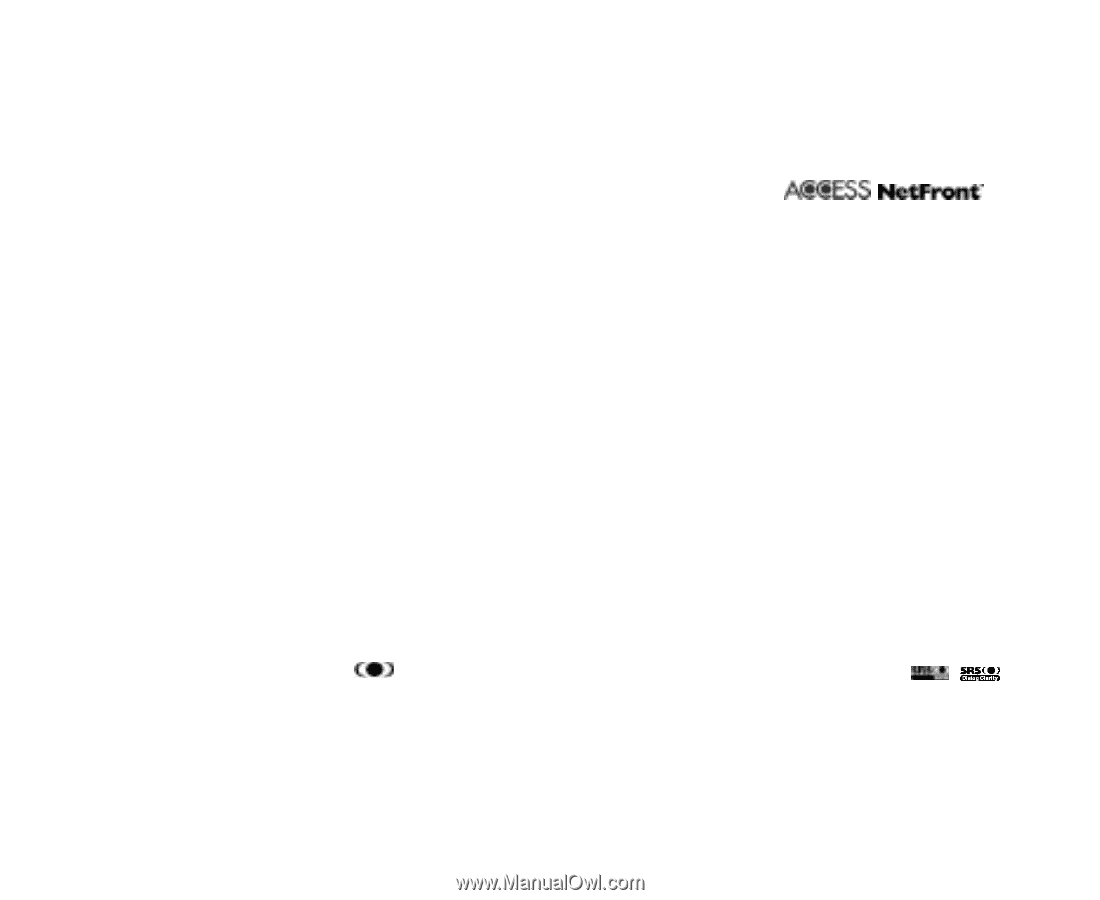
- Windows
®
XP and Windows
®
2000 are registered trademarks of Microsoft Corporation in the United States and/or other
countries.
- This product contains ACCESS Co., Ltd.’s NetFront3 Internet browser software.
- NetFront3 is the trademark or registered trademark of ACCESS Co., Ltd. in Japan and in other countries.
A portion of this software includes software modules developed by the Independent JPEG Group.
You may not alter or reproduce, or remove from this product, the Internet browser software contained herein.
Use of the GIF decoder module contained in this product is permitted only as a part of browser software, under a license
from Unisys Corporation. For other use, you have to obtain a separate license from Unisys Corporation.
Purchase and/or use of the browser software contained in this product does not authorize your use of any other product
or performance of any other method or activity involving use of the LZW patents or GIF technology, unless you are
separately licensed in writing by Unisys Corporation.
- Java and all Java-based marks are trademarks or registered trademarks of Sun Microsystems, Inc. in the U.S. and other
countries.
- The
Bluetooth
®
word mark and logos are owned by the Bluetooth SIG, Inc. and any use of such marks by NEC is under
license. Other trademarks and trade names are those of their respective owners.
- T9
®
Text Input is a registered trademark of Tegic Communications Inc.
T9 Text Input is licensed under one or more of the following: U.S. Pat. Nos. 5,818,437, 5,953,541, 5,187,480, 5,945,928,
6,011,554, and 6,307,548; Australian Pat. No. 727539; Canadian Pat. No. 1,331,057; United Kingdom Pat. No.
2238414B; Hong Kong Standard Pat. No. HK0940329; Republic of Singapore Pat. No. 51383; Euro.Pat. No. 0 842 463
(96927260.8) DE/DK, FI, FR, IT,NL,PT.ES,SE,GB; Republic of Korea Pat. Nos. KR201211B1 and KR226206B1; and
additional patents are pending worldwide.
- Licensed by QUALCOMM Incorporated under one or more of the following United States Patents and/or their
counterparts in other nations: 4,901,307, 5,490,165, 5,056,109, 5,504,773, 5,101,501, 5,506,865, 5,109,390, 5,511,073,
5,228,054, 5,535,239, 5,267,261, 5,544,196, 5,267,262, 5,568,483, 5,337,338, 5,600,754, 5,414,796, 5,657,420,
5,416,797, 5,659,569, 5,710,784, and 5,778,338.
- WOW, Dialog Clarity, SRS and
symbol are trademarks of SRS Labs, Inc.
- WOW and Dialog Clarity technologies are incorporated under license from SRS Labs, Inc.
- "The James Bond Theme" by Monty Norman© EMI Unart Catalog Inc.(BMI) All Right Reserved. International Copyright
Secured. Used by permission."
- The specifications and information in this manual are subject to change without notice.
- Some contents in this manual may differ from your handset depending upon the software of the phone or your service
provider.









