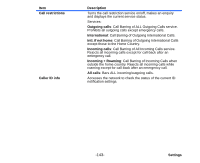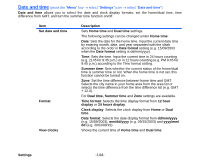NEC e616 User Guide - Page 164
Calendar, To Display Your Calendar
 |
View all NEC e616 manuals
Add to My Manuals
Save this manual to your list of manuals |
Page 164 highlights
Calendar (press "MENU" key → select "Toolbox" → select "Calendar") The calendar feature allows you to store calendar entries for a particular date and time. Three types of calendar entries (an appointment, a multi day event, a special occasion) and holidays can be stored. You can save up to 200 calendar entries. To Display Your Calendar To Do this 1 Display your calendar Press the MENU key and select Toolbox and Calendar. 2 Do any of the following: • Switch between weekly calendar and monthly calendar To switch from monthly calendar to weekly calendar, press the SK2 (Weekly) key. To switch from weekly calendar to monthly calendar, press the SK2 (Monthly) key. • Display a day view Do one of the following: • Select the date you want to display on the Weekly or Monthly screen and press the Enter key. • Press the Options menu key on the Weekly or Monthly screen. Select Jump to date and press the Enter key. Enter the date you want to display according to the Day display format setting of the Date and time on page144. The Calendar screen shows all entries set for the selected date. • Display the details of the calendar Select the calendar entry you want to display on the Day entry screen and press the Enter key. • Switch between public calendar and personal calendar Press the Options menu key, select the Filter view and press the Enter key. Select Public, Private, or All and press the Enter key. Note : Selecting Private or All requires the Handset code to avoid accidental operation. Refer to page 141 for details on the Handset code. -147- Toolbox