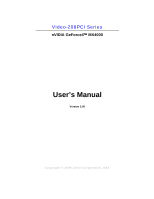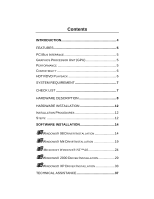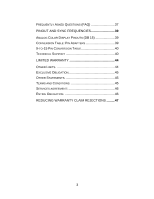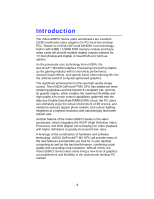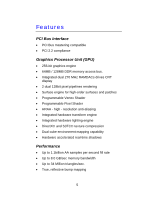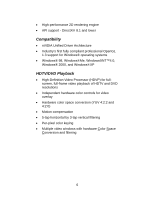NVIDIA 4000 User Manual
NVIDIA 4000 - e-GeForce MX 128MB DDR PCI Graphics Card Manual
 |
UPC - 819829004249
View all NVIDIA 4000 manuals
Add to My Manuals
Save this manual to your list of manuals |
NVIDIA 4000 manual content summary:
- NVIDIA 4000 | User Manual - Page 1
Video-208PCI Series nVIDIA GeForce4™ MX4000 User's Manual Version 3.00 Copyright © 2009 Jaton Corporation, USA - NVIDIA 4000 | User Manual - Page 2
INTERFACE 5 GRAPHICS PROCESSOR UNIT (GPU 5 PERFORMANCE 5 COMPATIBILITY 6 HDTV/DVD PLAYBACK 6 SYSTEM REQUIREMENT 7 CHECK LIST 7 HARDWARE DESCRIPTION 8 HARDWARE INSTALLATION 12 INSTALLATION PROCEDURES 12 STEPS 12 SOFTWARE INSTALLATION 14 á WINDOWS® 98 DRIVER INSTALLATION 14 á WINDOWS® ME - NVIDIA 4000 | User Manual - Page 3
15 39 CONVERSION TABLE: PIN ADAPTERS 39 9-TO-15 PIN CONVERSION TABLE 40 TECHNICAL SUPPORT 40 LIMITED WARRANTY 44 OTHER LIMITS 44 EXCLUSIVE OBLIGATION 45 OTHER STATEMENTS 45 TERMS AND CONDITIONS 45 SERVICES AGREEMENT 46 ENTIRE OBLIGATION 46 REDUCING WARRANTY CLAIM REJECTIONS. ........47 3 - NVIDIA 4000 | User Manual - Page 4
technology, nVIDIA GeForce4™ MX GPU will provide many of the new features and benefits you look for in your desktop computing as well as the best performance, combining usual quality and exceeding crisp resolution. With all of this, the Video-208PCI Series video cards bring a new level of graphics - NVIDIA 4000 | User Manual - Page 5
Features PCI Bus Interface • PCI Bus mastering compatible • PCI 2.2 compliance Graphics Processor Unit (GPU) • 256-bit graphics engine • 64MB / 128MB DDR memory access bus. • Integrated dual 270 MHz RAMDACs drives CRT display • 2 dual 128bit pixel pipelines rendering • Surface engine for high-order - NVIDIA 4000 | User Manual - Page 6
® 8.1 and lower Compatibility • nVIDIA Unified Driver Architecture • Industry's first fully compliant professional OpenGL 1.3 support for Windows® operating systems • Windows® 98, Windows®Me, Windows®NT™4.0, Windows® 2000, and Windows®XP HDTV/DVD Playback • High-Definition Video Processor (HDVP) for - NVIDIA 4000 | User Manual - Page 7
• CD-ROM drive, Double speed or faster • Hard Drive with at least 100MB Free space • MS Windows® 98/Me/NT 4.0/2000/XP operating systems Check List • Video-208PCI-64TV, Video-208PCI-64Twin, Video208PCI-128TV or Video-208PCI-128Twin Multimedia accelerator • Converter cable - converts MD-9pin to DB - NVIDIA 4000 | User Manual - Page 8
TV series RCA Composite (TV out) DIM-4Pin (TV out) DB 15 VGA (RGB out) nVIDIA MX4000 Display Memory Product / PCB revision / Size Video-208PCI-64TV 82208N W 6.25"x H 2.45" Video-208PCI-64TV 82208N W 6.25"x H 2.45" Video-208PCI-128TV 82208N W 6.25"x H 2.45" Core Chipset nVIDIA GeForce4 - NVIDIA 4000 | User Manual - Page 9
Video-208PCI-128Twin Product / PCB revision / Size 82208M/V1 W 6.25"x H 2.6" 82208M/V1 W 6.25"x H 2.6" 82208M/V1 W 6.25"x H 2.6" 82208M/V2* W 6.25"x H 2.6" 82208M/V2* W 6.25"x H 2.6" 82208M/V2* W 6.25"x H 2.6" Core Chipset nVIDIA GeForce4 MX4000 nVIDIA GeForce4 MX4000 nVIDIA GeForce4 - NVIDIA 4000 | User Manual - Page 10
P257 Special Bracket(s) Alternative DB 15 VGA + MD 9 Pin (Dual RGB) L = 3.118" , W = 0.725" For low profile PC use only -Low profile PC system bracket (Dual RGB) only available for PCB revision 82208M/V2 mentioned above. Output Connections (TV-Out) Plate TV set RCA Composite Connector - NVIDIA 4000 | User Manual - Page 11
CRT Monitor 2 CRT Monitor 1 Low profile Dual RGB Out (Additional output C t D) B 15 VGA Connector DB 15 VGA (Default oCuontpnuecttoCronnector) CRT Monitor CRT Monitor Converter Cable DIM-9Pin DB 15 VGA DB 15 VGA Connector 11 - NVIDIA 4000 | User Manual - Page 12
, by improper installation of any components by unauthorized service personnel. If you do not feel comfortable performing the cable from the back of the computer. 3. Unfasten the cover mounting screws on your system and remove the system cover. Refer to your system user manual for instructions - NVIDIA 4000 | User Manual - Page 13
new graphics adapter on your system. Upgrade Steps: To add or change your video adapter please remove the existing video driver, or replace it with a SVGA driver from Windows®98/Me system , that will be a problem for the new video adapter setup. 4. The driver installation for system upgrade is - NVIDIA 4000 | User Manual - Page 14
Graphics Adapter at Add New Hardware Wizard screen. 2. Check [Search for the best driver for your device] then select [Next]. 3. Insert the software's CD. 4. Check [Specify a location:], under that enter D:\Win9x, then select [Next]. 5. Select [Next] to install "Video-208PCI Series, NVIDIA GeForce4 - NVIDIA 4000 | User Manual - Page 15
CD ROM drive, typically, D or E Drives, etc.) 9. Select "Video-208PCI Series, NVIDIA GeForce4 MX 4000", then Click the OK button. 10. Click the Next button. 11. software's CD, the Display Driver Installation and its procedures are much easier for users to run with Windows® 95/98/Me operating - NVIDIA 4000 | User Manual - Page 16
Autorun feature brings-up the "Welcome Screen", and you may point to "display driver", then press on it. 1. Microsoft InstallShield® Wizard has start loading its setup process; please wait until it is finished. 16 - NVIDIA 4000 | User Manual - Page 17
2. Click on "Next" to continue the process. 3. Windows system will copy all driver files from source media to your local hard disk, please wait until the process has completed. 17 - NVIDIA 4000 | User Manual - Page 18
4. Click on "Finish" to restart your computer, the new display driver will be in place after Windows boots-up. 18 - NVIDIA 4000 | User Manual - Page 19
Graphics Adapter at Add New Hardware Wizard screen. 2. Check [Search for the best driver for your device] then select [Next] 3. Insert the software's CD. 4. Check [Specify a location:], under that enter D:\Win9x, then select [Next]. 5. Select [Next] to install "Video-208PCI Series, NVIDIA GeForce4 - NVIDIA 4000 | User Manual - Page 20
Click Next to install "Video-208PCI Series, NVIDIA GeForce4 MX4000" driver. 9. Click the Finish button. 10. Click the Yes button next to restart computer. InstallShield® Program: Since the Microsoft InstallShield® program has been added into our software's CD, the Display Driver Installation and its - NVIDIA 4000 | User Manual - Page 21
Autorun feature brings-up the "Welcome Screen", and you may point to "display driver", then press on it. 1. Microsoft InstallShield® Wizard has start loading its setup process; please wait until it is finished. 21 - NVIDIA 4000 | User Manual - Page 22
2. Click on "Next" to continue the process. 3. Windows system will copy all driver files from source media to your local hard disk, please wait until the process has completed. 22 - NVIDIA 4000 | User Manual - Page 23
4. Click on "Finish" to restart your computer, the new display driver will be in place after Windows boots-up. 23 - NVIDIA 4000 | User Manual - Page 24
the Software & Documents CD has been inserted.) 6. If the driver "Video-208PCI Series, NVIDIA GeForce4 MX4000" is listed under the Display list, SELECT the "OK" button to continue. 7. Once the driver files are copied, RESTART Microsoft Windows NT 4.0 for the changes to take effect. 8. SELECT the - NVIDIA 4000 | User Manual - Page 25
Microsoft InstallShield® program has been added into our software's CD, the Display Driver Installation and its procedures are much easier for users to run with Windows®NT™ operating system. After the desktop is loaded with service pack 6, insert the software's CD into CD ROM drive and proceed with - NVIDIA 4000 | User Manual - Page 26
1. Microsoft InstallShield® Wizard has preparing its setup, please wait until it completes. 2. Click on "Next" to continue. 26 - NVIDIA 4000 | User Manual - Page 27
3. Scroll down and Select on the "Video-208PCI Series, NVIDIA GeForce4 MX4000", then click on "OK" for next screen. 4. Windows system will transmit all driver files from source media to your local hard disk, please wait until the process has completed. 27 - NVIDIA 4000 | User Manual - Page 28
5. Click on "Finish" to restart your computer, the new display driver will be in place after Windows boots-up. 28 - NVIDIA 4000 | User Manual - Page 29
D:\WIN2K&XP, where D is your CD_ROM drive. Then click on [OK]. 6. Select [Next] to install "Video-208PCI Series, NVIDIA GeForce4 MX4000" driver. 7. Select [Finish] to restart the computer. InstallShield® Program: Microsoft Windows®2000 detects this new hardware and places the appropriate display - NVIDIA 4000 | User Manual - Page 30
Autorun feature brings-up the "Welcome Screen", and you may point to "display driver", then press on it. 1. Microsoft InstallShield® Wizard has start loading its setup process, please wait until it has completed. 30 - NVIDIA 4000 | User Manual - Page 31
2. Click on "Next" to continue the process. 3. Click on "Yes" to continue the installation. Otherwise, you may terminate the process by click on "No". 31 - NVIDIA 4000 | User Manual - Page 32
4. Click on "Finish" to restart your computer, the new display driver will be in place after Windows boots-up. 32 - NVIDIA 4000 | User Manual - Page 33
D:\WIN2K&XP, where D is your CD_ROM drive. Then click on [OK]. 6. Select [Next] to install "Video-208PCI Series, NVIDIA GeForce4 MX4000" driver. 7. Select [Finish] to restart the computer. InstallShield® Program: Microsoft Windows® XP detects this new hardware and places the appropriate display - NVIDIA 4000 | User Manual - Page 34
Autorun feature brings-up the "Welcome Screen", and you may point to "display driver", then press on it. 1. Microsoft InstallShield® Wizard has start loading its setup process, please wait until it has completed. 34 - NVIDIA 4000 | User Manual - Page 35
2. Click on "Next" to continue the process. 3. Click on "Continue Anyway" to complete the installation. Otherwise, you will terminate the process at this time. 35 - NVIDIA 4000 | User Manual - Page 36
4. Windows system will transmit all driver files from source media to your local hard disk, please wait until the process has completed. 5. Click on "Finish" to restart your computer, the new display driver will be in place after Windows boots-up. 36 - NVIDIA 4000 | User Manual - Page 37
is responsible for interpolation of edges and "filling in" the triangle. Q3 What does the set-up engine do in a graphics controller? Answer A set-up engine allows drivers to pass triangles in the form of raw vertex information; whereas, most common designs force triangles to be pre-processed for - NVIDIA 4000 | User Manual - Page 38
, such as a Pentium™ 200, can a standard 2D graphics card achieve 3D performance? Answer Yes and no. Software rendering can take advantage of "tricks" learned by force of necessity through years of trial and error. With such stratagems, the speed of software rendering for simple scenes can approach - NVIDIA 4000 | User Manual - Page 39
15 SCL (DDC support) Note: Analog monochrome type monitors use green video for all video input and ignore red and blue video. Conversion Table: Pin Adapters If you will be using a 9-to-15-pin adapter cable to link your 9-pin monitor connector to the 15-pin accelerator card connector, check Table - NVIDIA 4000 | User Manual - Page 40
problem with this product, please read the README files in the software CD_ROM. Updated drivers are available through Jaton Web site. Have following information handy when you contact technical support: ; Name of the product. ; Software Driver and Version. ; System Information, such as CPU speed - NVIDIA 4000 | User Manual - Page 41
In the worldwide contact: www.jaton.com In United States contact: Jaton Corporation. Service Center 47677 Lakeview Blvd., Fremont, CA 94538 Tel: 510-933-8886 Fax: 510-933-8887 In Taiwan contact: Jaton Technology Co., Ltd. 10F, NO.194, - NVIDIA 4000 | User Manual - Page 42
or the inability to use the product or documentation, even if advised of the possibility of such damages. No part of this manual may be reproduced or transmitted in including interference that may cause undesired operation, "SHIELD INTERFERENCE CABLE (S) MUST BE USED ACCORDING TO FCC 15.27©." CAUTION - NVIDIA 4000 | User Manual - Page 43
technology must be authorized by Macrovision Corporation, and is intended for home and other limited viewing used only unless otherwise authorized by Macrovision Corporation. Reverse engineering or disassembly is prohibited. All Trademarks and Registered Trademarks belong to respective owners. ©2009 - NVIDIA 4000 | User Manual - Page 44
Warranty does not cover any incompatibilities due to the user's computer, hardware, software or any related system configuration in which the Jaton Products interfaces. Proof of purchase will be requiring before any consideration by Manufacturer occurs. Other Limits The forgoing is in lieu of all - NVIDIA 4000 | User Manual - Page 45
manner and for the period provided above. Manufacturer shall not have any other obligation with respect to the Products or any part thereof, whether based on contract, tort, and strict liability or otherwise. Under no circumstances, whether based on this Limited Warranty or otherwise, - NVIDIA 4000 | User Manual - Page 46
repair, replacement whether based on its costs. Shipping and installation of the replacement Products or replacement parts shall be at User's expanse. Services agreement: (1) All applicants shall complete a service request form from Manufacturer. (2) All returned checks will be charged a $20.00 fee - NVIDIA 4000 | User Manual - Page 47
manuals before installing peripherals and/or before making changes to the machine's configuration; • Ask your dealer if there are any known problems with the system requirements or installation procedures for any add-on products for a new product, contact your dealer's service department. We believe - NVIDIA 4000 | User Manual - Page 48
of incompatibility issue before you purchase add-on or accessories. Warranty Service Use Only Serial Number - ten or eleven digit code, the Date Code Production Numerical Code A 00 8 000015 Year Month XXXXX-XXX-XX S/N: A008000015 xxxx/xxxx 00.0 XXXX XX XXXXXX Product Label and Manufactured
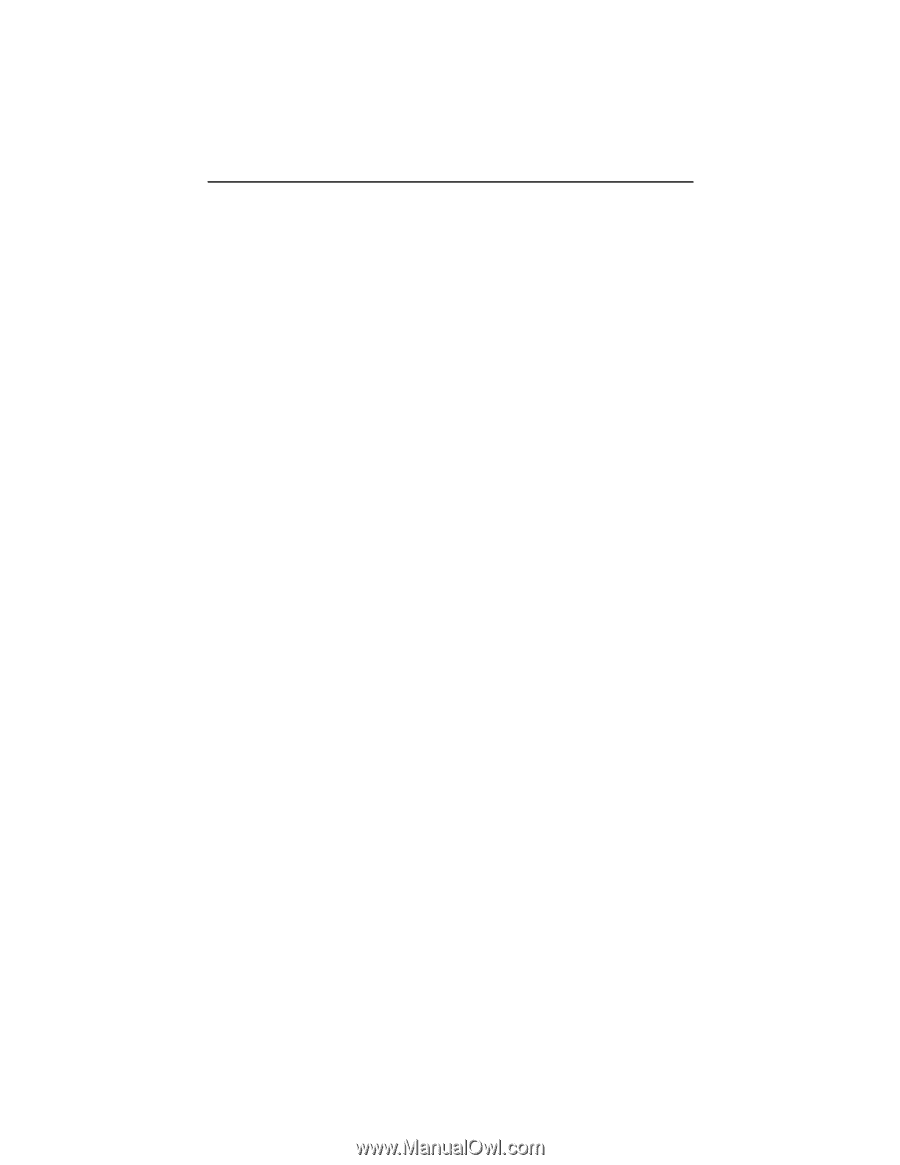
Video-208PCI Series
nVIDIA GeForce4
™
MX4000
User’s Manual
Version 3.00
Copyright © 2009 Jaton Corporation, USA