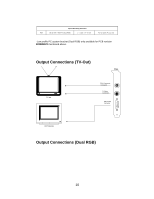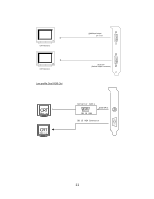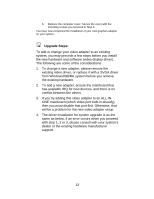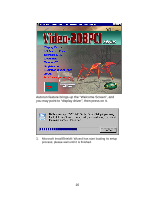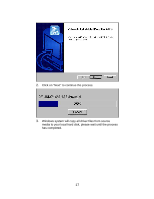NVIDIA 4000 User Manual - Page 13
Upgrade Steps - drivers
 |
UPC - 819829004249
View all NVIDIA 4000 manuals
Add to My Manuals
Save this manual to your list of manuals |
Page 13 highlights
6. Replace the computer cover. Secure the cover with the mounting screws you removed in Step 3. You have now completed the installation of your new graphics adapter on your system. Upgrade Steps: To add or change your video adapter to an existing system, you may precede a few steps before you install the new hardware and software (video display driver). The following are some of the considerations: 1. To change a new adapter, please remove the existing video driver, or replace it with a SVGA driver from Windows®98/Me system before you remove the existing hardware. 2. To add a new adapter, ensure the mainboard that has available IRQ for new devices, and there is no conflict between the others. 3. If you try adding this video adapter to an ALL-INONE mainboard (which video port built-in already), then you must disable that port first. Otherwise, that will be a problem for the new video adapter setup. 4. The driver installation for system upgrade is as the same as below, if an error occurs when you proceed with step 1, 2 or 3, please consult with your system's dealer or the existing hardware manufacturer support. 13