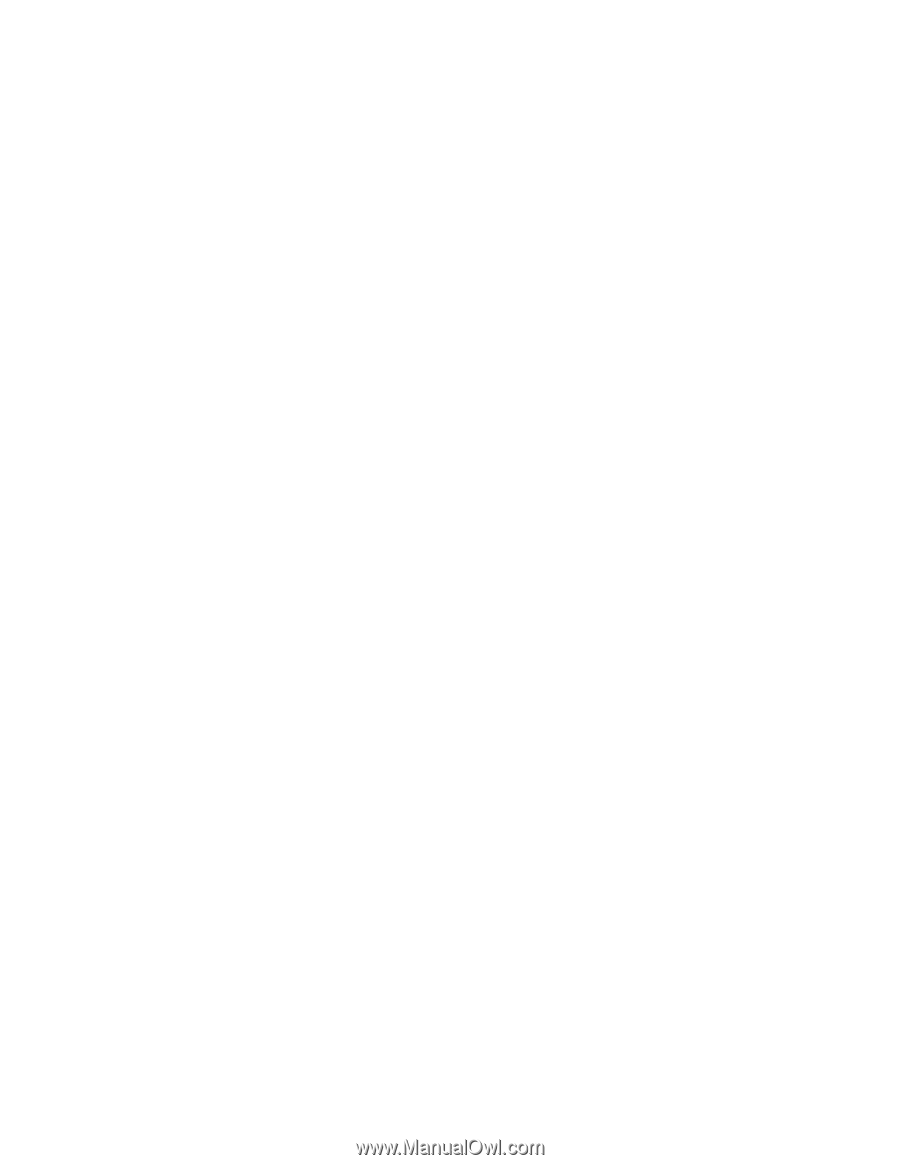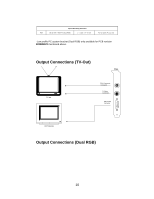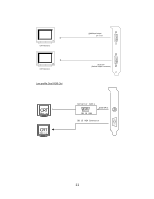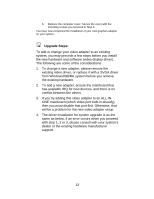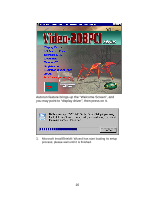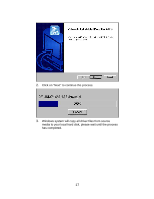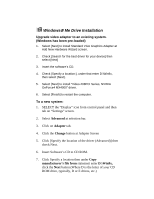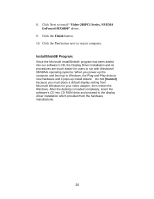NVIDIA 4000 User Manual - Page 15
Have Disk, Copy manufacturer's file from, D:\Win9x, click, Finish, Close, InstallShield, Program - geforce4 mx driver
 |
UPC - 819829004249
View all NVIDIA 4000 manuals
Add to My Manuals
Save this manual to your list of manuals |
Page 15 highlights
7. Insert the Software's CD then Click the Have Disk button. 8. Under Copy manufacturer's file from statement enter D:\Win9x, click the OK button. (Where D is the letter of your CD ROM drive, typically, D or E Drives, etc.) 9. Select "Video-208PCI Series, NVIDIA GeForce4 MX 4000", then Click the OK button. 10. Click the Next button. 11. Click the Finish button. 12. Click the Close button. 13. Click Close at the Display Properties screen. 14. Click the Yes button next to restart computer. InstallShield® Program: Since the Microsoft InstallShield® program has been added into our software's CD, the Display Driver Installation and its procedures are much easier for users to run with Windows® 95/98/Me operating systems. When you power-up the computer and boot-up to Windows, the Plug-and-Play detects new hardware and it pops-up install wizard. Do Not [Cancel] because you must place a default display setting from Microsoft Windows for your video adapter, then restart the Windows. After the desktop is loaded completely, insert the software's CD into CD ROM drive and proceed with the display driver installation which is provided by the hardware manufacturer. 15