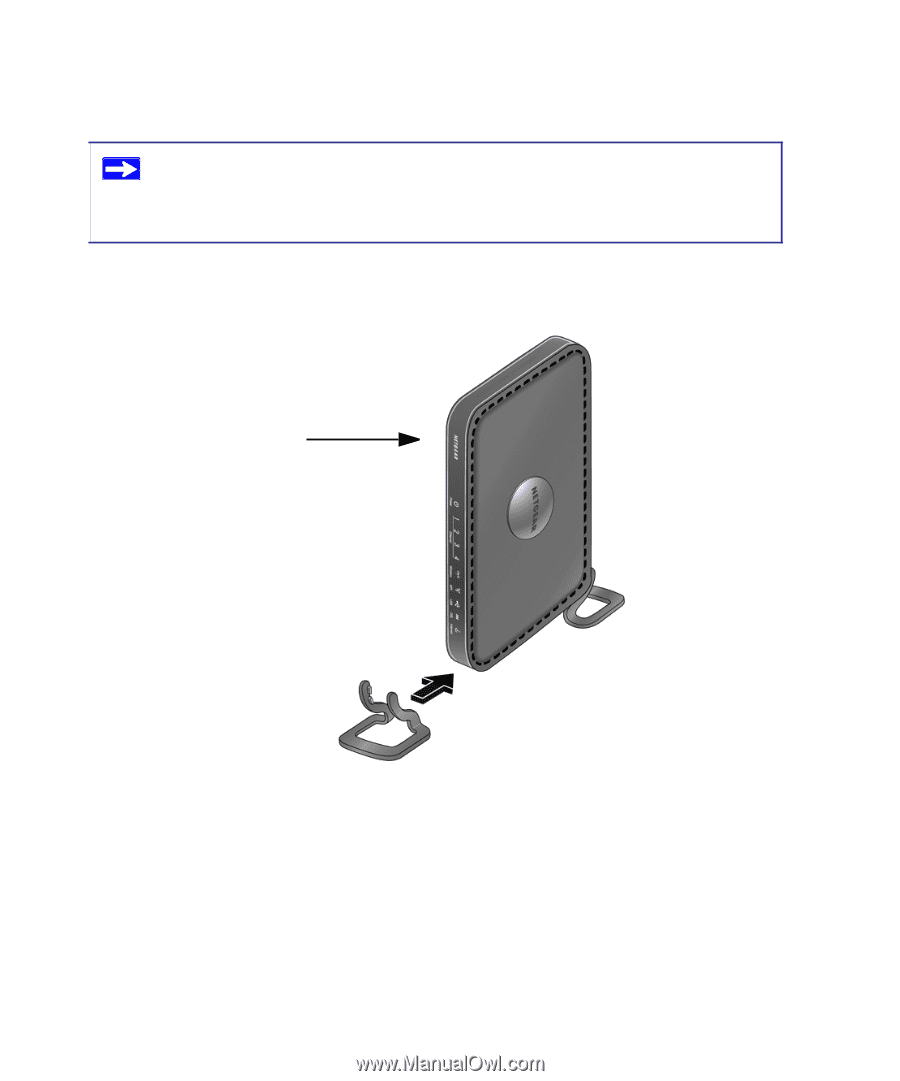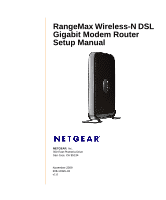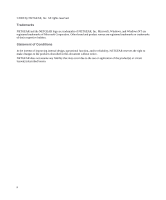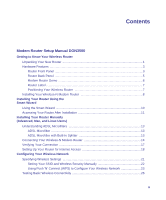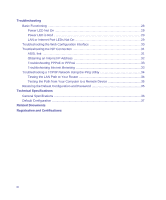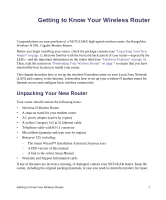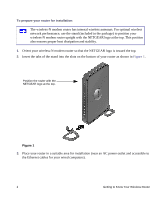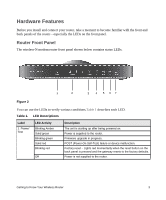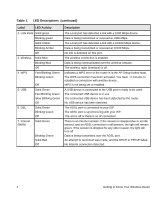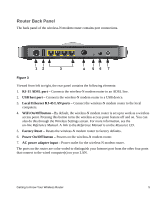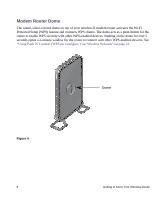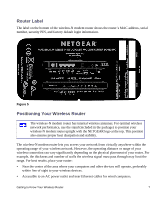Netgear DGN3500 DGN3500 Setup Manual - Page 6
The wireless-N modem router has internal wireless antennas. For optimal wireless, network performance - installation
 |
UPC - 606449062311
View all Netgear DGN3500 manuals
Add to My Manuals
Save this manual to your list of manuals |
Page 6 highlights
To prepare your router for installation: The wireless-N modem router has internal wireless antennas. For optimal wireless network performance, use the stand (included in the package) to position your wireless-N modem router upright with the NETGEAR logo at the top. This position also ensures proper heat dissipation and stability. 1. Orient your wireless-N modem router so that the NETGEAR logo is toward the top. 2. Insert the tabs of the stand into the slots on the bottom of your router as shown in Figure 1. Position the router with the NETGEAR logo at the top. Figure 1 3. Place your router in a suitable area for installation (near an AC power outlet and accessible to the Ethernet cables for your wired computers). 2 Getting to Know Your Wireless Router