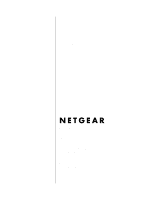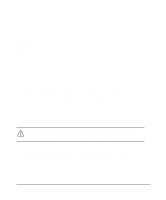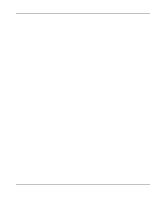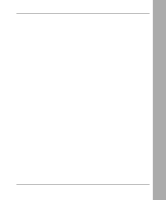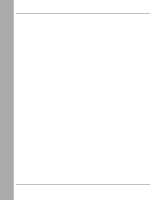Netgear FE508 Installation Guide
Netgear FE508 - Hub Manual
 |
UPC - 606449000146
View all Netgear FE508 manuals
Add to My Manuals
Save this manual to your list of manuals |
Netgear FE508 manual content summary:
- Netgear FE508 | Installation Guide - Page 1
Installation Guide for the Model FS508 Fast Ethernet Switch NETGEAR, Inc. 4500 Great America Parkway Santa Clara, CA 95054 USA Phone: 1-888-NETGEAR E-mail: [email protected] www.NETGEAR.com M-FS508NA1 September 2000 - Netgear FE508 | Installation Guide - Page 2
If it is not installed and used in accordance with the instruction manual, it may cause harmful interference to radio communications. Operation ätigung des Herstellers/Importeurs Es wird hiermit bestätigt, daß das NETGEAR Model FS508 Fast Ethernet Switch gemäß der im BMPT-AmtsblVfg 243/ 1991 und - Netgear FE508 | Installation Guide - Page 3
such as radios and TV receivers. Customer Support For assistance with installing and configuring your NETGEAR system or with post-installation questions or problems, contact your point of purchase representative. To contact customer support or to purchase additional copies of this document - Netgear FE508 | Installation Guide - Page 4
iv - Netgear FE508 | Installation Guide - Page 5
Contents Chapter 1 Introduction Benefits of Using Switching Technology 1-1 Types of Ethernet Switches 1-2 Model FS508 Switch Overview 1-2 Features ...1-3 Chapter 2 Physical Description Front Panel ...2-1 Fast Ethernet Ports 2-2 Normal/Uplink Push Button 2-2 LEDs ...2-3 Rear Panel ...2-4 FDX/AUTO - Netgear FE508 | Installation Guide - Page 6
4-3 Connecting Devices to the Switch 4-4 Verifying Installation ...4-5 Chapter 5 Troubleshooting LEDs ...5-1 FDX/AUTO Duplex Toggle Switches 5-1 Installation ...5-2 Cabling ...5-2 Network Adapter Cards 5-2 Configuration ...5-2 Switch Integrity ...5-2 Appendix A Technical Specifications General - Netgear FE508 | Installation Guide - Page 7
network extension 3-4 Bridging 10 Mbps networks to 100 Mbps networks 3-5 High-bandwidth file server connection 3-6 Attaching mounting brackets to the Model FS508 switch 4-3 RJ-45 plug and vista RJ-45 connector with built-in LEDs B-1 Straight-through twisted pair cable C-3 Crossover twisted pair - Netgear FE508 | Installation Guide - Page 8
Tables Table 2-1. LED descriptions 2-3 Table B-1. RJ-45 plug and vista RJ-45 connector pin assignments B-2 Table C-1. Electrical requirements of Category 5 cable C-2 viii Tables - Netgear FE508 | Installation Guide - Page 9
FS508 8-port Fast Ethernet Switch. This switch is part of the NETGEAR 500 Series product family. The switch provides you with a low-cost, high-performance network solution and is designed to support power workgroups operating at either 10 megabits per second (Mbps) or 100 Mbps. This guide describes - Netgear FE508 | Installation Guide - Page 10
ports with one or few 100 Mbps ports. Autosensing 10/100 Mbps switches support 10 Mbps or 100 Mbps connections on each port and are the most versatile and adaptive type of switches. Model FS508 Switch Overview The Model FS508 switch is an autosensing 10/100 Mbps switch. This feature-rich switch is - Netgear FE508 | Installation Guide - Page 11
Guide for the Model FS508 Fast Ethernet Switch The Model FS508 switch can be used to partition a 10 Mbps or 100 Mbps network to enhance the capacity of the network to support hubs are cascaded or stacked together. However, the Model FS508 switch MAC addresses (that is, the switch can support networks - Netgear FE508 | Installation Guide - Page 12
Guide for the Model FS508 to the appropriate route without slowing down the traffic • Adaptive forwarding modes to automatically change the forwarding mode from cut- a hub using a simple, straight-through cable. • Protocol independence and compatibility with all common protocols such as TCP/IP, - Netgear FE508 | Installation Guide - Page 13
Chapter 2 Physical Description This chapter describes the hardware features of the NETGEAR Model FS508 Fast Ethernet switch. Front Panel For easier management and control of the Model FS508 switch, familiarize yourself with the ports, LEDs, and Normal/Uplink push button on the front panel of the - Netgear FE508 | Installation Guide - Page 14
in Figure 2-1, the Model FS508 switch is equipped with eight autosensing 10/100 Mbps Fast Ethernet ports. The network access speed for the 10/100 Mbps ports is automatically sensed and displayed on the front panel by the 100 Mbps LEDs. The 10/100 Mbps ports support only unshielded twisted pair (UTP - Netgear FE508 | Installation Guide - Page 15
Installation Guide for the Model FS508 Fast Ethernet Switch LEDs The LEDs on the front panel of the switch and two vista LEDs on each RJ-45 connector allow you to - Netgear FE508 | Installation Guide - Page 16
Guide for the Model FS508 Figure 2-3. Rear panel of the Model FS508 switch FDX/AUTO Duplex Toggle Switches Full-duplex mode is supported for all 10/100 Mbps ports and allows will default to half-duplex mode. Because repeaters and hubs use a common collision domain for all communications and cannot - Netgear FE508 | Installation Guide - Page 17
Chapter 3 Applications This chapter presents an overview of the levels of service provided by incorporating the technology of the NETGEAR Model FS508 Fast Ethernet switch into your network. The Model FS508 switch is designed to provide flexibility in configuring your network connections. Each switch - Netgear FE508 | Installation Guide - Page 18
Installation Guide for the Model FS508 Fast Ethernet Switch Desktop Switching Figure 3-1 illustrates the NETGEAR Model FS508 Fast Ethernet switch used adapter cards installed 4 = PC with 10 Mbps connection Figure 3-1. Using the Model FS508 switch for desktop switching Note: If a full-duplex adapter - Netgear FE508 | Installation Guide - Page 19
bandwidth and throughput. Figure 3-2 illustrates the NETGEAR Model FS508 Fast Ethernet switch segmenting networks that are built with the NETGEAR Model FE508 and Model FE516 Fast Ethernet hubs. 3 2 5 1 2 4 2 6 7498EA Key: 1 = NETGEAR Model FS508 Fast Ethernet switch (Normal/Uplink push button - Netgear FE508 | Installation Guide - Page 20
Mbps with the addition of each switch. Figure 3-3 illustrates a network of FE508 Fast Ethernet hubs integrated with three NETGEAR Model FS508 Fast Ethernet switches. 1 1 1 2 100 m 3 3 3 3 100 m 4 Key: 1 = Model FS508 Fast Ethernet switch (Normal/Uplink push button set to Uplink position - Netgear FE508 | Installation Guide - Page 21
the rest of the network. Figure 3-4 illustrates the NETGEAR Model FS508 Fast Ethernet switch integrated with the NETGEAR Model EN516 Ethernet hub and the NETGEAR Model FE516 Fast Ethernet hub. 1 2 3 4 5 8 6 7 7499EA Key: 1 = Model FS508 Fast Ethernet switch (Both Normal/Uplink push buttons - Netgear FE508 | Installation Guide - Page 22
or other heavily used devices to be available to more users. Figure 3-5 illustrates the NETGEAR Model FS508 Fast Ethernet switch integrated with two NETGEAR Model FE108 Fast Ethernet hubs. A full-duplex configurable adapter card installed in the server provides up to 200 Mbps maximum data throughput - Netgear FE508 | Installation Guide - Page 23
This chapter describes the installation procedures for the NETGEAR Model FS508 Fast Ethernet switch. Site Preparation Before you begin • AC power cord • Warranty and Owner Registration Card • This installation guide Caution: Use the appropriate power cord as required by your national electrical - Netgear FE508 | Installation Guide - Page 24
Guide for the Model FS508 Fast Ethernet Switch Call your reseller or customer support in your area if there are any wrong, missing, or damaged parts. Refer to page iii for the location of customer support purchase and return it to NETGEAR, Inc. Installing a Switch . For instructions on connecting - Netgear FE508 | Installation Guide - Page 25
Installation Guide for the Model FS508 Fast Ethernet Switch Installing the Switch in a Rack For mounting the switch in a standard 19-inch rack, you need aligned with the holes in the rack. Normal/Uplink Figure 4-1. 689EA Attaching mounting brackets to the Model FS508 switch Installation 4-3 - Netgear FE508 | Installation Guide - Page 26
Guide for the Model FS508 overheating of the components. For instructions on connecting to additional switches or wired device such as a PC, a server, or a router. • Set the Normal/Uplink push button to the Uplink such as a 10 Mbps or 100 Mbps hub or repeater, or for backbone connection to another - Netgear FE508 | Installation Guide - Page 27
Guide for the Model FS508 Fast Ethernet Switch 2. Set the FDX or AUTO switches on the rear panel for the duplex mode. A hub and repeater use a common collision domain for all communications and cannot support full-duplex mode. When connecting any of the 10/100 Mbps ports on the switch to a hub - Netgear FE508 | Installation Guide - Page 28
- Netgear FE508 | Installation Guide - Page 29
This chapter provides information about troubleshooting the NETGEAR Model FS508 Fast Ethernet switch. LEDs If the Link LED does not light up after making a connection, there may be a defective adapter card, cable, or port. Check for defects and replace the defective component. If the - Netgear FE508 | Installation Guide - Page 30
Installation Guide for the Model FS508 Fast Adapter Cards Make sure the network adapter cards installed in the PCs are in working condition. Configuration If problems If the problem continues and you have completed all the preceding diagnoses, contact your NETGEAR distributor. 5-2 Troubleshooting - Netgear FE508 | Installation Guide - Page 31
Appendix A Technical Specifications This appendix provides technical specifications for the NETGEAR Model FS508 Fast Ethernet switch. General Specifications Network Protocol and Standards Compatibility ISO/IEC 802-3 (ANSI/IEEE 802.3I) 10BASE-T IEEE 802.3u 100BASE-TX Data - Netgear FE508 | Installation Guide - Page 32
Installation Guide for the Model FS508 Fast Ethernet Switch Environmental Specifications Operating temperature: 0° to 40° C Storage temperature: -32° to 104° C Operating humidity: 90% maximum relative humidity, noncondensing Storage humidity: 95% - Netgear FE508 | Installation Guide - Page 33
Installation Guide for the Model FS508 Fast Ethernet Switch Safety Agency Approvals CE mark, commercial UL listed for 10Mbps to 100 Mbps transmission Address database size: 4,000 media access control (MAC) addresses per port Addressing: 48-bit MAC address Queue buffer: 64 KB Technical - Netgear FE508 | Installation Guide - Page 34
- Netgear FE508 | Installation Guide - Page 35
45 plug and the vista RJ-45 connector that is used for the NETGEAR Model FS508 Fast Ethernet Switch. RJ-45 Plug and vista RJ-45 Connector In as a 10/100 Mbps port) is used to connect stations, hubs, and switches through UTP cable and supports 100 Mbps data transmission. The RJ-45 plug and vista RJ-45 - Netgear FE508 | Installation Guide - Page 36
Installation Guide for the Model FS508 Fast Ethernet Switch Table B-1 lists the pin assignments for the RJ-45 plug and the vista RJ-45 connector. Table 5-1. Pin 1 2 3 6 4, 5, 7, 8 RJ-45 plug and - Netgear FE508 | Installation Guide - Page 37
Appendix C Cabling Guidelines This appendix provides specifications for cables used for the NETGEAR Model FS508 Fast Ethernet switch. Fast Ethernet Cable Guidelines Fast Ethernet uses UTP cable, as specified in the IEEE 802.3u standard for 100BASE-TX. The - Netgear FE508 | Installation Guide - Page 38
Installation Guide for the Model FS508 Fast Ethernet Switch Cable Lengths Category 5 distributed cable that meets ANSI/EIA/TIA-568-A building wiring standards can be a maximum of 328 feet (100 meters) in length, divided as follows: • 20 feet (6 meters) between the hub and the patch panel (if used) • - Netgear FE508 | Installation Guide - Page 39
FS508 Fast Ethernet Switch Twisted Pair Cables For two devices to communicate, the transmitter of each device must be connected to the receiver of the other device. The crossover function is usually implemented internally as part of the circuitry in the device. Computers and workstation adapter hub - Netgear FE508 | Installation Guide - Page 40
Installation Guide for the Model FS508 Fast Ethernet Switch Patch Panels and Cables If you are using patch panels, make sure that they meet the 100BASE-TX requirements. NETGEAR recommends Category 5 UTP cable for all patch cables and work area cables to ensure that your UTP patch cable rating meets - Netgear FE508 | Installation Guide - Page 41
C-2 specifications C-2 straight-through twisted pair 4-4, 5-1, C-3 termination method C-1 troubleshooting 5-2 Index Collision LED 2-1, 2-3 connections to other devices 4-4 crossover twisted pair cable 4-4, 5-1, C-3 customer support iii D data collisions 2-3 desktop switching 1-2, 3-2 duplex toggle - Netgear FE508 | Installation Guide - Page 42
Installation Guide for the Model FS508 Fast Ethernet Switch L LEDs and troubleshooting 5-1 table 2-3 Link LED 2-3 M MAC layer device 1-3 MDI-X. See normal MDI. See uplink mounting brackets 4-3 N network access speed 2-2 extending 3-4 normal ports 2-2 wiring 2-2, B-2, C-3 Normal/Uplink push button
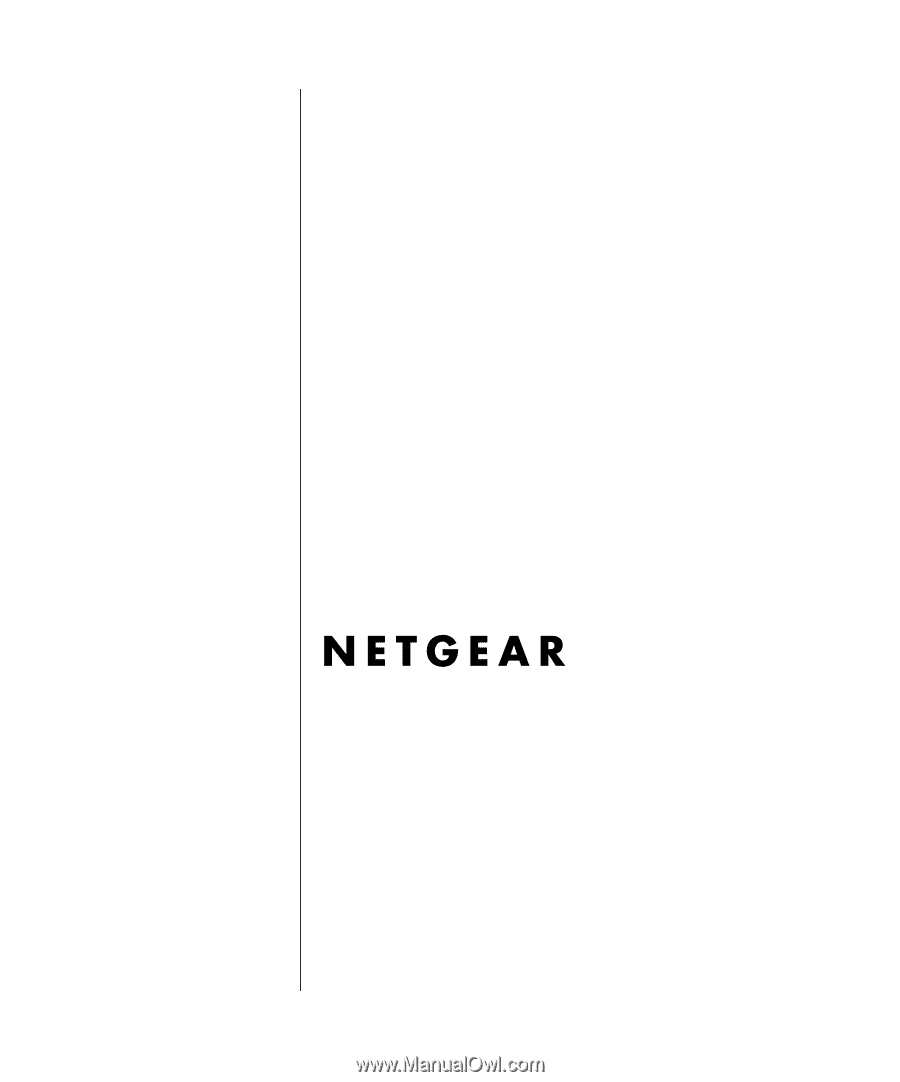
M-FS508NA1
September 2000
NETGEAR
, Inc.
4500 Great America Parkway
Santa Clara, CA 95054
USA
Phone: 1-888-NETGEAR
E-mail: [email protected]
www.NETGEAR.com
Installation Guide for
the Model FS508 Fast
Ethernet Switch