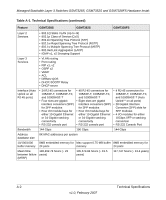Netgear GSM7352SNA GSM7328S, GSM7352S and GSM7328FS Hardware Installation Guid - Page 35
Troubleshooting, Troubleshooting Chart
 |
UPC - 606449043013
View all Netgear GSM7352SNA manuals
Add to My Manuals
Save this manual to your list of manuals |
Page 35 highlights
Chapter 4 Troubleshooting Troubleshooting Chart The following table lists symptoms, causes, and solutions of possible problems. Table 4-1. Troubleshooting Chart Problem Power LED is off. Link LED is off or intermittent. Cause No power is received Port connection is not working. Solution Check the power cord connections for the switch at the switch and the connected device. Make sure that all cables used are correct and comply with Ethernet specifications. Check the crimp on the connectors and make sure that the plug is properly inserted and locked into the port at both the switch and the connecting device. Make sure that all cables used are correct and comply with Ethernet specifications. See Appendix A. Check for a defective adapter card, cable, or port by testing it in an alternate environment where all products are functioning. File transfer is slow or performance degradation is a problem. Half- or full-duplex setting on the switch and the connected device are not the same. Make sure that the attached device is set to auto negotiate. Check the system message log. 4-1 v1.0, February 2007