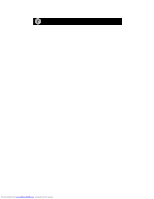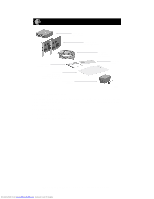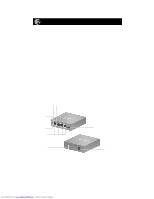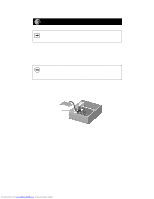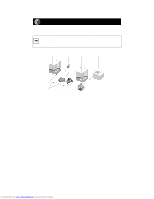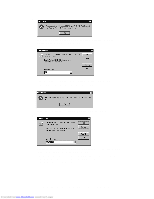Netgear SB104 Installation Guide - Page 7
Install the Windows Network Driver
 |
UPC - 606449000825
View all Netgear SB104 manuals
Add to My Manuals
Save this manual to your list of manuals |
Page 7 highlights
Install the Windows Network Driver This guide provides you with instructions for installing a Windows 95 or Windows 98 network driver. All versions of Windows might not respond with the same screens. Therefore, windows that are different from those shown in these instructions might open but prompt you for the same information, and windows might open in a different order than the order of the steps in these instructions. Note: You must install the network card (instructions on other side of this guide) before installing the network driver. You need to have the Windows CD and the FA310TX Drivers and Diagnostics Disk ready to use in the installation process. If you have not yet named your PC and your network, before you proceed with the installation steps, decide on a name for your network and for each PC. When the "Network" window opens, it prompts you with the message that "you must provide computer and workgroup names...." Click on "OK." The second "Network" window opens and prompts you for the names. Enter a name (a different one-word name for each computer) in the "Computer name" entry field; enter a workgroup name (the name of your entire network) in the "Workgroup" entry field. Click on "OK" or "Close." Note: If the "Insert Disk" window opens and a message prompts you to insert your disk at any time during the installation process, insert the Windows CD in Drive D (the CD drive) and click on "OK." Then follow the next step in the instructions. 1. Turn on the power to the computer and start Windows. The new hardware is found. 2. Insert the FA310TX Drivers and Diagnostics Disk in Drive A, and then click on "Next." Model SB104 10 Mbps Network Starter Kit Installation Guide Downloaded from www.Manualslib.com manuals search engine