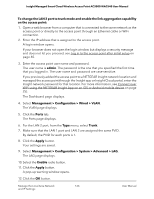Netgear WAC540B03 User Manual - Page 167
Disable link aggregation for the LAN 2 port
 |
View all Netgear WAC540B03 manuals
Add to My Manuals
Save this manual to your list of manuals |
Page 167 highlights
Insight Managed Smart Cloud Wireless Access Point AC3000 WAC540 User Manual The pop-up window closes and your settings are saved. The link aggregation capability is enabled. Disable link aggregation for the LAN 2 port If you enabled link aggregation but no longer need it, you can disable link aggregation on the access point and return the LAN 2 port to access mode. Note: Before you disable link aggregation on the access point, disconnect the LAN 2 port on the access point from the Ethernet port on the switch that you used for link aggregation. To disable the link aggregation capability on the access point and change the LAN 2 port to access mode: 1. Open a web browser from a computer that is connected to the same network as the access point or directly to the access point through an Ethernet cable or WiFi connection. 2. Enter the IP address that is assigned to the access point. A login window opens. If your browser does not open the login window but displays a security message and does not let you proceed, see Log in to the access point after initial setup on page 40. 3. Enter the access point user name and password. The user name is admin. The password is the one that you specified the first time that you logged in. The user name and password are case-sensitive. If you previously added the access point to a NETGEAR Insight network location and managed the access point through the Insight app or Insight Cloud portal, enter the Insight network password for that location. For more information, see Connect over WiFi using the NETGEAR Insight App on an iOS or Android mobile device on page 25). The Dashboard page displays. 4. Select Management > Configuration > System > Advanced > LAG. The LAG page displays. 5. Select the Disable radio button. To prevent a network loop, make sure that the access point is connected to the switch through the LAN 1 port only. Manage the Local Area Network 167 and IP Settings User Manual