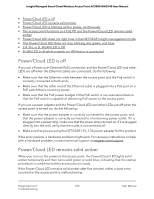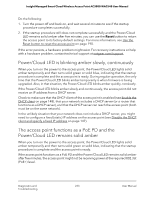Netgear WAC540B03 User Manual - Page 236
A LAN LED is off while a switch or LAN device is connected
 |
View all Netgear WAC540B03 manuals
Add to My Manuals
Save this manual to your list of manuals |
Page 236 highlights
Insight Managed Smart Cloud Wireless Access Point AC3000 WAC540 User Manual If the error persists, a hardware problem might exist. For recovery instructions or help with a hardware problem, contact technical support at netgear.com/support. A LAN LED is off while a switch or LAN device is connected When a switch or a LAN device is connected to a LAN port on the access point, the associated LAN LED lights amber or green, depending on the speed of the connection. LAN 1 port is a PoE PD port that you can connect to a PoE+ switch, a non-PoE switch, or another LAN device. LAN 2 port is a non-PoE port that you can connect to a non-PoE switch or another LAN device. Either LAN 1 port or LAN 2 port must be connected to a switch for a network connection. If the LAN 1 LED or LAN 2 LED remains off, a hardware connection problem might be occurring. Check these items: • Make sure that the Ethernet cable connectors are securely plugged in at the access point and the network device. • Make sure that the connected network device is actually turned on. • Make sure that you are using the correct Ethernet cable. Use a standard Category 5 Ethernet patch cable. If the network device incorporates Auto Uplink™ (MDI/MDIX) ports, you can use either a crossover cable or a normal patch cable. The extender access point and root access point cannot connect After you add the access point as an extender to an Insight network location that includes one or more root access points (see Connect the access point as an extender to a root access point on page 47), if you are experiencing difficulty connecting the extender access point with a root access point, we recommend that you move the extender access point into the same room as a root access point during the sync. Then, move the extender access point to the location where you intend to use it. For a reliable WiFi connection, place the extender access point less than 25 feet (line of sight, with minimal obstacles) from the closest root access point. To sync the extender access point and the root access point after you already added the extender access point to an Insight network location: 1. Place the extender access point in the same room as the root access point. Use this extender access point location only during the sync process. 2. Connect the extender access point to a power source. Diagnostics and 236 Troubleshooting User Manual