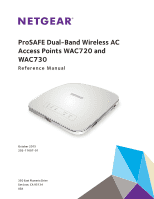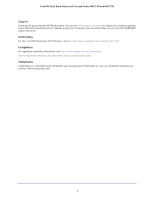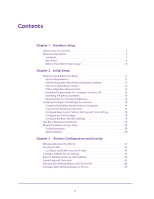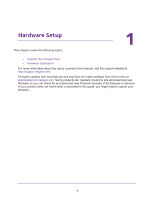Netgear WAC730 Reference Manual
Netgear WAC730 Manual
 |
View all Netgear WAC730 manuals
Add to My Manuals
Save this manual to your list of manuals |
Netgear WAC730 manual content summary:
- Netgear WAC730 | Reference Manual - Page 1
ProSAFE Dual-Band Wireless AC Access Points WAC720 and WAC730 Reference Manual October 2015 202-11607-01 350 East Plumeria Drive San Jose, CA 95134 USA - Netgear WAC730 | Reference Manual - Page 2
ProSAFE Dual-Band Wireless AC Access Points WAC720 and WAC730 Support Thank you for purchasing this NETGEAR product. You can visit www.netgear.com/support to register your product, get help, access the latest downloads and user manuals, and join our community. We recommend that you use only official - Netgear WAC730 | Reference Manual - Page 3
Your Access Point 7 Hardware Description 7 Top Panel 7 Rear Panel 9 Bottom Panel With Product Label 10 Chapter 2 Initial Setup What You Need Before You Begin 11 System Requirements 11 Wireless Equipment Placement and Range Guidelines 11 Ethernet Cabling Requirements 12 LAN Configuration - Netgear WAC730 | Reference Manual - Page 4
File or Reset to Factory Defaults 54 Save the Configuration 55 Restore the Configuration 55 Restore the Wireless Access Point to the Factory Default Settings 56 Reboot the Wireless Access Point Without Restoring the Default Configuration 57 Change the Administrator Password 58 Manage - Netgear WAC730 | Reference Manual - Page 5
Configure the Wireless Access Point from a Browser 101 When You Enter a URL or IP Address a Time-Out Error Occurs 102 Troubleshoot a TCP/IP Network Using the Ping Utility 102 Test the LAN Path to Your Wireless Access Point 103 Test the Path from Your Computer to a Remote Device 104 Problems - Netgear WAC730 | Reference Manual - Page 6
1. Hardware Setup This chapter covers the following topics: 1 • Unpack Your Access Point • Hardware Description For more information about the topics covered in this manual, visit the support website at http://support.netgear.com. Firmware updates with new features and bug fixes are made available - Netgear WAC730 | Reference Manual - Page 7
• ProSAFE Dual-Band Wireless AC Access Point • Straight-through Category 5 Ethernet cable • Installation guide • Ceiling-mount kit Contact your reseller or customer support in your area if any parts are missing or damaged. Visit the NETGEAR website at support.netgear.com/general/contact/default.aspx - Netgear WAC730 | Reference Manual - Page 8
ProSAFE Dual-Band Wireless AC Access Point WAC720 WAC730 123 4 5 Figure 1. Top panel Table 1. Top panel LEDs Item LED 1 2 3 4 2.4 Ghz 5 5 Ghz Description Power/Test Off Power is off. On (green) Power is 802.11n/a (5 GHz) LAN is ready, or wireless activity is detected. Hardware Setup 8 - Netgear WAC730 | Reference Manual - Page 9
this button for about five seconds to reset the wireless access point to factory defaults settings. All configuration settings are lost, and the default password is restored. For more information, see Restore the Wireless Access Point to the Factory Default Settings on page 56. 4. 10/100/1000BASE - Netgear WAC730 | Reference Manual - Page 10
ProSAFE Dual-Band Wireless AC Access Point WAC720 WAC730 Bottom Panel With Product Label The product label on the bottom of the wireless access point's enclosure displays factory default ੍: NETGEAR, INC Made in China 12V 2.5A WAC720 AC NETGEAR, INC. CMIIT ID: XXXXXXXXXX Figure - Netgear WAC730 | Reference Manual - Page 11
Equipment Placement and Range Guidelines The range of your wireless connection can vary significantly based on the location of the wireless access point. The latency, data throughput performance, and power consumption of wireless adapters also vary depending on your configuration choices. 11 - Netgear WAC730 | Reference Manual - Page 12
horizontal position provides best up-and-down coverage. (An external antenna does not come standard with the wireless access point.) • If you are using multiple wireless access points, it is better if adjacent wireless access points use different radio frequency channels to reduce interference. The - Netgear WAC730 | Reference Manual - Page 13
Access Point WAC720 WAC730 Hardware Requirements for Computers on Your LAN To connect to the wireless access point on your network, an 802.11bg/ng/bgn or 802.11a/a-na-ac wireless adapter must be installed on each computer. We recommend using the wireless access point with computers with the NETGEAR - Netgear WAC730 | Reference Manual - Page 14
ProSAFE Dual-Band Wireless AC Access Point WAC720 WAC730 Install and Configure the Wireless Access Point Install and configure your wireless access point in the order of the following sections: 1. Connect the Wireless Access Point to a Computer 2. Log In to the Wireless Access Point 3. Configure - Netgear WAC730 | Reference Manual - Page 15
. Log In to the Wireless Access Point The default IP address of your wireless access point is 192.168.0.100. By default, the DHCP client on the wireless access point is enabled. If you have a DHCP server on the network but want to access the access point using the default IP address, you must remove - Netgear WAC730 | Reference Manual - Page 16
ProSAFE Dual-Band Wireless AC Access Point WAC720 WAC730 3. Enter the default user name of admin and the default password of password. 4. Click the Login button. The web browser displays the basic General system settings page under the Configuration tab of the main menu. Web Management Interface The - Netgear WAC730 | Reference Manual - Page 17
ProSAFE Dual-Band Wireless AC Access Point WAC720 WAC730 To configure basic system settings: 1. Select Configuration > System > Basic > General. 2. Configure the settings as explained in the following table: Setting Description Access Point Name This unique name is the wireless access point - Netgear WAC730 | Reference Manual - Page 18
DHCP client on the wireless access point, you can discover the new IP address of the wireless access point by accessing the DHCP server on your LAN, or by using a network IP address scanner application. To configure the IPv4 settings: 1. Select Configuration > IP > IP Settings. Initial Setup 18 - Netgear WAC730 | Reference Manual - Page 19
ProSAFE Dual-Band Wireless AC Access Point WAC720 WAC730 2. Configure the IPv4 settings as explained in the following table: Setting Description DHCP Client By default, the Dynamic Host Configuration Protocol (DHCP) client is enabled. The wireless access point receives its IP address, subnet - Netgear WAC730 | Reference Manual - Page 20
ProSAFE Dual-Band Wireless AC Access Point WAC720 WAC730 network settings for wireless devices to connect to your network. For other wireless features, including wireless security, see Chapter 3, Wireless Configuration and Security. WARNING: If you configure the wireless access point from a wireless - Netgear WAC730 | Reference Manual - Page 21
: Under normal conditions, you want the radio to be turned on. Turning off the radio disables access through the wireless access point, which can be helpful for configuration, network tuning, or troubleshooting activities. 4. Click OK to confirm the change of wireless mode. The change does not take - Netgear WAC730 | Reference Manual - Page 22
ProSAFE Dual-Band Wireless AC Access Point WAC720 WAC730 Setting Descriptions 11bg modes only Data Rate From the menu, select the transmit data rate of the wireless network. The default setting is Best. For a list of all options that you can select from in 11bg mode, see Factory Default - Netgear WAC730 | Reference Manual - Page 23
the wireless access point, which can be helpful for configuration, network tuning, or troubleshooting activities. 4. Click OK to confirm the change of wireless mode. The change does not take effect until you click the Apply button after you have completed the wireless configuration. Initial Setup 23 - Netgear WAC730 | Reference Manual - Page 24
ProSAFE Dual-Band Wireless AC Access Point WAC720 WAC730 5. Specify the remaining wireless settings as explained the following table: Setting Descriptions Wireless Network Name (SSID) Enter a 32-character (maximum) service set identifier (SSID); the characters are case-sensitive. The default is - Netgear WAC730 | Reference Manual - Page 25
for file and printer access on your network. Note: If you experience trouble connecting to the wireless access point, see Chapter 6, Troubleshooting. We recommend that you complete the following tasks before you deploy the wireless access point in your network: • Configure wireless security and - Netgear WAC730 | Reference Manual - Page 26
ProSAFE Dual-Band Wireless AC Access Point WAC720 WAC730 Ceiling Installation The best location for ceiling installation is at the center of your wireless coverage area, and within line of sight of all mobile devices. Make sure that the top (the dome side) of the wireless access point is directed - Netgear WAC730 | Reference Manual - Page 27
ProSAFE Dual-Band Wireless AC Access Point WAC720 WAC730 3. Attach the mounting plate to the ceiling rail. 4. Secure the mounting plate with the included screws. Initial Setup 27 - Netgear WAC730 | Reference Manual - Page 28
ProSAFE Dual-Band Wireless AC Access Point WAC720 WAC730 Wall Installation The best location for wall installation is at the center of your wireless coverage area, and within line of sight of all mobile devices. Make sure that the top (the dome side) of the wireless access point is directed toward - Netgear WAC730 | Reference Manual - Page 29
ProSAFE Dual-Band Wireless AC Access Point WAC720 WAC730 4. Attach the wall anchors and screws to the wall where you previously marked. Leave a space 1/8 of an inch (3.5 mm) wide between the heads of the screws and the wall. 5. Hang the access point on the screws by inserting the screws into the - Netgear WAC730 | Reference Manual - Page 30
ProSAFE Dual-Band Wireless AC Access Point WAC720 WAC730 Initial Setup 30 - Netgear WAC730 | Reference Manual - Page 31
of Service Before you set up wireless security and additional wireless features that are described in this chapter, connect the wireless access point, get the Internet connection working, and configure the 802.11bg/ng/bgn and 802.11a/a-na-ac wireless settings as described in Chapter 2, Initial Setup - Netgear WAC730 | Reference Manual - Page 32
ProSAFE Dual-Band Wireless AC Access Point WAC720 WAC730 100-foot radius. Such distances can allow for others outside your immediate area to access your network. Unlike wired network data, your wireless data transmissions can extend beyond your walls and can be received by anyone with a compatible - Netgear WAC730 | Reference Manual - Page 33
, and VLAN ID: • Network authentication The wireless access point is set by default as an open system with no authentication. When you configure network authentication, bear in mind that not all wireless adapters support WPA or WPA2. Windows XP, Windows 2000 with Service Pack 3, and Windows Vista - Netgear WAC730 | Reference Manual - Page 34
ProSAFE Dual-Band Wireless AC Access Point WAC720 WAC730 For information about the types of network authentication that the wireless access point supports, see Configure and Enable Security Profiles on page 35. • Data encryption Select the data encryption that you want to use. The available options - Netgear WAC730 | Reference Manual - Page 35
ProSAFE Dual-Band Wireless AC Access Point WAC720 WAC730 Configure and Enable Security Profiles To configure and enable a security profile, you must enable the associated radio: • For 802.11bg/ng/bgn modes, the 2.4 GHz radio needs to be enabled (see Configure 802.11bg/ng/bgn Wireless Settings on - Netgear WAC730 | Reference Manual - Page 36
AC Access Point WAC720 WAC730 Setting Description VLAN The default VLAN ID that is associated with the wireless security profile. WMF Enable The check box that lets you select the wireless security profile so that you can enable it by clicking the Apply button. 2. To configure a wireless - Netgear WAC730 | Reference Manual - Page 37
as explained in the following table. The wireless access point is set by default as an open system with no authentication. When you configure network authentication, bear in mind the following: • If you are using access point mode (which is the default mode if you did not enable wireless bridging - Netgear WAC730 | Reference Manual - Page 38
ProSAFE Dual-Band Wireless AC Access Point WAC720 WAC730 for your wireless adapter and WPA or WPA2 client software for instructions about how to configure WPA2 settings. Setting Description Network Authentication and Data Encryption Note: The data encryption fields that display onpage depend on - Netgear WAC730 | Reference Manual - Page 39
ProSAFE Dual-Band Wireless AC Access Point WAC720 WAC730 Setting Description Wireless Client Security Separation If you enable wireless client security separation by selecting Enable from the menu, the associated wireless clients cannot communicate with each other. By default, Disable is - Netgear WAC730 | Reference Manual - Page 40
ProSAFE Dual-Band Wireless AC Access Point WAC720 WAC730 Configure WPA With RADIUS and WPA & WPA2 With RADIUS WPA and WPA & WPA2 security requires RADIUS-based 802.1x authentication, so you also must define RADIUS server settings. For information about RADIUS servers, see Configure RADIUS Server - Netgear WAC730 | Reference Manual - Page 41
ProSAFE Dual-Band Wireless AC Access Point WAC720 WAC730 Setting Descriptions Passphrase Enter a passphrase. The passphrase length needs to be between 8 and 63 characters (inclusive). The default that are connected to the wireless access point. You can configure both IPv4 and IPv6 servers. In - Netgear WAC730 | Reference Manual - Page 42
ProSAFE Dual-Band Wireless AC Access Point WAC720 WAC730 2. Specify the settings as explained in the following table: Setting Descriptions RADIUS Server Settings Primary IPv4 Address or Enter the IP address of the primary RADIUS server for Authentication Server IPv6 Address authentication. - Netgear WAC730 | Reference Manual - Page 43
ProSAFE Dual-Band Wireless AC Access Point WAC720 WAC730 3. Click the Apply button. Your settings are saved. Wireless Configuration and Security 43 - Netgear WAC730 | Reference Manual - Page 44
access point uses the local MAC address database for access control. This is the default setting. • Remote MAC Address Database. The wireless access point uses the MAC address database on an external RADIUS server on the LAN for access control. If you select this database, you first must configure - Netgear WAC730 | Reference Manual - Page 45
ProSAFE Dual-Band Wireless AC Access Point WAC720 WAC730 The wireless access point places the MAC addresses of the attached wireless access point over a wireless connection. WARNING: When configuring the wireless access point from a wireless computer whose MAC address is not on the access control - Netgear WAC730 | Reference Manual - Page 46
ProSAFE Dual-Band Wireless AC Access Point WAC720 WAC730 2. Select the Turn Rogue AP Detection On check box. 3. Select a detection policy from the Rogue , or on weekends. To schedule the radios to be turned on and off: 1. Select Configuration > Wireless > Basic > Wireless Scheduling. Wireless - Netgear WAC730 | Reference Manual - Page 47
ProSAFE Dual-Band Wireless AC Access Point WAC720 WAC730 2. Specify the settings as explained in the following table: Setting Description Wireless Scheduling Select the Enable radio button to enable the timer. By default, the Disable radio button is selected. Radio Off Schedule Select check - Netgear WAC730 | Reference Manual - Page 48
ProSAFE Dual-Band Wireless AC Access Point WAC720 WAC730 • Background. Low priority queue with high throughput. Applications, such as FTP, that are not time-sensitive but require high throughput can use this queue. The WMM Powersave feature saves power for battery-powered equipment by increasing the - Netgear WAC730 | Reference Manual - Page 49
• Upgrade the Wireless Access Point Software • Manage the Configuration File or Reset to Factory Defaults • Change the Administrator Password • Manage User Accounts • Enable the Syslog Server • Monitor the Wireless Access Point • View the Activity Log • Enable and Configure Ensemble Mode 49 - Netgear WAC730 | Reference Manual - Page 50
ProSAFE Dual-Band Wireless AC Access Point WAC720 WAC730 Enable Remote Management Both Simple Network Management Protocol (SNMP) and the remote console Secure Shell (SSH) are enabled by default, which allows for remote management of the wireless access point from a client running SNMP management - Netgear WAC730 | Reference Manual - Page 51
ProSAFE Dual-Band Wireless AC Access Point WAC720 WAC730 Your settings are saved. Secure Shell and Telnet Management To configure remote console , which is the default setting. 3. Click the Apply button. Your settings are saved. To manage the wireless access point over a Telnet connection - Netgear WAC730 | Reference Manual - Page 52
ProSAFE Dual-Band Wireless AC Access Point WAC720 WAC730 4. Enter the login name and password. The default login name is admin and the default password is password. After successful login, the > prompt appears, preceded by the name of the wireless access point. In this example, the prompt is - Netgear WAC730 | Reference Manual - Page 53
the configuration and manually reconfigure your wireless access point after upgrading it. See the release notes included with the software to find out if you must reconfigure the wireless access point. Web Browser Upgrade Procedure To use a web browser to upgrade the wireless access point firmware - Netgear WAC730 | Reference Manual - Page 54
The System page displays (see Figure on page 62). The firmware version is shown in the Access Point Information section of the page. Manage the Configuration File or Reset to Factory Defaults The wireless access point settings are stored in the configuration file. You can save this file (back it up - Netgear WAC730 | Reference Manual - Page 55
ProSAFE Dual-Band Wireless AC Access Point WAC720 WAC730 • Save the Configuration • Restore the Configuration • Restore the Wireless Access Point to the Factory Default Settings • Reboot the Wireless Access Point Without Restoring the Default Configuration Save the Configuration To save your - Netgear WAC730 | Reference Manual - Page 56
to Restore Factory Default Settings • Use the Reset Button to Restore Factory Default Settings Note: After you restore the factory default settings on the wireless access point, the following occurs: * All custom configurations are lost. * The login password is password. * The default LAN IP address - Netgear WAC730 | Reference Manual - Page 57
ProSAFE Dual-Band Wireless AC Access Point WAC720 WAC730 3. Click the Apply button. The wireless access point is reset to the factory default settings. During the restoration process, the wireless access point automatically restarts. The restoration process typically takes about one minute. When the - Netgear WAC730 | Reference Manual - Page 58
ProSAFE Dual-Band Wireless AC Access Point WAC720 WAC730 The reboot process typically takes about one minute. When the Test LED turns off, wait a few more seconds before doing anything with the wireless access point. Change the Administrator Password The default password is password. We recommend - Netgear WAC730 | Reference Manual - Page 59
ProSAFE Dual-Band Wireless AC Access Point WAC720 WAC730 To add a new user account: 1. Select Configuration > System > Advanced > User Accounts. 2. Configure the settings in the upper part of the page as explained in the following table: Setting User Name Password Privilege Description Enter a - Netgear WAC730 | Reference Manual - Page 60
ProSAFE Dual-Band Wireless AC Access Point WAC720 WAC730 3. Click the Reset Password button. The password is reset to the default password, which is password. 4. Click the Apply button. Your settings are saved. To reset the password for a user account: 1. On the User Accounts page, in the lower - Netgear WAC730 | Reference Manual - Page 61
ProSAFE Dual-Band Wireless AC Access Point WAC720 WAC730 Specify the settings as explained in the following table: Setting Description Enable Syslog Select the check box to enable the syslog option. By default, the syslog option is disabled. Syslog Server IP Address Enter the IP address of the - Netgear WAC730 | Reference Manual - Page 62
ProSAFE Dual-Band Wireless AC Access Point WAC720 WAC730 The following table explains the fields of the System page: Setting Description Access Point Information Access Point Name The NetBIOS name. For information about how to change the default name, see Configure Basic General System - Netgear WAC730 | Reference Manual - Page 63
address of the wireless access point. Default Gateway The default IPv4 gateway for the wireless access point communication. DHCP Client Enabled indicates that the current IP address was obtained from a DHCPv4 server on your LAN network. Disabled indicates a static IP configuration. Current IPv6 - Netgear WAC730 | Reference Manual - Page 64
ProSAFE Dual-Band Wireless AC Access Point WAC720 WAC730 Setting Channel / Frequency Rogue AP Detection Description The channel that the wireless port is using. For information about how to change the channel and frequency, see Configure 802.11bg/ng/bgn Wireless Settings on page 20 and Configure - Netgear WAC730 | Reference Manual - Page 65
ProSAFE Dual-Band Wireless AC Access Point WAC720 WAC730 3. To view details of a wireless station, select the IP Address The IP address of the wireless station. Channel Width The channel width at which the wireless station operates. View the Activity Log You can view the wireless access point's - Netgear WAC730 | Reference Manual - Page 66
ProSAFE Dual-Band Wireless AC Access Point WAC720 WAC730 To display the activity log and save it: 1. Select Monitoring > Logs. 2. Click the Save As button to save the log contents to a file on your computer or to a disk drive. 3. To update the display, click the Refresh button. 4. To clear the log - Netgear WAC730 | Reference Manual - Page 67
since the wireless access point was restarted. Client Association 802.11bgn Radio, 802.11a-na-ac Radio The number of associated clients connected to the radio in the configured wireless modes. Enable and Configure Ensemble Mode An AP ensemble is a dynamic, configuration-aware group of - Netgear WAC730 | Reference Manual - Page 68
ProSAFE Dual-Band Wireless AC Access Point WAC720 WAC730 Configure Ensemble Mode To configure Ensemble mode on the access point: 1. Select Configuration > Ensemble. 2. To enable Ensemble mode, select the Start radio button. 3. In the Ensemble Name field, enter the ensemble name. 4. Set the access - Netgear WAC730 | Reference Manual - Page 69
ProSAFE Dual-Band Wireless AC Access Point WAC720 WAC730 To manage an Ensemble's firmware versions: 1. Select Maintenance > Ensemble Upgrade > Firmware Upgrade. 2. Click the Choose File button. 3. Select a firmware file to upload. 4. Select the members of the ensemble that you would like to - Netgear WAC730 | Reference Manual - Page 70
ProSAFE Dual-Band Wireless AC Access Point WAC720 WAC730 Monitor an Ensemble You can monitor the status of an ensemble from the ensemble dashboard. You can also monitor the devices connected to members of the ensemble as well as monitor networks neighboring the ensemble. To monitor the status of - Netgear WAC730 | Reference Manual - Page 71
of the wireless access point. The chapter includes the following sections: • Configure IPv6 Settings • Configure Spanning Tree Protocol, 802.1Q VLAN, and Link Layer Discovery Protoco • Configure Advanced Wireless Settings • Configure Advanced Quality of Service Settings • Configure Quality of - Netgear WAC730 | Reference Manual - Page 72
ProSAFE Dual-Band Wireless AC Access Point WAC720 WAC730 Configure IPv6 Settings The wireless access point supports IPv6: • You can manage the wireless access point from an IPv6 address. • The wireless access point can function as an IPv6 DHCP client. Configure the IPv6 Settings Note: For - Netgear WAC730 | Reference Manual - Page 73
ProSAFE Dual-Band Wireless AC Access Point WAC720 WAC730 2. Configure the IPv6 settings as explained in the following table: Setting Description DHCP Client By default, the Dynamic Host Configuration Protocol (DHCP) client is disabled. If you have a DHCPv6 server on your LAN and you select the - Netgear WAC730 | Reference Manual - Page 74
ProSAFE Dual-Band Wireless AC Access Point WAC720 WAC730 The 802.1Q VLAN protocol on the wireless access point logically separates traffic on the same physical network: • Untagged VLAN. When the wireless access point sends frames that are associated with the untagged VLAN from its Ethernet interface - Netgear WAC730 | Reference Manual - Page 75
to discover the wireless access point in the network, and might indicate whether the wireless access point receives power through a PoE connection. LLDP is inter-vendor compatible. By default, LLDP is enabled on the wireless access point. To turn off LLDP: 1. Select Configuring > System > Advanced - Netgear WAC730 | Reference Manual - Page 76
ProSAFE Dual-Band Wireless AC Access Point WAC720 WAC730 3. Click Apply to save your settings. Configure Bonjour Bonjour allows computers on the network to discover the access point more easily after it connects to a LAN that includes a DHCP server. To enable Bonjour: 1. Select Configuration > - Netgear WAC730 | Reference Manual - Page 77
length needs to be an even number. The default setting is 2346. Beacon Interval (100-1000) Enter the interval between 100 ms and 1000 ms for each beacon transmission, which allows the wireless access point to synchronize the wireless network. The default setting is 100. Advanced Configuration 77 - Netgear WAC730 | Reference Manual - Page 78
Access Point WAC720 WAC730 Setting Description AMPDU Select the Enable radio button to allow the aggregation of several MAC frames into a single large frame to achieve higher throughput. Enabling the aggregated MAC protocol data unit (A-MPDU) could lead to better network performance. By default - Netgear WAC730 | Reference Manual - Page 79
ProSAFE Dual-Band Wireless AC Access Point WAC720 WAC730 Configure Advanced Quality of Service Settings For most networks, the default Quality of Service (QoS) queue settings work well. For information about how to configure basic QoS, see Configure Basic Wireless Quality of Service on page 47. You - Netgear WAC730 | Reference Manual - Page 80
ProSAFE Dual-Band Wireless AC Access Point WAC720 cwMin) value that specifies the upper limit (in milliseconds) of a range from which the initial random back-off wait time is determined. and 1023. The default values are Data 0: 63; Data 1: 1023; Data 2: 15; Data 3: 7. Advanced Configuration 80 - Netgear WAC730 | Reference Manual - Page 81
32 between 0 and 8192, inclusive of 0 and 8192. The default values are Data 0: 0; Data 1: 0; Data 2: 3008; Data 3: 1504. 3. Click Apply to save your settings. Configure Quality of Service Policies The wireless access point lets you configure and apply QoS policies to wireless clients. In each QoS - Netgear WAC730 | Reference Manual - Page 82
ProSAFE Dual-Band Wireless AC Access Point WAC720 WAC730 • Source MAC. Indicates the source MAC address in Ethernet-II frame header. • Destination MAC. Indicates the destination MAC address in Ethernet-II frame header. • Source IP. Indicates the source IP address in the IP header. • Destination IP. - Netgear WAC730 | Reference Manual - Page 83
ProSAFE Dual-Band Wireless AC Access Point WAC720 WAC730 Note: Depending on your selection from the Match Frame Fields menu, Match Classifications appears either as a menu from which you must make a selection or a field in which you must enter information. Setting Description Match Frame IP DCSP - Netgear WAC730 | Reference Manual - Page 84
ProSAFE Dual-Band Wireless AC Access Point WAC720 WAC730 Setting Description Match Frame 802.1P Fields and Match Classifications (continued) IP • Network Control(7) In the Match Classifications field, enter the IP protocol value against which the information in the IP header Configuration 84 - Netgear WAC730 | Reference Manual - Page 85
ProSAFE Dual-Band Wireless AC Access Point WAC720 WAC730 Setting Description Match Frame Source IP Fields and Match Classifications (continued) Destination IP In the Match Classifications field, enter the source IP address against which the information in the IP Network Configuration 85 - Netgear WAC730 | Reference Manual - Page 86
ProSAFE Dual-Band Wireless AC Access Point WAC720 WAC730 Note: Rate limiting for the wireless interface Delete Classification. 3. To add a classification, see Step 4 through Step 6 in the procedure to configure a new QoS policy. You can also change the name of the policy. 4. Click the Apply button - Netgear WAC730 | Reference Manual - Page 87
ProSAFE Dual-Band Wireless AC Access Point WAC720 WAC730 Configure Captive Portal Captive portal allows you to set up a login page so that only users with a valid user name and password may access the internet through the access point. You must first configure You can enter instructions for logging - Netgear WAC730 | Reference Manual - Page 88
ProSAFE Dual-Band Wireless AC Access Point WAC720 WAC730 Add users to a captive portal: 1. Select Configuration > Captive Portal > User Configuration. 2. Enter the name of the user in the Captive Portal User Name field. 3. Click the Apply button to create the user. 4. Select the user from - Netgear WAC730 | Reference Manual - Page 89
ProSAFE Dual-Band Wireless AC Access Point WAC720 WAC730 The captive portal is enabled on the selected SSID. Configure Wireless Bridging The wireless access point supports a wireless distributing system (WDS) that lets you build large bridged wireless networks. You can select from the following - Netgear WAC730 | Reference Manual - Page 90
ProSAFE Dual-Band Wireless AC Access Point WAC720 WAC730 Wireless PC card in a notebook computer Router Point-to-point bridge mode Point-to-point bridge mode Hub or switch Wireless PC card in a notebook computer Figure 5. To configure a point-to-point wireless network: 1. Configure the - Netgear WAC730 | Reference Manual - Page 91
ProSAFE Dual-Band Wireless AC Access Point WAC720 WAC730 f. Specify the settings as explained in the following table: Setting Description Profile Definition Profile Name Enter a profile name that is easy to remember. The default name is NETGEAR-WDS-1. Remote MAC Address Enter the MAC address - Netgear WAC730 | Reference Manual - Page 92
ProSAFE Dual-Band Wireless AC Access Point WAC720 WAC730 A computer on either LAN segment should be able to connect to the Internet or share files and printers of any other computers or servers connected to LAN Segment 1 or LAN Segment 2. Configure a Point-to-Multipoint Wireless Network In a point- - Netgear WAC730 | Reference Manual - Page 93
of AP2, and then configure security profile NETGEAR-WDS-2 with the MAC address of AP3 (see Figure 6 on page 92). 2. Activate the wireless access point (AP1 on LAN Segment 1 in Figure 6 on page 92) as a point-to-multipoint bridge (that is, it is the master in the wireless network): a. On the Bridging - Netgear WAC730 | Reference Manual - Page 94
segment. Furthermore, you can extend the range of the wireless network with NETGEAR wireless antenna accessories. Configure the Wireless Access Point to Repeat the Wireless Signal Using Point-to-Multipoint Bridge Mode You can configure the wireless access point to repeat the wireless signal, without - Netgear WAC730 | Reference Manual - Page 95
ProSAFE Dual-Band Wireless AC Access Point WAC720 WAC730 wireless access point. You can configure up to four security profiles to enable the wireless access point to repeat the wireless signal for four remote wireless access points. Each security profile requires a unique name and needs to include - Netgear WAC730 | Reference Manual - Page 96
ProSAFE Dual-Band Wireless AC Access Point WAC720 WAC730 g. Specify the settings as explained in the following table: Setting Description Profile Definition Profile Name Enter a profile name that is easy to remember. The default names for the four security profiles are NETGEAR-WDS-1, NETGEAR- - Netgear WAC730 | Reference Manual - Page 97
can extend repetition of the wireless signal by adding up to two more wireless access points that are configured in point-to-multipoint bridge mode without client association. Also, you can extend the range of the wireless network with NETGEAR wireless antenna accessories. Advanced Configuration 97 - Netgear WAC730 | Reference Manual - Page 98
a Time-Out Error Occurs on page 102. • I have problems with the LAN connection. Go to Troubleshoot a TCP/IP Network Using the Ping Utility on page 102. • I cannot remember the wireless access point's configuration password. Go to Change the Administrator Password on page 58. • I want to clear the - Netgear WAC730 | Reference Manual - Page 99
the Ethernet cables between the wireless access point and the PoE switches are correctly connected at both ends. • Make sure that the power cords of the PoE switches are plugged into working power outlets or power strips. • Make sure that the PoE switches are functioning normally. Troubleshooting 99 - Netgear WAC730 | Reference Manual - Page 100
PoE switches and then reconnect them again, or disconnect the adapter from its power source and then plug it in again. • Make sure that optional external antennas are tightly connected to the wireless access point. Contact NETGEAR technical support if the WLAN LED remains off. Troubleshooting 100 - Netgear WAC730 | Reference Manual - Page 101
wireless adapter to the default gateway. If the ping fails, check the network configuration or call the Internet service provider (ISP). You Cannot Configure the Wireless Access Point from a Browser Check these items: • The wireless access point is correctly installed, it is powered on, and LAN - Netgear WAC730 | Reference Manual - Page 102
you cannot connect to the wireless access point, check the LAN and power connections. • If the wireless access point is configured correctly, check your Internet connection (for example, your cable modem) to make sure that it is working correctly. Troubleshoot a TCP/IP Network Using the Ping Utility - Netgear WAC730 | Reference Manual - Page 103
network configuration: - Verify that the Ethernet card driver software and TCP/IP software are both installed and configured on your computer. - Verify that the IP address for your wireless access point and your workstation are correct and that the addresses are on the same subnet. Troubleshooting - Netgear WAC730 | Reference Manual - Page 104
router listed as the default wireless access point. If the IP configuration of your computer is assigned by DHCP, this information is not visible in your computer's Network Control Panel. Verify that the IP address of the router is listed as the default wireless access point. • Check to see that - Netgear WAC730 | Reference Manual - Page 105
ProSAFE Dual-Band Wireless AC Access Point WAC720 WAC730 Use the Packet Capture Tool You can capture wireless packets to analyze traffic patterns with a network traffic analyzer tool. The captured packet flow can to save the pacture.pcap file on your computer or to a disk drive. Troubleshooting 105 - Netgear WAC730 | Reference Manual - Page 106
A. Supplemental Information A This appendix provides factory default settings and technical specifications for the ProSAFE Dual-Band Wireless AC Access Point WAC720 WAC730. The appendix includes the following sections: • Technical Specifications • Factory Default Settings 106 - Netgear WAC730 | Reference Manual - Page 107
ProSAFE Dual-Band Wireless AC Access Point WAC720 WAC730 Technical Specifications Table 2. Technical specifications Feature Description 802.11bg/ng/bgn wireless specifications 802.11b data rates 1, 2, 5.5, and 11 Mbps, and auto-rate capable - Netgear WAC730 | Reference Manual - Page 108
ProSAFE Dual-Band Wireless AC Access Point WAC720 WAC730 Table 2. Technical specifications (continued) Feature Description • SNMP management supports SNMP MIB II, 802.11 MIB and proprietary configuration MIB. Maximum clients Limited by the amount of wireless network traffic generated by each - Netgear WAC730 | Reference Manual - Page 109
ProSAFE Dual-Band Wireless AC Access Point WAC720 WAC730 Table 2. Technical specifications (continued) Feature Description Status LEDs • Power/Test LED • Activity LED • Ethernet LAN • Wireless LAN (2.4 GHz and 5 GHz) Electrical and Physical Specifications Power adapter 12 VDC, 2.5A; plug is - Netgear WAC730 | Reference Manual - Page 110
ProSAFE Dual-Band Wireless AC Access Point WAC720 WAC730 Factory Default Settings You can use the Reset button located on the rear of the wireless access point to reset all settings to their factory defaults. This is called a hard reset. To perform a hard reset, use a sharp object to press and hold - Netgear WAC730 | Reference Manual - Page 111
ProSAFE Dual-Band Wireless AC Access Point WAC720 WAC730 Table 3. Default configuration settings (continued) Feature Time zone NTP client Custom NTP server Port speed Ethernet MAC address Radio and wireless settings Operating mode Wireless access point name Country and region Wireless - Netgear WAC730 | Reference Manual - Page 112
ProSAFE Dual-Band Wireless AC Access Point WAC720 WAC730 Table 3. Default configuration settings (continued) Feature Beacon interval Aggregation length A-MPDU RIFS transmission DTIM interval Preamble type Antenna 802.11d Maximum wireless clients Wi-Fi Multimedia (WMM) WMM powersave AP EDCA - Netgear WAC730 | Reference Manual - Page 113
ProSAFE Dual-Band Wireless AC Access Point WAC720 WAC730 Table 3. Default configuration settings (continued) Feature Wireless security features Rogue AP detection Rogue AP detection policy MAC authentication RADIUS servers RADIUS authentication port number RADIUS shared secret RADIUS

350 East Plumeria Drive
San Jose, CA 95134
USA
October 2015
202-11607-01
ProSAFE Dual-Band Wireless AC
Access Points WAC720 and
WAC730
Reference Manual