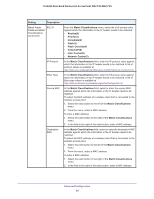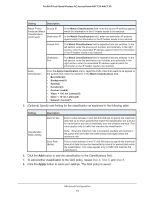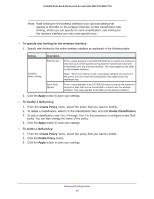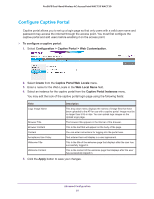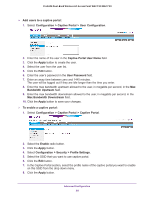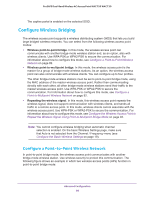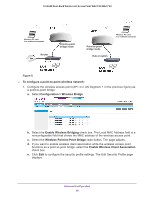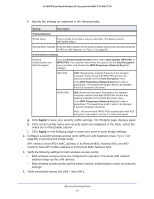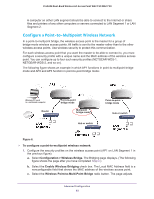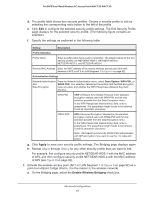Netgear WAC730 Reference Manual - Page 88
Configuration > Captive Portal > User Configuration
 |
View all Netgear WAC730 manuals
Add to My Manuals
Save this manual to your list of manuals |
Page 88 highlights
ProSAFE Dual-Band Wireless AC Access Point WAC720 WAC730 Add users to a captive portal: 1. Select Configuration > Captive Portal > User Configuration. 2. Enter the name of the user in the Captive Portal User Name field. 3. Click the Apply button to create the user. 4. Select the user from the user list. 5. Click the Edit button. 6. Enter the user's password in the User Password field. 7. Enter an away time between zero and 1440 minutes. The user will be logged out if they are idle longer than the time you enter. 8. Enter the max bandwidth upstream allowed to the user, in megabits per second, in the Max Bandwidth Upstream field. 9. Enter the max bandwidth downstream allowed to the user, in megabits per second, in the Max Bandwidth Downstream field. 10. Click the Apply button to save your changes. To enable a captive portal: 1. Select Configuration > Captive Portal > Captive Portal. 2. Select the Enable radio button. 3. Click the Apply button. 4. Select Configuration > Security > Profile Settings. 5. Select the SSID that you want to use captive portal. 6. Click the Edit button. 7. In the Captive Portal section, select the profile name of the captive portal you want to enable on this SSID from the drop down menu. 8. Click the Apply button. Advanced Configuration 88