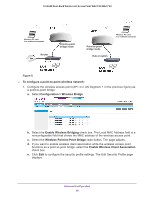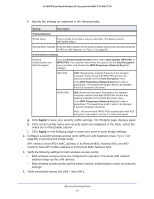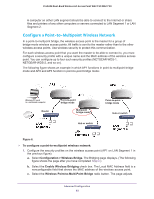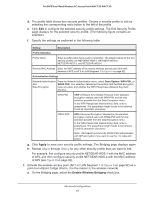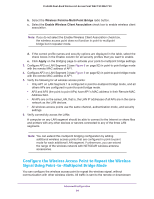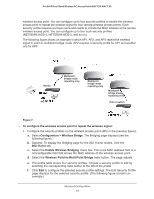Netgear WAC730 Reference Manual - Page 95
Configuration > Wireless Bridge, Wireless Point-to-Multi-Point Bridge
 |
View all Netgear WAC730 manuals
Add to My Manuals
Save this manual to your list of manuals |
Page 95 highlights
ProSAFE Dual-Band Wireless AC Access Point WAC720 WAC730 wireless access point. You can configure up to four security profiles to enable the wireless access point to repeat the wireless signal for four remote wireless access points. Each security profile requires a unique name and needs to include the MAC address of the remote wireless access point. You can configure up to four such security profiles (NETGEAR-WDS-1, NETGEAR-WDS-2, and so on). The following figure shows an example in which AP1, AP2, and AP3 repeat the wireless signal in point-to-multipoint bridge mode. AP2 requires a security profile for AP1 and another one for AP3: Router Multipoint bridge mode repeating only Multipoint bridge mode repeating only Multipoint bridge mode repeating only Hub or switch Figure 7. To configure the wireless access point to repeat the wireless signal: 1. Configure the security profiles on the wireless access point (AP2 in the previous figure): a. Select Configuration > Wireless Bridge. The Bridging page displays (see the following figure). b. Optional: To display the Bridging page for the 802.11a/na modes, click the 802.11a/na tab. c. Select the Enable Wireless Bridging check box. The Local MAC Address field is a nonconfigurable field that shows the MAC address of the wireless access point. d. Select the Wireless Point-to-Multi-Point Bridge radio button. The page adjusts. e. The profile table shows four security profiles. Choose a security profile to edit by selecting the corresponding radio button to the left of the profile. f. Click Edit to configure the selected security profile settings. The Edit Security Profile page displays for the selected security profile. (The following figure contains an example.) Advanced Configuration 95