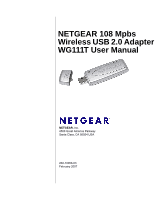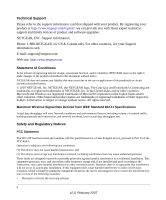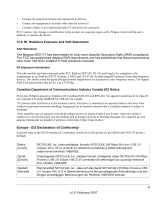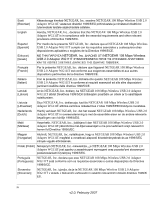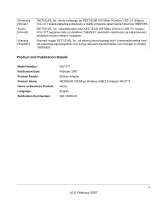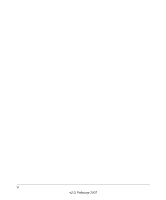Netgear WG111T WG111T User Manual
Netgear WG111T - 108 Mbps Wireless USB 2.0 Adapter Manual
 |
View all Netgear WG111T manuals
Add to My Manuals
Save this manual to your list of manuals |
Netgear WG111T manual content summary:
- Netgear WG111T | WG111T User Manual - Page 1
NETGEAR 108 Mpbs Wireless USB 2.0 Adapter WG111T User Manual NETGEAR, Inc. 4500 Great America Parkway Santa Clara, CA 95054 USA 202-10056-03 February 2007 - Netgear WG111T | WG111T User Manual - Page 2
and timely notices of product and software upgrades. NETGEAR, INC. Support Information Phone: 1-888-NETGEAR, for US & Canada only. For other countries, see your Support information card. E-mail: [email protected] Web site: http://www.netgear.com Statement of Conditions In the interest of improving - Netgear WG111T | WG111T User Manual - Page 3
ærer herved, at følgende udstyr NETGEAR 108 Mbps Wireless USB 2.0 Adapter WG111T overholder de væsentlige krav og øvrige relevante krav i direktiv 1999/5/EF. Hiermit erklärt NETGEAR, Inc., dass sich das Gerät NETGEAR 108 Mbps Wireless USB 2.0 Adapter WG111T in Übereinstimmung mit den grundlegenden - Netgear WG111T | WG111T User Manual - Page 4
exigibles de la Directiva 1999/5/CE. Greek] NETGEAR, Inc NETGEAR 108 Mbps Wireless USB 2.0 Adapter WG111T 1999/5/ΕΚ. Français [French] Par la présente NETGEAR, Inc. déclare que l'appareil NETGEAR 108 Mbps Wireless USB 2.0 Adapter WG111T est conforme aux exigences essentielles et aux autres - Netgear WG111T | WG111T User Manual - Page 5
] Suomi [Finnish] Svenska [Swedish] NETGEAR, Inc. týmto vyhlasuje, že NETGEAR 108 Mbps Wireless USB 2.0 Adapter WG111T spåòa základné požiadavky a všetky príslušné ustanovenia Smernice 1999/5/ES. NETGEAR, Inc. vakuuttaa täten että NETGEAR 108 Mbps Wireless USB 2.0 Adapter WG111T tyyppinen laite on - Netgear WG111T | WG111T User Manual - Page 6
vi v2.0, February 2007 - Netgear WG111T | WG111T User Manual - Page 7
...1-3 WG111T Default Wireless Settings 1-3 Installation ...1-4 Connecting to Wireless Networks and the Internet 1-7 WG111T Icon Colors 1-8 Smart Wizard Status Bar 1-8 WG111T LED ...1-9 Placing the USB Adapter Cradle 1-10 Removing the WG111T Software 1-11 Upgrading the WG111T Software 1-11 - Netgear WG111T | WG111T User Manual - Page 8
to-Computer (Ad Hoc) Network Connection 2-9 Wireless Security ...2-10 Using Wireless Security Features 2-10 Wireless Network Name (SSID) and Security Settings 2- 3 Troubleshooting Troubleshooting Tips ...3-1 Ad Hoc Mode Is Not Working Correctly 3-3 Windows XP Occasional Connection Problems 3-3 - Netgear WG111T | WG111T User Manual - Page 9
About This Manual The NETGEAR® 108 Mpbs Wireless USB 2.0 Adapter WG111T User Manual describes how to install, configure and troubleshoot the NETGEAR 108 Mbps Wireless USB 2.0 Adapter WG111T. The information in this manual is intended for readers with intermediate computer and Internet skills. - Netgear WG111T | WG111T User Manual - Page 10
User Manual for the NETGEAR 108 Mpbs Wireless USB 2.0 Adapter WG111T For more information about network, Internet, firewall, and VPN technologies, see the links to the NETGEAR website in Appendix B, "Related Documents". Note: Product updates are available on the NETGEAR, Inc. website at http:// - Netgear WG111T | WG111T User Manual - Page 11
User Manual for the NETGEAR 108 Mpbs Wireless USB 2.0 Adapter WG111T - Click the print icon in the upper left of the window. Tip: If your printer supports printing two pages on a single sheet of paper, you can save paper and printer ink by selecting this feature. • Printing the Full Manual. Use the - Netgear WG111T | WG111T User Manual - Page 12
User Manual for the NETGEAR 108 Mpbs Wireless USB 2.0 Adapter WG111T xii v2.0, February 2007 - Netgear WG111T | WG111T User Manual - Page 13
USB 2.0 Adapter WG111T lets you connect a PC computer to wireless networks. It is designed for PC computers running Microsoft Windows. For information about product features and compatible NETGEAR products, see the NETGEAR website at http://www.netgear.com. This chapter describes how to install - Netgear WG111T | WG111T User Manual - Page 14
Wireless USB 2.0 Adapter WG111T User Manual • A CD drive. • 5 Mbytes of free hard disk space. • Windows Vista, XP Home, XP Professional, or 2000. Some versions of Windows may ask for the original Windows operating system installation files to complete the installation of the WG111T driver software - Netgear WG111T | WG111T User Manual - Page 15
the following items: • NETGEAR 108 Mbps Wireless USB 2.0 Adapter WG111T • Installation Guide for the NETGEAR 108 Mbps Wireless USB 2.0 Adapter WG111T • NETGEAR CD, including: - Driver and Configuration Utility Software - NETGEAR 108 Mpbs Wireless USB 2.0 Adapter WG111T User Manual (this document - Netgear WG111T | WG111T User Manual - Page 16
Wireless Security". Follow the instructions below to install the WG111 108 Mbps Wireless USB 2.0 Adapter: 1. First, install the WG111T software: Insert the NETGEAR CD. If the CD main page does not appear, double click Autorun.exe on the CD. a. Click Install the Software.The Check for Updates window - Netgear WG111T | WG111T User Manual - Page 17
Windows XP or Vista users can set up the wireless adapter with the NETGEAR Smart Wizard (recommended) or the Windows configuration utilities. • NETGEAR Smart Wizard: Reveals more information about each network and makes it easier to troubleshoot network connection problems. • Windows configuration - Netgear WG111T | WG111T User Manual - Page 18
NETGEAR 108 Mpbs Wireless USB 2.0 Adapter WG111T User Manual You will be prompted to let the wizard help you connect to a network (recommended). Figure 1-3 c. Click Next to accept. 4. Connect to a wireless network. a. Select the wireless network from the drop-down list, and the wizard records your - Netgear WG111T | WG111T User Manual - Page 19
NETGEAR 108 Mpbs Wireless USB 2.0 Adapter WG111T User Manual d. After you have reviewed the settings, click Finish. The WG111T icon appears in the system tray and on the desktop. The wizard initiates your wireless connection. It could take up to a minute for your wireless connection to be - Netgear WG111T | WG111T User Manual - Page 20
NETGEAR 108 Mpbs Wireless USB 2.0 Adapter WG111T User Manual • Smart Wizard Status Bar: Clicking on the system tray icon opens the Smart Wizard. The status bar at the bottom of the page shows details about your wireless and Internet connection. See "Smart Wizard Status Bar" on page 1-9. • WG111 108 - Netgear WG111T | WG111T User Manual - Page 21
NETGEAR 108 Mpbs Wireless USB 2.0 Adapter WG111T User Manual Smart Wizard Status Bar Click the icon to open the Smart Wizard so you can view the status bar. The Smart Wizard Settings page opens. The status bar is located at the bottom of the Settings page. Channel Security Throughput Wireless - Netgear WG111T | WG111T User Manual - Page 22
NETGEAR 108 Mpbs Wireless USB 2.0 Adapter WG111T User Manual If you right-click in the system tray icon, you can disable the Internet notification feature by clearing check mark on this line. If you do so, then only the IP address is shown. Figure 1-7 WG111T LED The LED on the wireless USB adapter - Netgear WG111T | WG111T User Manual - Page 23
the installation instructions for your operating system before attaching the USB cable to the USB Adapter and your computer. Removing the WG111T Software You can remove the wireless adapter software in these two ways: • Navigate the Windows Start menu to the WG111 108 Mbps Wireless USB 2.0 Adapter - Netgear WG111T | WG111T User Manual - Page 24
108 Mpbs Wireless USB 2.0 Adapter WG111T User Manual Upgrading the WG111T Software Upgrades may be available at the NETGEAR website. To install an upgrade, follow these steps. 1. Write down the settings for any profiles that you want to save. They will not be retained. 2. Download the upgrade - Netgear WG111T | WG111T User Manual - Page 25
Local Area Network (WLAN) and how to set up wireless security for the Wireless USB 2.0 Adapter so that it matches the wireless security settings for your network. If you chose the Windows XP or Windows Vista Zero Configuration utility during installation, and now you want to use the Smart Wizard - Netgear WG111T | WG111T User Manual - Page 26
the "Use Windows to configure my wireless settings" check box. Understanding the Smart Wizard These instructions explain how to use the NETGEAR WG111T Smart Wizard to change the WG111 108 Mbps Wireless USB 2.0 Adapter wireless settings. When you have installed the software from the NETGEAR CD, the - Netgear WG111T | WG111T User Manual - Page 27
NETGEAR 108 Mpbs Wireless USB 2.0 Adapter WG111T User Manual You can click a column heading to sort. page 2-4. • Connect: Connect to the network that you selected. • Scan: Check for wireless networks. Clicking Scan refreshes the page. • Close: Close the window of the Wizard. 2-3 v2.0, February 2007 - Netgear WG111T | WG111T User Manual - Page 28
NETGEAR 108 Mpbs Wireless USB 2.0 Adapter WG111T User Manual Finding a Network During the WG111T software installation, the Smart Wizard lists the available networks. After installation you can use the Find a Network button on the Network tab at any time to view the available networks and select the - Netgear WG111T | WG111T User Manual - Page 29
NETGEAR 108 Mpbs Wireless USB 2.0 Adapter WG111T User Manual 3. Select a network from the drop down list. If you select a hidden network then you must enter the SSID. Click Next. 4. Follow the steps of the wizard to specify the wireless security if used, and to create a profile. 5. Review you - Netgear WG111T | WG111T User Manual - Page 30
NETGEAR 108 Mpbs Wireless USB 2.0 Adapter WG111T User Manual Setting up a Profile to Connect to an Access Point or Router Follow these instructions to set up the WG111 108 Mbps Wireless USB 2.0 Adapter to connect to a wireless access point or router. 1. Use the icon to open the Smart Wizard. The - Netgear WG111T | WG111T User Manual - Page 31
NETGEAR 108 Mpbs Wireless USB 2.0 Adapter WG111T User Manual 4. Verify wireless connectivity to your network. Use a Chapter 3, "Troubleshooting". For problems with accessing network resources, the Windows Client and File and Print Sharing software might not be installed and configured properly - Netgear WG111T | WG111T User Manual - Page 32
NETGEAR 108 Mpbs Wireless USB 2.0 Adapter WG111T User Manual 2. Enter the instructions on configuring static IP addresses, refer to the networking tutorial on your NETGEAR CD. b. Restart the PCs. 5. Verify wireless connectivity between your peer devices. Use the Ping program: a. On the Windows - Netgear WG111T | WG111T User Manual - Page 33
NETGEAR 108 Mpbs Wireless USB 2.0 Adapter WG111T User Manual b. Assuming the target PC is configured with 192.168.0.1 Removing the WG111T Software" in Chapter 1. For problems with accessing network resources, the Windows Client and File and Print Sharing software might not be installed and configured - Netgear WG111T | WG111T User Manual - Page 34
NETGEAR 108 Mpbs Wireless USB 2.0 Adapter WG111T User Manual 5. In the Channel field, Automatic should work. If you notice interference problems with another nearby wireless device, select a channel that is not being used by any other wireless networks near your wireless adapter. Use the Networks - Netgear WG111T | WG111T User Manual - Page 35
NETGEAR 108 Mpbs Wireless USB 2.0 Adapter WG111T User Manual Wireless Network Name (SSID) and Security Settings Print this form, fill in the configuration parameters and put it in a safe place for possible future reference. For an existing wireless network, the person who set up the network will be - Netgear WG111T | WG111T User Manual - Page 36
NETGEAR 108 Mpbs Wireless USB 2.0 Adapter WG111T User Manual Setting up WEP Encryption Security Follow the steps below to configure WEP Encryption Security. 1. Run the WG111T Smart Wizard. a. Make sure the WG111T software is installed and the WG111T is connected to the USB port in your computer. b. - Netgear WG111T | WG111T User Manual - Page 37
NETGEAR 108 Mpbs Wireless USB 2.0 Adapter WG111T User Manual Note: Larger encryption keys require more processing to configure WPA2-PSK Security. 1. Run the WG111T Smart Wizard. a. Make sure the WG111T software is installed and the WG111T is fully inserted in a USB port in your computer. b. Use the - Netgear WG111T | WG111T User Manual - Page 38
NETGEAR 108 Mpbs Wireless USB 2.0 Adapter WG111T User Manual 2. Configure the Security settings. Figure 2-10 a. In the Profile box, select the profile or type in a profile name. b. In the Network Name (SSID) field select the network, or enter the SSID. Note: You will not get a wireless network - Netgear WG111T | WG111T User Manual - Page 39
NETGEAR 108 Mpbs Wireless USB 2.0 Adapter WG111T User Manual a. Make sure the WG111T software is installed and the WG111T is fully inserted in a USB port in your computer. b. Use the icon to open the Smart Wizard. The Settings tab page opens. Figure 2-11 2. Configure the Security settings. a. In - Netgear WG111T | WG111T User Manual - Page 40
NETGEAR 108 Mpbs Wireless USB 2.0 Adapter WG111T User Manual Advanced Settings The Advanced Settings should normally -time and historical trend information on the data traffic and performance of your wireless adapter. Figure 2-13 • Transmit/Receive Performance (%): A real time graph identifying - Netgear WG111T | WG111T User Manual - Page 41
NETGEAR 108 Mpbs Wireless USB 2.0 Adapter WG111T User Manual • Transmit, Receive, and Total (TxRx): wireless transmission. Operating the wireless adapter in a different region may violate local laws. • Driver Version: The wireless adapter driver version. • Driver Date: The wireless adapter driver - Netgear WG111T | WG111T User Manual - Page 42
NETGEAR 108 Mpbs Wireless USB 2.0 Adapter WG111T User Manual • MAC Address: The MAC address of the adapter. The Media Access Control address is a unique 48-bit hardware address assigned to every network interface card. Some wireless networks will restrict access based on a list of known MAC - Netgear WG111T | WG111T User Manual - Page 43
about troubleshooting your NETGEAR 108 Mbps Wireless USB 2.0 Adapter WG111T. For information about connecting to wireless networks and the Internet, see "Connecting to Wireless Networks and the Internet" in Chapter 1. Troubleshooting Tips Use the information below to solve common problems you - Netgear WG111T | WG111T User Manual - Page 44
NETGEAR 108 Mpbs Wireless USB 2.0 Adapter WG111T User Manual Table 3-1. Troubleshooting Tips (continued) Problem Action Throughput is only 54 Mbps or only 14 Mbps. The WG111 108 Mbps Wireless USB 2.0 Adapter can operate at faster speeds. • At 54 Mbps you are probably connecting to a standard - Netgear WG111T | WG111T User Manual - Page 45
same subnet. Windows XP Occasional Connection Problems Windows XP users who apply Windows XP Hotfix (SP2) Q815485 from the Windows XP Update Service may not be able to connect to the Internet, may have dropped wireless connections, or both when using the WG111 108 Mbps Wireless USB 2.0 Adapter. You - Netgear WG111T | WG111T User Manual - Page 46
NETGEAR 108 Mpbs Wireless USB 2.0 Adapter WG111T User Manual 3-4 v2.0, February 2007 - Netgear WG111T | WG111T User Manual - Page 47
NETGEAR 108 Mbps Wireless USB 2.0 Adapter WG111T. Antennae Standards Radio Data Rate Frequency Power Emissions Bus interface Provided drivers FCC, CE USB 5V Microsoft Vista, Windows XP, and Windows 2000 Operating temperature: 0 to 45 degree C 40-bit (also called 64-bit) and 128-bit WEP data - Netgear WG111T | WG111T User Manual - Page 48
NETGEAR 108 Mpbs Wireless USB 2.0 Adapter WG111T User Manual A-2 v2.0, February 2007 - Netgear WG111T | WG111T User Manual - Page 49
to gain a more complete understanding of the technologies used in your NETGEAR product. Document Windows XP and Vista Wireless Configuration Utilities Internet Networking and TCP/IP Addressing Wireless Communications Preparing a Computer for Network Access Virtual Private Networking (VPN) Glossary
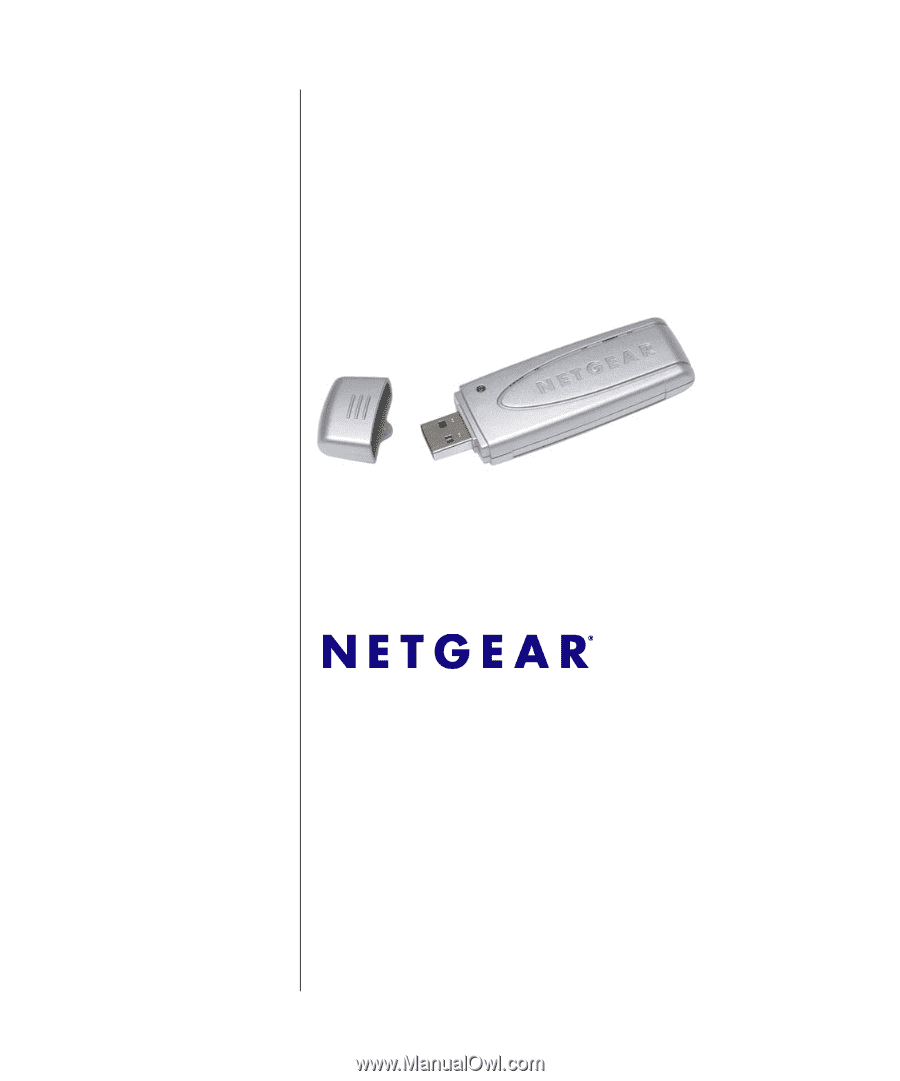
202-10056-03
February 2007
NETGEAR
, Inc.
4500 Great America Parkway
Santa Clara, CA 95054 USA
NETGEAR 108 Mpbs
Wireless USB 2.0 Adapter
WG111T User Manual