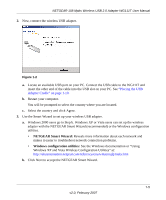Netgear WG111T WG111T User Manual - Page 22
WG111T LED, Placing the USB Adapter Cradle - instructions
 |
View all Netgear WG111T manuals
Add to My Manuals
Save this manual to your list of manuals |
Page 22 highlights
NETGEAR 108 Mpbs Wireless USB 2.0 Adapter WG111T User Manual If you right-click in the system tray icon, you can disable the Internet notification feature by clearing check mark on this line. If you do so, then only the IP address is shown. Figure 1-7 WG111T LED The LED on the wireless USB adapter indicates the condition of wireless link. LED Off Blink On Meaning • The WG111T in not plugged in to the PC. • Power save mode (default from power up or reset). Looking for network association. Associated or joined with network. Placing the USB Adapter Cradle You can attach the WG111 108 Mbps Wireless USB 2.0 Adapter directly to a USB port on your computer, or use the USB cable to extend the range and obtain better wireless reception. Follow these instructions to use the USB cable, plastic cradle, and loop and hook fastener provided in the package for better USB Adapter placement on a notebook computer: 1. The WG111 108 Mbps Wireless USB 2.0 Adapter comes with three black fasteners. Locate the one that has a prickly side and attach it to the plastic cradle on the middle of the outside rear. 2. Insert the WG111 108 Mbps Wireless USB 2.0 Adapter in the plastic cradle. Figure 1-8 1-10 v2.0, February 2007