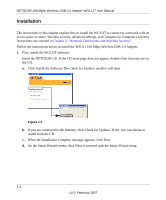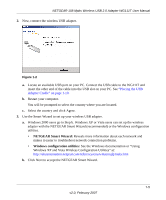Netgear WG111T WG111T User Manual - Page 20
WG111T Icon Colors, Smart Wizard Status Bar, WG111 108 Mbps Wireless USB 2.0 Adapter LED - windows 8
 |
View all Netgear WG111T manuals
Add to My Manuals
Save this manual to your list of manuals |
Page 20 highlights
NETGEAR 108 Mpbs Wireless USB 2.0 Adapter WG111T User Manual • Smart Wizard Status Bar: Clicking on the system tray icon opens the Smart Wizard. The status bar at the bottom of the page shows details about your wireless and Internet connection. See "Smart Wizard Status Bar" on page 1-9. • WG111 108 Mbps Wireless USB 2.0 Adapter LED: The LED on the wireless USB adapter shows the network connection. Solid indicates a connection. The LED blinks when the wireless USB adapter is looking for a network association. WG111T Icon Colors The WG111T icon is on the desktop and in the Windows System Tray (SysTray). The System Tray resides on one end of the taskbar in the Microsoft Windows desktop. Color Red Yellow Green Condition Description The wireless USB adapter has no connection to any other wireless node. The wireless USB adapter is not able to link to any other wireless node or the link is lost. Check your configuration or try moving to a location where the wireless signal quality is better. The wireless USB adapter has a connection with another wireless node. The wireless link is weak. You may need to move to a better spot, such as closer to the wireless access point. Also, look for possible interference such as a 2.4 GHz cordless phone or large metal surface. The wireless USB adapter The wireless USB adapter has established good has a connection with another communication with an access point and the signal quality is wireless node. strong. 1-8 v2.0, February 2007