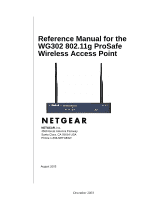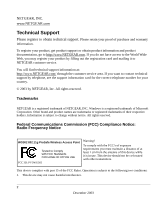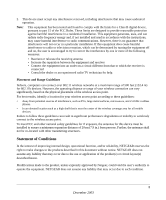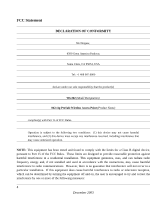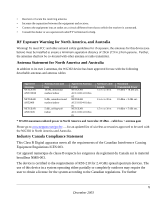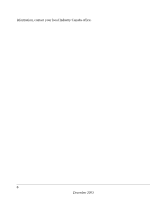Netgear WG302 WG302v1 Reference Manual
Netgear WG302 - 802.11g ProSafe Wireless Access Point Manual
 |
UPC - 606449030365
View all Netgear WG302 manuals
Add to My Manuals
Save this manual to your list of manuals |
Netgear WG302 manual content summary:
- Netgear WG302 | WG302v1 Reference Manual - Page 1
Reference Manual for the WG302 802.11g ProSafe Wireless Access Point NETGEAR, Inc. 4500 Great America Parkway Santa Clara, CA 95054 USA Phone 1-888-NETGEAR August 2003 December 2003 - Netgear WG302 | WG302v1 Reference Manual - Page 2
Notice: Radio Frequency Notice WG302 802.11g ProSafe Wireless Access Point Tested to Comply with FCC Standards FOR HOME OR OFFICE USE FCC ID: PY3WG302 Warning! To comply with the FCC's of exposure requirements you must maintain a distance of at least 1 cm from the antenna of this device while it - Netgear WG302 | WG302v1 Reference Manual - Page 3
, computers can connect over 802.11 wireless networks at a maximum range of 500 feet (152.4 m) for 802.11b devices. However, the operating distance or range of your wireless connection can vary significantly, based on the physical placement of the wireless access point. For best results, identify - Netgear WG302 | WG302v1 Reference Manual - Page 4
Netgear, 4500 Great America Parkway Santa Clara, CA 95054, USA Tel: +1 408 907 8000 declare under our sole responsibility that the product(s) WG302 (Model Designation) 802.11g ProSafe Wireless Access Point (Product Name) complies(y) with Part in accordance with the instructions, may cause harmful - Netgear WG302 | WG302v1 Reference Manual - Page 5
1.5 m to 30 m 19 dBm + 5 dBi ant. * WG302 maximum radiated power in North America and Australia: 20 dBm - cable loss + antenna gain Please go to www.netgear.com/go-fcc.... for an updated list of wireless accessories approved to be used with the WG302 in North America and Australia. Industry Canada - Netgear WG302 | WG302v1 Reference Manual - Page 6
information, contact your local Industry Canada office. 6 December 2003 - Netgear WG302 | WG302v1 Reference Manual - Page 7
and Configuration Observing Placement and Range Guidelines 3-1 Cabling Requirements 3-2 Default Factory Settings 3-3 Understanding WG302 Wireless Security Options 3-4 Installing the WG302 802.11g ProSafe Wireless Access Point 3-5 How to Log In to the WG302 Using Its Default IP Address - Netgear WG302 | WG302v1 Reference Manual - Page 8
the Reset Button to Restore Factory Default Settings 4-12 Changing the Administrator Password 4-13 Chapter 5 Advanced Configuration Understanding Advanced Wireless Settings 5-1 Configuring Wireless Operating Modes 5-2 How to Configure a WG302 as a Point-to-Point Bridge 5-3 How to Configure - Netgear WG302 | WG302v1 Reference Manual - Page 9
enter a URL or IP address I get a timeout error 6-3 Using the Reset Button to Restore Factory Default Settings 6-3 Appendix A Specifications Specifications for the WG302 A-1 Appendix B Wireless Networking Basics Wireless Networking Overview B-1 Infrastructure Mode B-1 Ad Hoc Mode (Peer-to-Peer - Netgear WG302 | WG302v1 Reference Manual - Page 10
vi Contents December 2003 - Netgear WG302 | WG302v1 Reference Manual - Page 11
Product, Firmware Version, Manual Version, and Publication Date Product Manual Part Number Manual Publication Date WG302 802.11g ProSafe Wireless Access Point August 2003 Note: Product updates are available on the NETGEAR web site at www.netgear.com/support/main.asp. Documentation updates are - Netgear WG302 | WG302v1 Reference Manual - Page 12
Reference Manual for the WG302 802.11g ProSafe Wireless Access Point How to Use this Manual The HTML version of this manual includes a variety of navigation features as well as links to PDF versions of the full manual and individual chapters. 1 2 3 Figure 1-1: HTML version of this manual 1. - Netgear WG302 | WG302v1 Reference Manual - Page 13
Reference Manual for the WG302 802.11g ProSafe Wireless Access Point How to Print this Manual To print this manual, choose one supports printing two pages on a single sheet of paper, you can save paper and printer ink by selecting this feature. • Printing the Full Manual. Use the PDF button - Netgear WG302 | WG302v1 Reference Manual - Page 14
Reference Manual for the WG302 802.11g ProSafe Wireless Access Point 1-viii December 2003 About This Manual - Netgear WG302 | WG302v1 Reference Manual - Page 15
or area of coverage, interacting with a wireless network interface card (NIC) via an antenna. Typically, an individual in-building access point provides a maximum connectivity area with about a 300 foot radius. The WG302 802.11g ProSafe Wireless Access Point can support a small group of users in - Netgear WG302 | WG302v1 Reference Manual - Page 16
. Support for Simple Network Management Protocol (SNMP) Management Information Base (MIB) management. Key Features The NETGEAR WG302 provides solid functionality, including these features: • Multiple Operating Modes - Wireless Access Point. Operates as a standard 802.11g. - Point-to-Point Bridge - Netgear WG302 | WG302v1 Reference Manual - Page 17
802.11g ProSafe Wireless Access Point • Simple Configuration. If the default settings are unsuitable, they are easy to change. • Hidden Mode. The SSID is not broadcast, assuring only clients configured with the correct SSID can connect. • Secure Telnet Command Line Interface. The Telnet command line - Netgear WG302 | WG302v1 Reference Manual - Page 18
NETGEAR products work with the WG302 Access Point: • WAB501 a/b Dual Band Wireless PC Card Adapter • MA401 802.11b Wireless PC Card • WG511 802.11g Wireless CardBus Adapter • MA111 801.11b Wireless Bridge • MA101 802.11b Wireless USB Adapter • ME102 802.11b Wireless Access Point • MA311 802 - Netgear WG302 | WG302v1 Reference Manual - Page 19
Reference Manual for the WG302 802.11g ProSafe Wireless Access Point • WG302 802.11g ProSafe Wireless Access Point • Power adapter and cord (12 V dc, 1.2 A) • Straight through Category 5 Ethernet cable • WG302 802.11g ProSafe Wireless Access Point Quick Installation Guide (M-10178-01) • Resource CD - Netgear WG302 | WG302v1 Reference Manual - Page 20
Reference Manual for the WG302 802.11g ProSafe Wireless Access Point The following table explains the LED indicators: LED PWR TEST Off On Blink 100 Off Green On LINK/ACT LAN Off Green On Green Blink Amber 0n Amber Blink 802.11g WLAN Off Green Blink DESCRIPTION Power Indicator No power. If this - Netgear WG302 | WG302v1 Reference Manual - Page 21
Reference Manual for the WG302 802.11g ProSafe Wireless Access Point WG302 Wireless Access Point Rear Panel Figure 2-2: WG302 rear panel Left and Right Detachable Antenna The WG302 provides two detachable antenna. Restore to Factory Defaults Button The restore to default button located between the - Netgear WG302 | WG302v1 Reference Manual - Page 22
This chapter describes how to set up your WG302 802.11g ProSafe Wireless Access Point for wireless connectivity to your LAN. This basic configuration will enable computers with 802.11b or 802.11g wireless adapters to do such things as connect to the Internet, or access printers and files on your - Netgear WG302 | WG302v1 Reference Manual - Page 23
Reference Manual for the WG302 802.11g ProSafe Wireless Access Point Note: Failure to follow these guidelines can result in significant performance degradation or inability to wirelessly connect to the WG302. For complete performance specifications, see Appendix A, "Specifications". For best results - Netgear WG302 | WG302v1 Reference Manual - Page 24
rear panel - see "WG302 Wireless Access Point Rear Panel" on page 2-7. FEATURE User Name (case sensitive) Password (case sensitive) Operating Mode Access Point Name DHCP IP Configuration (if DHCP server is unavailable) Network Name (SSID) Broadcast Network Name (SSID 802.11g Radio Frequency Channel - Netgear WG302 | WG302v1 Reference Manual - Page 25
Manual for the WG302 802.11g ProSafe Wireless Access Point Understanding WG302 Wireless Security Options Unlike wired network data, your wireless data transmissions can be received well beyond your walls by anyone with a compatible adapter. For this reason, use the security features of your wireless - Netgear WG302 | WG302v1 Reference Manual - Page 26
UP THE WG302 ACCESS POINT Tip: Before mounting the WG302 in a high location, first set up and test the WG302 to verify wireless network connectivity. a. Prepare a PC with an Ethernet adapter. If this PC is already part of your network, record its TCP/IP configuration settings. b. Configure the PC - Netgear WG302 | WG302v1 Reference Manual - Page 27
Reference Manual for the WG302 802.11g ProSafe Wireless Access Point Figure 3-2: Login result: WG302 home page The Web browser will then display the WG302 home page. - Click the IP Settings link and configure the IP Settings for your network. b. Configure the wireless interface for wireless access. - Netgear WG302 | WG302v1 Reference Manual - Page 28
an Ethernet cable from your WG302 Access Point to a LAN port on your router, switch, or hub. Note: By default, WG302 is set to with the DHCP client disabled. If your network uses dynamic IP addresses, you will need to change this setting. d. Connect the power adapter to the wireless access point and - Netgear WG302 | WG302v1 Reference Manual - Page 29
Reference Manual for the WG302 802.11g ProSafe Wireless Access Point How to Log In to the WG302 Using Its Default IP Address 1. 192.168.0.228 is the default IP address of your access point. However, the WG302 is also set, by default, to be a DHCP client. So, if the WG302 has not yet been installed, - Netgear WG302 | WG302v1 Reference Manual - Page 30
Reference Manual for the WG302 802.11g ProSafe Wireless Access Point Understanding Basic Wireless Settings To configure the wireless settings of your wireless access point, click the Wireless Settings link in the Basic section of the main menu of the browser interface. The Basic Wireless Settings - Netgear WG302 | WG302v1 Reference Manual - Page 31
Reference Manual for the WG302 802.11g ProSafe Wireless Access Point - Different access points within an ESS can use different channels. To reduce interference, it is recommended that adjacent access points should use different channels. - As wireless stations physically move through the area - Netgear WG302 | WG302v1 Reference Manual - Page 32
WG302 802.11g ProSafe Wireless Access Point • Data Rate. Shows the available transmit data rate of the wireless network. 108 Mbps is only available when the operating mode is 802.11g only and the channel is 6. The default is Best. • Output Power. Set the transmit signal strength of the access point - Netgear WG302 | WG302v1 Reference Manual - Page 33
WG302 802.11g ProSafe Wireless Access Point Table 3-1. Basic Wireless Security Options Field Description Network Authentication You can select the following network authentication options: • Open System: the WG302 does not perform any authentication. However, if the 802.1x option is configured - Netgear WG302 | WG302v1 Reference Manual - Page 34
Manual for the WG302 802.11g ProSafe Wireless Access Point Information to Gather Before Changing Basic Wireless Settings Before customizing your wireless settings, print this form and record the following information. If you are working with an existing wireless network, the person who set - Netgear WG302 | WG302v1 Reference Manual - Page 35
descriptive name for the wireless network name (SSID). In the SSID box, enter a value of up to 32 alphanumeric characters. The default SSID is NETGEAR. Note: The SSID of any wireless access adapters must match the SSID you configure in the WG302 802.11g ProSafe Wireless Access Point. If they do not - Netgear WG302 | WG302v1 Reference Manual - Page 36
Reference Manual for the WG302 802.11g ProSafe Wireless Access Point How to Restrict Wireless Access by MAC Address To restrict access based on MAC addresses, follow these steps: 1. Log in to the WG302 using the NetBIOS name printed on the bottom of the unit or at its default address of http://192. - Netgear WG302 | WG302v1 Reference Manual - Page 37
Reference Manual for the WG302 802.11g ProSafe Wireless Access Point 3. Select the Turn Access Control On check box. 4. Then, either select from the list of available wireless cards the WG302 has found in your area, or enter the MAC address and device name for a device you plan to use. You can - Netgear WG302 | WG302v1 Reference Manual - Page 38
Manual for the WG302 802.11g ProSafe Wireless Access Point Using the Basic IP Settings Options The Basic IP Settings menu is under the Basic heading of the main menu. Use this menu to configure DHCP, static IP, and access point NetBIOS name settings. Figure 3-7: IP Settings menu • Access Point - Netgear WG302 | WG302v1 Reference Manual - Page 39
features of your WG302 802.11g ProSafe Wireless Access Point. These features can be found by clicking on the Maintenance heading in the Main Menu of the browser interface. Using the Secure Telnet Interface The WG302 includes a secure Telnet command line interface (CLI). You can access the CLI from - Netgear WG302 | WG302v1 Reference Manual - Page 40
Reference Manual for the WG302 802.11g ProSafe Wireless Access Point 3. Press the return key, and the screen below should appear. Figure 4-1: Secure Telnet Client The login name is admin and password is the default password. After successful login, the screen should show the (NetBIOS Name)> prompt - Netgear WG302 | WG302v1 Reference Manual - Page 41
Reference Manual for the WG302 802.11g ProSafe Wireless Access Point Table 4-1. CLI Commands Command get power get preamble get rate get RTSThreshold get SSID get SSIDsuppress get WirelessIsolate get WirelessMode get WlanMac get WlanState get WlanVersion get IPAddress set authentication set - Netgear WG302 | WG302v1 Reference Manual - Page 42
Reference Manual for the WG302 802.11g ProSafe Wireless Access Point Table 4-1. CLI Commands Command version quit exit help reboot Function display FW version exit the cli logout display help message reboot the device 4-4 Management December 2003 - Netgear WG302 | WG302v1 Reference Manual - Page 43
Reference Manual for the WG302 802.11g ProSafe Wireless Access Point Viewing General, Log, Station, and Statistical Information The General information screen provides a summary of the current WG302 configuration settings. From the main Menu of the browser interface, click General to view the - Netgear WG302 | WG302v1 Reference Manual - Page 44
Reference Manual for the WG302 802.11g ProSafe Wireless Access Point shown below. Figure 4-2: Wireless Access Point Status screen This screen shows the following parameters: Table 4-1. General Information Fields Field Access Point Information Description Access Point Name The default name may - Netgear WG302 | WG302v1 Reference Manual - Page 45
Manual for the WG302 802.11g ProSafe Wireless Access Point Table 4-1. General Information Fields Field IP Address Subnet Mask Gateway DHCP Client Current Wireless Settings Description The IP address of the wireless access point. The subnet mask for the wireless access point. The default - Netgear WG302 | WG302v1 Reference Manual - Page 46
Reference Manual for the WG302 802.11g ProSafe Wireless Access Point Figure 4-3: Wireless Access Point Status screen Table 4-1. Statistics Fields Field Wired Ethernet Packets Bytes Wireless Unicast Packets Broadcast Packets Multicast Packets Total Packets Total Bytes Refresh button Description - Netgear WG302 | WG302v1 Reference Manual - Page 47
Reference Manual for the WG302 802.11g ProSafe Wireless Access Point Viewing a List of Attached Devices The Station List menu contains a table of all IP devices associated with the wireless access point in the wireless network defined by the Wireless Network Name (SSID). From the main menu of the - Netgear WG302 | WG302v1 Reference Manual - Page 48
Reference Manual for the WG302 802.11g ProSafe Wireless Access Point Upgrading the Wireless Access Point Software . Note: When uploading software to the WG302 Access Point, it is important not to interrupt the Web browser by closing the window, clicking a link, or loading a new page. If the browser - Netgear WG302 | WG302v1 Reference Manual - Page 49
for the WG302 802.11g ProSafe Wireless Access Point Configuration File Management The WG302 Access Point settings are stored in the wireless access point in a configuration file. This file can be saved (backed up) to a user's PC, retrieved (restored) from the user's PC, or cleared to factory default - Netgear WG302 | WG302v1 Reference Manual - Page 50
To restore the factory default configuration settings without knowing the login password or IP address, you must use the Default Reset button on the rear panel of the wireless access point (see "WG302 Wireless Access Point Rear Panel" on page 2-7). The reset button has two functions: • Reboot. When - Netgear WG302 | WG302v1 Reference Manual - Page 51
Reference Manual for the WG302 802.11g ProSafe Wireless Access Point Changing the Administrator Password The default password is password. Change this password to a more secure password. You cannot change the administrator login name. From the main menu of the browser interface, under the Management - Netgear WG302 | WG302v1 Reference Manual - Page 52
Reference Manual for the WG302 802.11g ProSafe Wireless Access Point 4-14 December 2003 Management - Netgear WG302 | WG302v1 Reference Manual - Page 53
This chapter describes how to configure the advanced features of your WG302 802.11g ProSafe Wireless Access Point. These features can be found under the Advanced heading in the main menu. Understanding Advanced Wireless Settings The default advanced wireless settings usually work well. These - Netgear WG302 | WG302v1 Reference Manual - Page 54
The WG302 802.11g ProSafe Wireless Access Point lets you build large bridged wireless networks. Figure 5-2: Advanced Wireless Settings Access Point Mode settings Examples of wireless bridged configurations are: • Client Access Point to Access Point, the default • Point-to-Point Bridge • Multi-Point - Netgear WG302 | WG302v1 Reference Manual - Page 55
Reference Manual for the WG302 802.11g ProSafe Wireless Access Point How to Configure a WG302 as a Point-to-Point Bridge AP1 AP in R ESET ETHER N ET 5 -1 2 V DC Point-to-Point Bridge Mode Router AP2 AP in R ESET ETHER N ET 5 -1 2 V DC Point-to-Point Bridge Mode Hub or Switch LAN - Netgear WG302 | WG302v1 Reference Manual - Page 56
Manual for the WG302 802.11g ProSafe Wireless Access Point How to Configure Multi-Point Wireless Bridging AP1 AP in R ESET ETHER N ET 5 -1 2 V DC Point-to-Point Bridge Mode Router 192.168.0.1 LAN Segment 1 AP2 R ESET ETHER N ET 5 -1 2 V DC 'Master' AP in Point-to-Multi-Point Bridge Mode - Netgear WG302 | WG302v1 Reference Manual - Page 57
extend this multi-point bridging by adding additional WG302s configured in Point-to-Point mode for each additional LAN segment. Furthermore, you can extend the range of the wireless network with NETGEAR wireless antenna accessories. How to Configure Wireless Repeating Wireless PC Associated with - Netgear WG302 | WG302v1 Reference Manual - Page 58
Reference Manual for the WG302 802.11g ProSafe Wireless Access Point - Configure the WG302 (AP3) in Repeater mode with the Remote MAC Address of AP2. 2. Verify the following parameters for all access points: • Verify that the LAN network configuration the WG302 Access Points are configured to - Netgear WG302 | WG302v1 Reference Manual - Page 59
.11g ProSafe Wireless Access Point" on page 3-5. • I cannot remember the wireless access point's configuration password. Go to "Changing the Administrator Password" on page 4-13. Note: For up-to-date WG302 installation details and troubleshooting guidance visit www.NETGEAR.com. If you have trouble - Netgear WG302 | WG302v1 Reference Manual - Page 60
Manual for the WG302 802.11g ProSafe Wireless Access Point The Wireless LAN activity light does not light up. The access point's antennae are not working. • If the Wireless LAN activity light stays off, disconnect the adapter from its power source and then plug it in again. • Make sure the antennas - Netgear WG302 | WG302v1 Reference Manual - Page 61
are not sure about these settings, follow the instructions for "Installing the WG302 802.11g ProSafe Wireless Access Point" on page 3-5. When I enter a URL or IP address I get a timeout error. A number of things could be causing this. Try the following troubleshooting steps. • Check whether other - Netgear WG302 | WG302v1 Reference Manual - Page 62
Reference Manual for the WG302 802.11g ProSafe Wireless Access Point • Reset to Factory Defaults. This button can also be used to clear ALL data and restore ALL settings to the factory default values. To clear all data and restore the factory default values: 1. Power off the WG302 and power it back - Netgear WG302 | WG302v1 Reference Manual - Page 63
for the WG302 802.11g ProSafe Wireless Access Point. Specifications for the WG302 Parameter 802.11g Data Rates 802.11g Operating Frequencies 802.11g Encryption Network Management Maximum Clients Status LEDs Power Adapter Electromagnetic Compliance Environmental Specifications WG302 802.11g ProSafe - Netgear WG302 | WG302v1 Reference Manual - Page 64
Reference Manual for the WG302 802.11g ProSafe Wireless Access Point A-2 Specifications December 2003 - Netgear WG302 | WG302v1 Reference Manual - Page 65
802.11 devices. The 802.11 standard offers two methods for configuring a wireless network - ad hoc and infrastructure. Infrastructure Mode With a wireless Access Point, you can operate the wireless LAN in the infrastructure mode. This mode provides wireless connectivity to multiple wireless network - Netgear WG302 | WG302v1 Reference Manual - Page 66
the WG302 802.11g ProSafe Wireless Access Point Ad Hoc Mode (Peer-to-Peer Workgroup) In an ad hoc network, computers are brought together as needed; thus, there is no structure or fixed points to the network - each node can generally communicate with any other node. There is no Access Point involved - Netgear WG302 | WG302v1 Reference Manual - Page 67
Manual for the WG302 802.11g ProSafe Wireless Access Point 802.11 Authentication The 802.11 standard defines several services that govern how two 802.11 devices communicate. The following events must occur before an 802.11 Station can communicate with an Ethernet network through an access point - Netgear WG302 | WG302v1 Reference Manual - Page 68
Reference Manual for the WG302 802.11g ProSafe Wireless Access Point 802.11b Authentication Open System Steps 1) Authentication request sent to AP 2) AP authenticates Client attempting to connect 3) Client connects to network Access Point Cable/DSL ProSafeWirelessVPN Security Firewall PWR - Netgear WG302 | WG302v1 Reference Manual - Page 69
Reference Manual for the WG302 802.11g ProSafe Wireless Access Point 802.11b Authentication Shared Key Steps 1) Authentication request sent to AP 2) AP sends challenge text Client 3) Client encrypts attempting challenge text and to connect sends it back to AP Access Point Cable/DSL - Netgear WG302 | WG302v1 Reference Manual - Page 70
Reference Manual for the WG302 802.11g ProSafe Wireless Access Point Note: Some 802.11 access points also support Use WEP for Authentication Only (Shared Key Authentication without data encryption). However, the WG302 does not offer this option. Key Size The IEEE 802.11 standard supports two types - Netgear WG302 | WG302v1 Reference Manual - Page 71
Manual for the WG302 802.11g ProSafe Wireless Access Point WEP Configuration Options The WEP settings must match on all 802.11 devices that are within the same wireless network as identified by the SSID. In general, if your mobile clients will roam between access points, then all of the 802 - Netgear WG302 | WG302v1 Reference Manual - Page 72
Manual for the WG302 802.11g ProSafe Wireless Access Point The radio frequency channels used are listed in Table B-1: Table B-1. 802.11g supported by the wireless products in various countries are different. The preferred channel separation between the channels in neighboring wireless networks - Netgear WG302 | WG302v1 Reference Manual - Page 73
passwords, certificates, and public key authentication. For details on EAP specifically, refer to IETF's RFC 2284. 802.11b IEEE specification for wireless networking at 11 Mbps using direct-sequence spread-spectrum (DSSS) technology and operating in the unlicensed radio spectrum at 2.5GHz. 802.11g - Netgear WG302 | WG302v1 Reference Manual - Page 74
Reference Manual for the WG302 802.11g ProSafe Wireless Access Point also Reverse ARP (RARP) which can be used by a host to discover its IP address. In this case, the host broadcasts its physical address and a RARP server replies with the host's IP address. Auto Uplink Auto UplinkTM technology (also - Netgear WG302 | WG302v1 Reference Manual - Page 75
Manual for the WG302 802.11g ProSafe Wireless Access Point Because domain names are alphabetic, they're easier to remember. The Internet however, is really based on IP addresses. Every time you use a domain name, therefore, a DNS service must translate the name into the corresponding IP address - Netgear WG302 | WG302v1 Reference Manual - Page 76
Reference Manual for the WG302 802.11g ProSafe Wireless Access Point IP Address A four-byte number uniquely defining each host on the Internet, usually written in dotted-decimal notation with periods separating the bytes (for example, 134.177.244.57). Ranges of addresses are assigned by Internic, an - Netgear WG302 | WG302v1 Reference Manual - Page 77
Reference Manual for the WG302 802.11g ProSafe Wireless Access Point NetBIOS Network Basic Input Output System. An application programming interface (API) for sharing services and information on local-area networks (LANs). Provides for communication between stations of a network where each station - Netgear WG302 | WG302v1 Reference Manual - Page 78
the WG302 802.11g ProSafe Wireless Access Point This is typically the configuration parameter for a wireless PC card. It corresponds to the ESSID in the wireless Access Point and to the wireless network name. See also Wireless Network Name and ESSID. Subnet Mask Combined with the IP address, the IP - Netgear WG302 | WG302v1 Reference Manual - Page 79
Reference Manual for the WG302 802.11g ProSafe Wireless Access Point WINS WINS. Windows Internet Naming Service is a server process for resolving Windows-based computer names to IP addresses. Wireless Network Name (SSID) Wireless Network Name (SSID) is the name assigned to a wireless network. This - Netgear WG302 | WG302v1 Reference Manual - Page 80
Reference Manual for the WG302 802.11g ProSafe Wireless Access Point 8 Glossary December 2003 - Netgear WG302 | WG302v1 Reference Manual - Page 81
mode B-2 IP Settings 3-17 L Log In to the ME103 3-8 M MDI/MDI-X C-2 MDI/MDI-X wiring C-4 modem 2-7 O Open System authentication B-2 P Passphrase 3-12, 3-13, 3-16 Placement 3-1 R Range 3-1 range 3-1 restore configuration 4-11 restore factory settings 4-12 Restrict Wireless Access by MAC Address - Netgear WG302 | WG302v1 Reference Manual - Page 82
Station List 4-9 T troubleshooting 6-1 W WEP B-5 Wi-Fi B-1, B-2 Wired Equivalent Privacy. See WEP Wireless Ethernet B-1 Wireless Network Name 3-9, 4-7 Wireless Security 3-4 2 Index
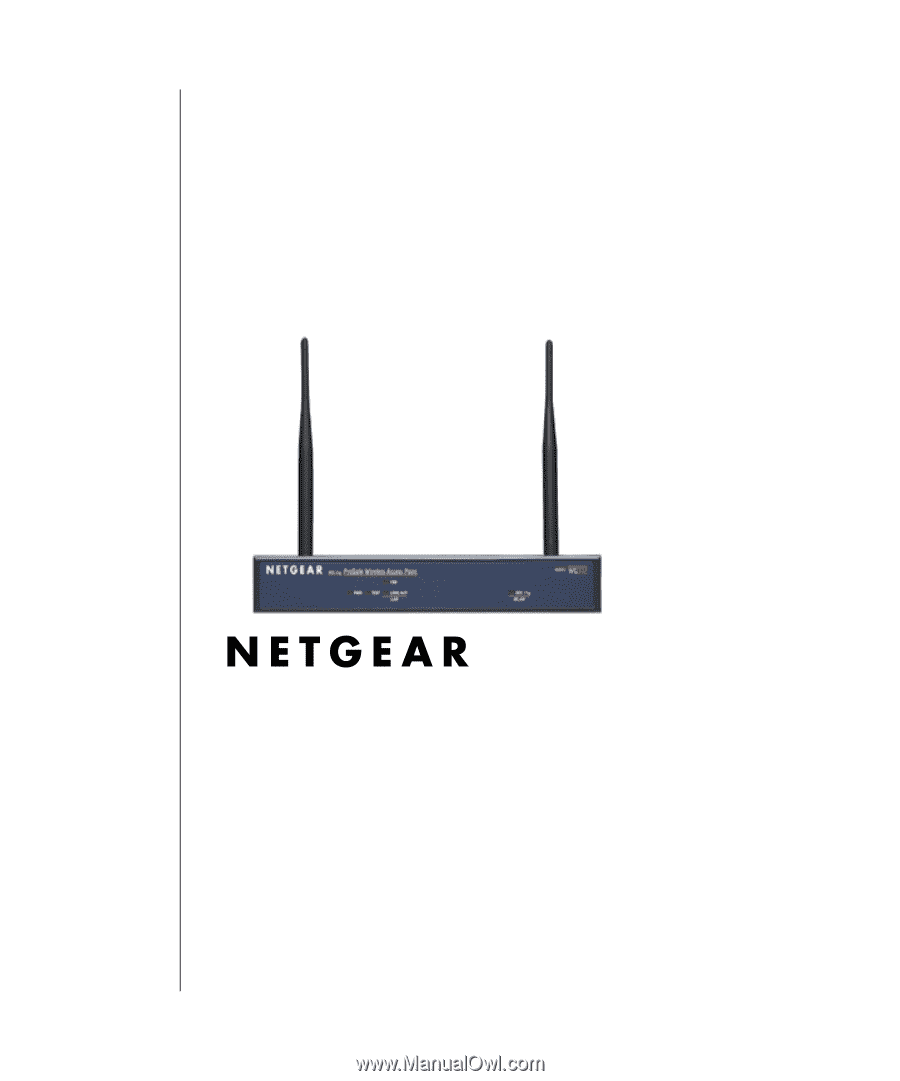
December 2003
August 2003
NETGEAR
, Inc.
4500 Great America Parkway
Santa Clara, CA 95054 USA
Phone 1-888-NETGEAR
Reference Manual for the
WG302 802.11g ProSafe
Wireless Access Point