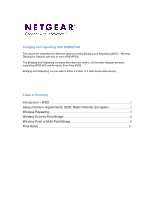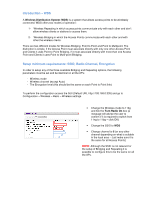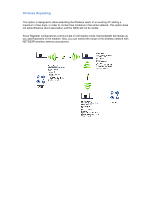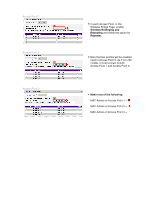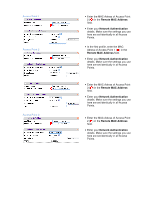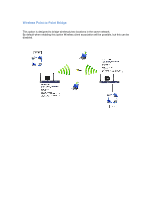Netgear WNDAP330 Bridging and Repeating Guide
Netgear WNDAP330 - ProSafe - Wireless Access Point Manual
 |
UPC - 606449056464
View all Netgear WNDAP330 manuals
Add to My Manuals
Save this manual to your list of manuals |
Netgear WNDAP330 manual content summary:
- Netgear WNDAP330 | Bridging and Repeating Guide - Page 1
Netgear products supporting WDS with new firmware (from May 2009). Bridging and Repeating can be used in either 2.4 GHz or 5 GHz bands alternatively. Table of Contents Introduction - WDS...2 Setup minimum requirements: SSID, Radio Channel, Encryption 2 Wireless Repeating...3 Wireless Point-to-Point - Netgear WNDAP330 | Bridging and Repeating Guide - Page 2
Access Point and Clients it uses Point to Multi-point Bridging. Setup minimum requirements: SSID, Radio Channel, Encryption In order to setup any of the three available Bridging and Repeating options, the following parameters must be set and be identical on all the APs: - Wireless mode - Wireless - Netgear WNDAP330 | Bridging and Repeating Guide - Page 3
does not allow Wireless client association and the SSID will not be visible. Since Repeater configurations communicate in half-duplex mode, the bandwidth decreases as you add Repeaters to the network. Also, you can extend the range of the wireless network with NETGEAR wireless antenna accessories. - Netgear WNDAP330 | Bridging and Repeating Guide - Page 4
Access Point 1 Access Point 2 Access Point 3 • In each Access Point, in the ❶ Wireless Bridge Page, enable Wireless Bridinging and Repeating and select the option for Repeater. • Note that two profiles will be enabled used in Access Point 2. As it is in the ➋ middle, it must connect to both - Netgear WNDAP330 | Bridging and Repeating Guide - Page 5
your Network Authentication details. Make sure the settings you use here are set identically in all Access Points. ➌ • Enter the MAC Adress of Access Point 3 ( ) in the Remote MAC Address field. • Enter your Network Authentication details. Make sure the settings you use here are set identically - Netgear WNDAP330 | Bridging and Repeating Guide - Page 6
Wireless Point-to-Point Bridge This option is designed to bridge wirelessly two locations in the same network. By default when enabling this option Wireless client association will be possible, but this can be disabled. - Netgear WNDAP330 | Bridging and Repeating Guide - Page 7
-Point Configuration Access Point 1 ❶ • In each Access Point, in the Wireless Bridge Page, enable Wireless Bridinging and Repeating and select the option for Wireless Point-toPoint Bridge Access Point 2 • Make note of the following: ➋ ❶ MAC Adress of Access Point 1: ➋ MAC Adress of Access Point - Netgear WNDAP330 | Bridging and Repeating Guide - Page 8
Wireless Point to Multi-Point Bridge This option is designed to allow connection of one central AP (Master) to other Bridge-Mode stations. Each of the stations will communicate sending traffic directly to the Master. By default this option support the association with Wireless Clients which cannot - Netgear WNDAP330 | Bridging and Repeating Guide - Page 9
Wireless Point to Multi-Point Configuration Access Point 1 • On Access Point 1, in the Wireless Bridge Page, enable Wireless Bridinging and Repeating and select the option for Wireless Point to ❶ Multi-Point Bridge. • Enable as many profiles as you have Access Points; each profile will - Netgear WNDAP330 | Bridging and Repeating Guide - Page 10
the MAC Adress of Access Point 1 ( ) in the Remote MAC Address field. • Enter your Network Authentication details. Make sure the settings you use here are set identically in both Access Points. Repeat this same step in each of the other Access Points. They will all be configured in the exact same - Netgear WNDAP330 | Bridging and Repeating Guide - Page 11
reach 802.11n speeds even if one of the 11gn or 11an speeds are selected - Bridging and Repeating can be setup using 2.4GHz or 5GHz alternatively - When switching from 2.4 GHz to 5 GHz please note that : The Wireless channel will reset to Auto Bridging and Repeating will be disabled All the Security
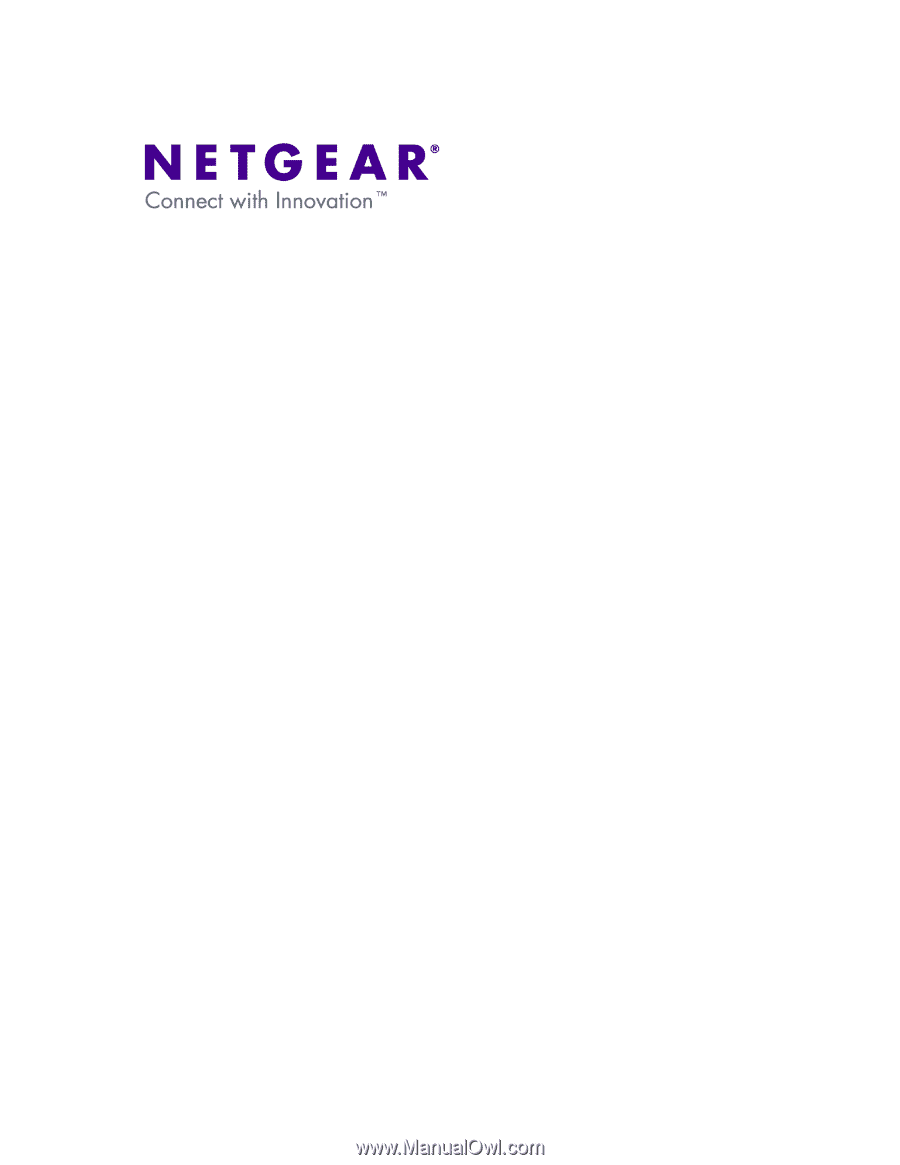
Bridging and repeating with WNDAP330
This document describes the different options to setup Bridging and Repeating (WDS – Wireless
Distribution System) with two or more WNDAP330.
The Bridging and Repeating concepts described are valid for all the other Netgear products
supporting WDS with new firmware (from May 2009).
Bridging and Repeating can be used in either 2.4 GHz or 5 GHz bands alternatively.
Table of Contents
Introduction – WDS
..........................................................................................................
2
Setup minimum requirements: SSID, Radio Channel, Encryption
...........................
2
Wireless Repeating
..........................................................................................................
3
Wireless Point-to-Point Bridge
.......................................................................................
6
Wireless Point to Multi-Point Bridge
..............................................................................
8
Final Notes
......................................................................................................................
11