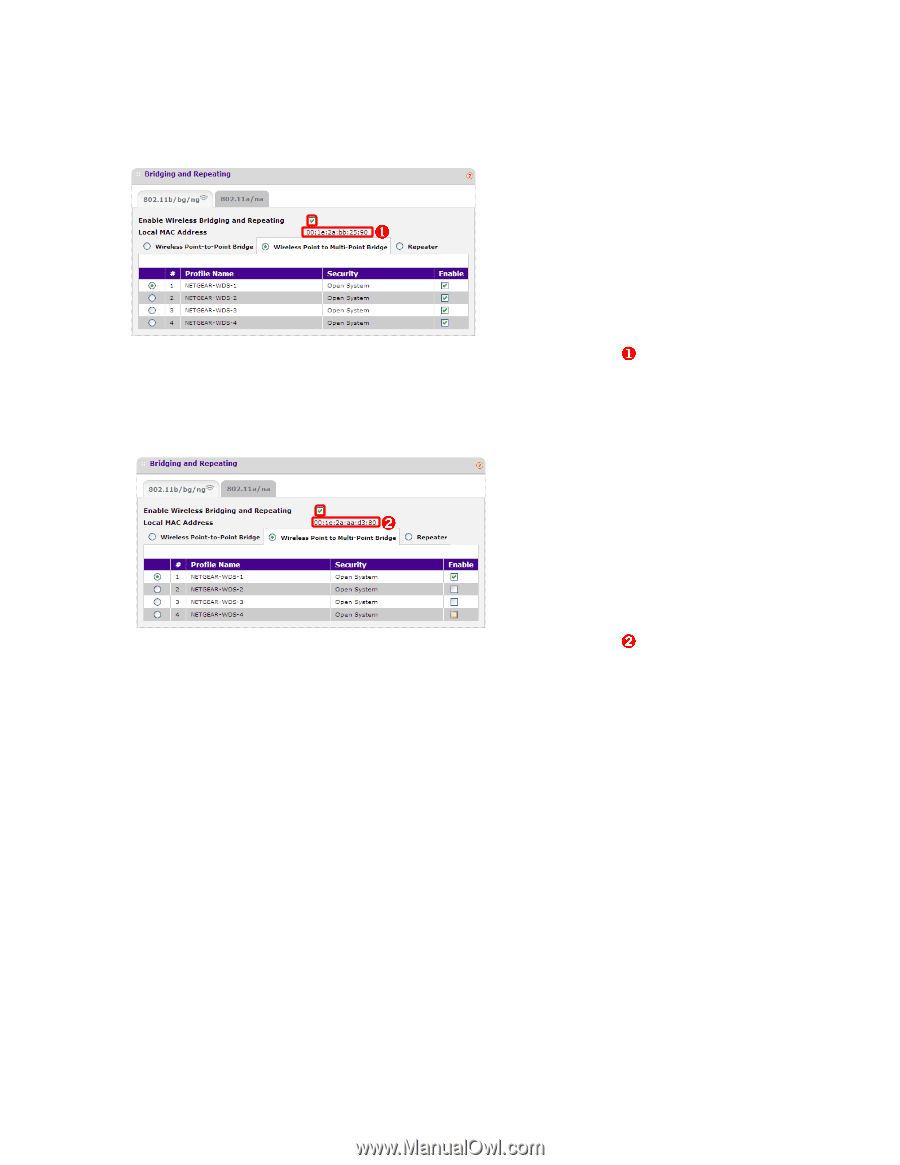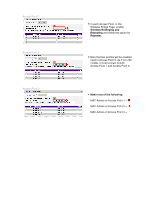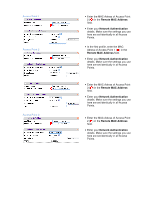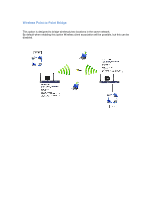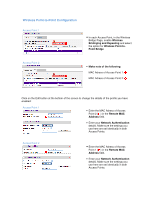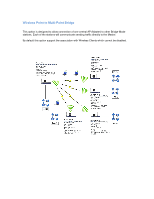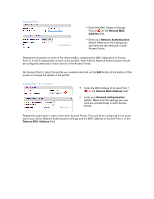Netgear WNDAP330 Bridging and Repeating Guide - Page 9
Wireless Point to Multi-Point Configuration
 |
UPC - 606449056464
View all Netgear WNDAP330 manuals
Add to My Manuals
Save this manual to your list of manuals |
Page 9 highlights
Wireless Point to Multi-Point Configuration Access Point 1 • On Access Point 1, in the Wireless Bridge Page, enable Wireless Bridinging and Repeating and select the option for Wireless Point to ❶ Multi-Point Bridge. • Enable as many profiles as you have Access Points; each profile will associate your central Access Point to one of the remote Access Points. ❶ • Make note of the MAC Adress of Access Point 1: Access Point 2 • On Access Point 2, in the Wireless Bridge Page, enable Wireless Bridinging and Repeating and select the option for Wireless Point to ➋ Multi-Point Bridge. • Enable one profile to associate this remote Access Point to the central location. ➋ • Make note of the MAC Adress of Access Point 2: Repeat the steps for Access Point 2 on each of the other Access Points, making sure you take note of all the MAC Addresses. Once you have gathered all the MAC addresses, and Wireless Briding and Repeating has been enabled on all the Access Points, go back to Access Point 1 and select the first profile you enabled. Click on the Edit button at the bottom of the screen to change the details of the profile: