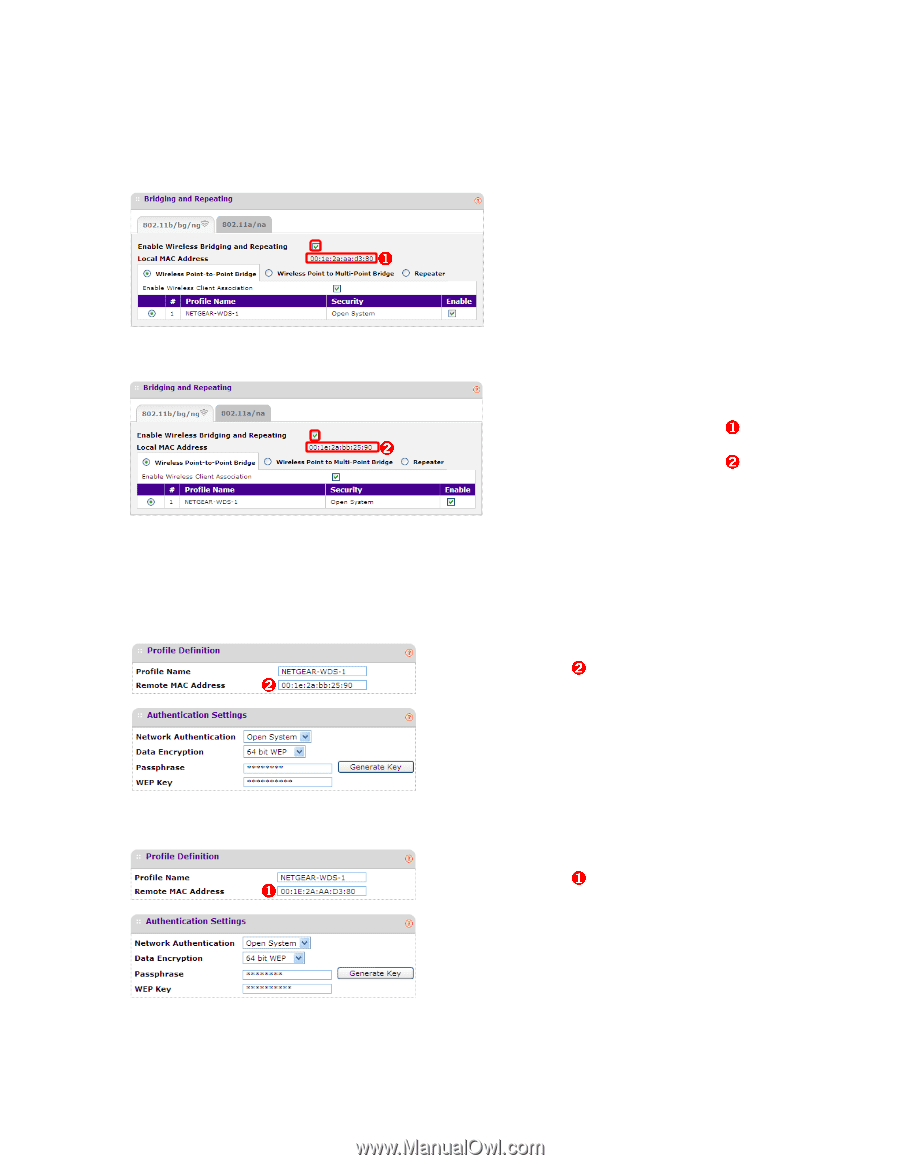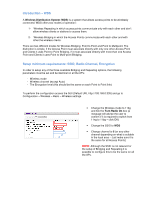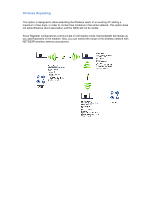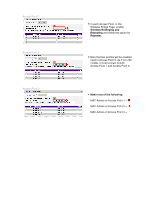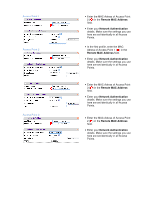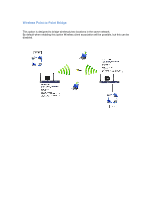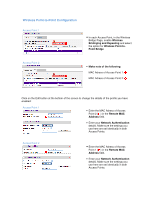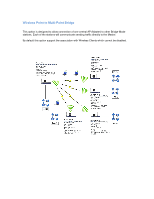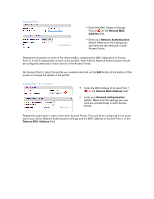Netgear WNDAP330 Bridging and Repeating Guide - Page 7
Wireless Point-to-Point Configuration
 |
UPC - 606449056464
View all Netgear WNDAP330 manuals
Add to My Manuals
Save this manual to your list of manuals |
Page 7 highlights
Wireless Point-to-Point Configuration Access Point 1 ❶ • In each Access Point, in the Wireless Bridge Page, enable Wireless Bridinging and Repeating and select the option for Wireless Point-toPoint Bridge Access Point 2 • Make note of the following: ➋ ❶ MAC Adress of Access Point 1: ➋ MAC Adress of Access Point 2: Click on the Edit button at the bottom of the screen to change the details of the profile you have enabled: Access Point 1 ➋ ➋ • Enter the MAC Adress of Access Point 2 ( ) in the Remote MAC Address field. • Enter your Network Authentication details. Make sure the settings you use here are set identically in both Access Points. Access Point 2 ❶ ❶ • Enter the MAC Adress of Access Point 1 ( ) in the Remote MAC Address field. • Enter your Network Authentication details. Make sure the settings you use here are set identically in both Access Points.