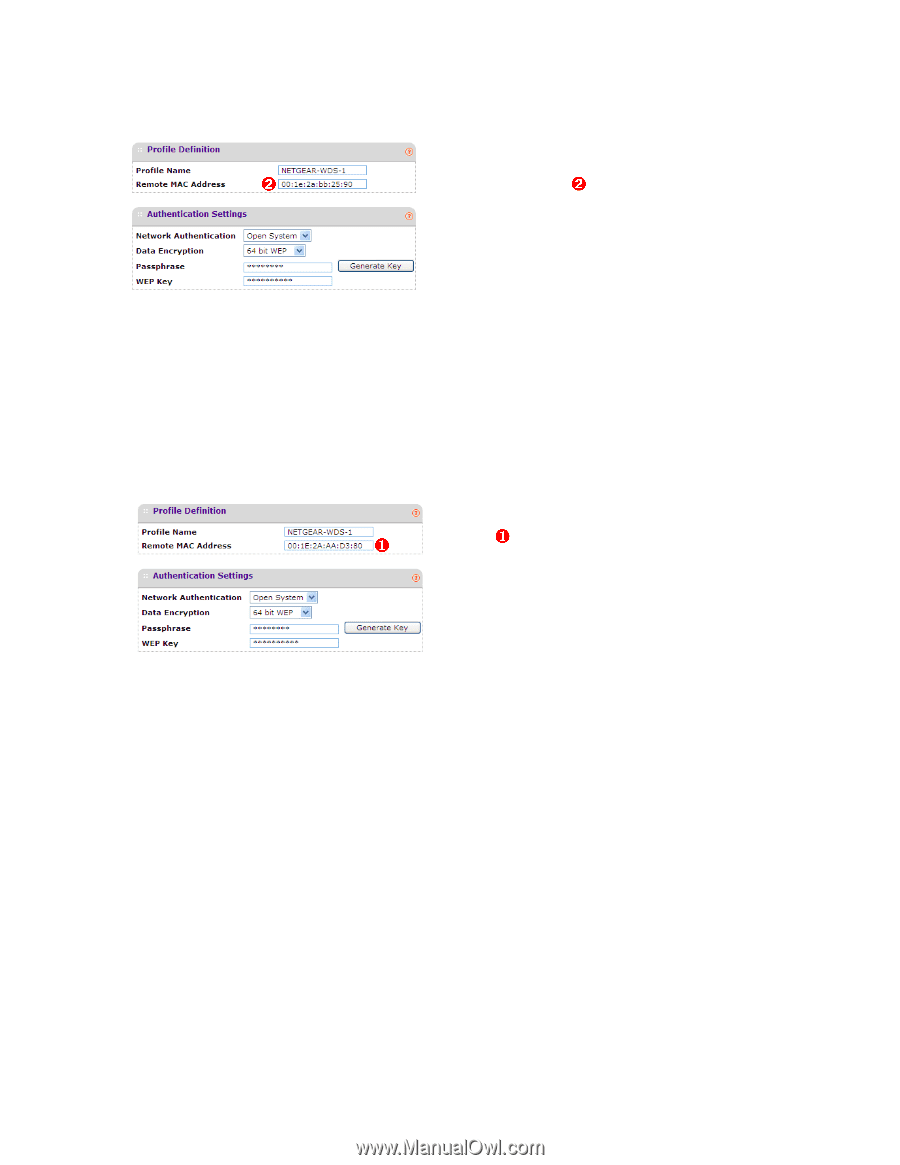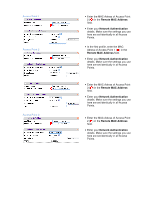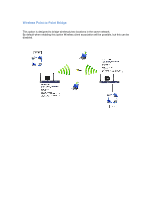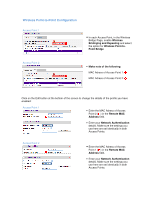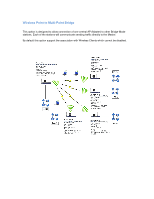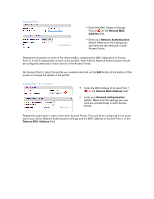Netgear WNDAP330 Bridging and Repeating Guide - Page 10
Remote MAC, Address, Network Authentication, Remote MAC Address
 |
UPC - 606449056464
View all Netgear WNDAP330 manuals
Add to My Manuals
Save this manual to your list of manuals |
Page 10 highlights
Access Point 1 ➋ ➋ • Enter the MAC Adress of Access Point 2 ( ) in the Remote MAC Address field. • Enter your Network Authentication details. Make sure the settings you use here are set identically in both Access Points. Repeat this procedure in each of the other profiles, assigning the MAC Addresses of Access Point 3, 4 and 5 respectively to each of the profiles. Note that the Network Authentication should be configured identically in each and all of the Access Points. On Access Point 2, select the profile you enabled and click on the Edit button at the bottom of the screen to change the details of the profile: Access Point 2, 3, 4 and 5 ❶ ❶ • Enter the MAC Adress of Access Point 1 ( ) in the Remote MAC Address field. • Enter your Network Authentication details. Make sure the settings you use here are set identically in both Access Points. Repeat this same step in each of the other Access Points. They will all be configured in the exact same way: Same Network Authentication settings and the MAC address of Access Point 1 in the Remote MAC Address field.