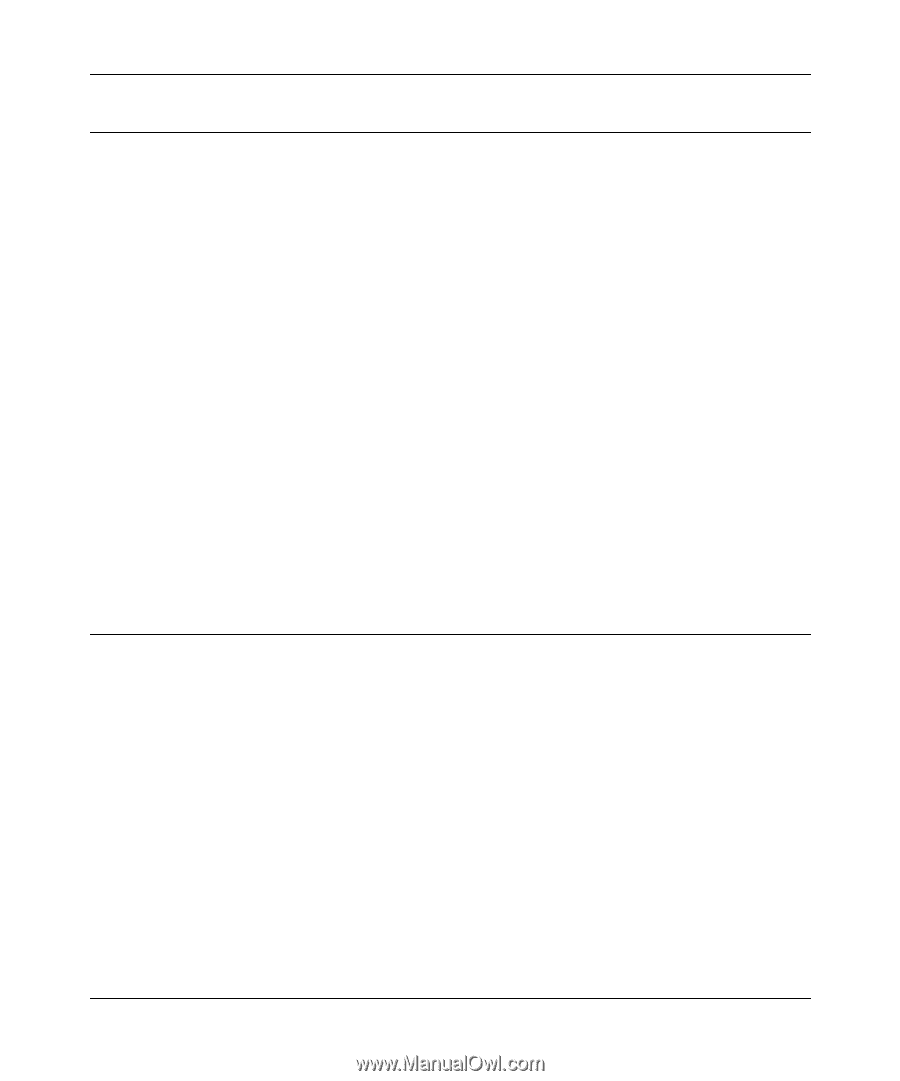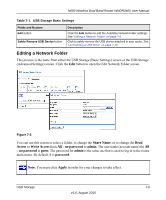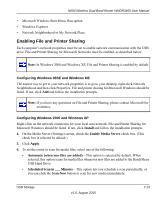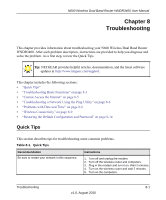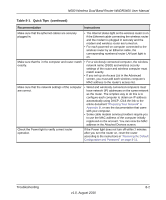Netgear WNDR3400 WNDR3400 User Manual - Page 122
ReadyShare Access, Unmounting a USB Drive, readyshare, ReadyShareConnect.exe, readyshare\USB_Storage - resource cd
 |
UPC - 606449071146
View all Netgear WNDR3400 manuals
Add to My Manuals
Save this manual to your list of manuals |
Page 122 highlights
N600 Wireless Dual Band Router WNDR3400 User Manual ReadyShare Access Once you have set up your router, you can connect any USB storage device and share the contents with other users on your network. You can access your USB device in any of the following ways: • On Windows 7, Windows XP, Windows Vista, and Windows 2000 systems, select Start > Run and enter \\readyshare in the dialog box. Click OK. • On Windows 7, Windows XP, Windows Vista, and Windows 2000 systems, open Explorer or Safari, and enter \\readyshare in the Address Bar. • On Mac OS X (version 10.2 or later), enter smb://readyshare in the Address Bar. • In My Network Places, enter \\readyshare in the Address Bar. You can also use the ReadyShareConnect utility to automatically map your USB drive on Windows 7, Windows XP, Windows Vista, and Windows 2000 systems: 1. Copy ReadyShareConnect from your Resource CD to your PC, and click ReadyShareConnect.exe. 2. The Windows Map Network Drive dialog box opens and displays the Folder name: \\readyshare\USB_Storage. Select a drive from the Drive dialog box and click Finish. Unmounting a USB Drive To unmount a USB disk drive so that no users can access it, from the USB Settings screen, click the Safely Remove USB button. This takes the drive offline. USB Storage v1.0, August 2010 7-10