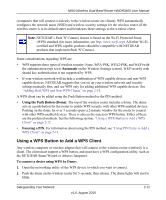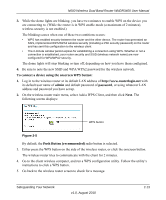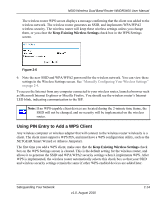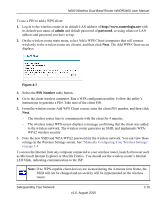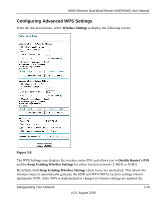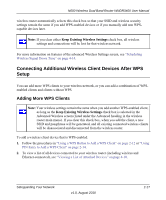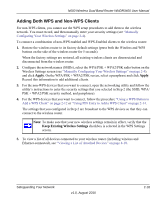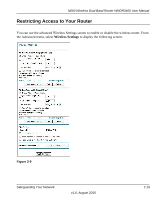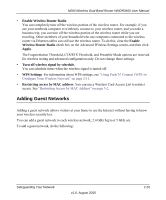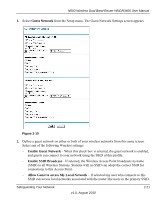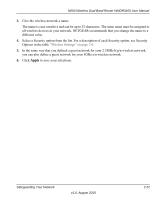Netgear WNDR3400 WNDR3400 User Manual - Page 39
Connecting Additional Wireless Client Devices After WPS Setup, Adding More WPS Clients
 |
UPC - 606449071146
View all Netgear WNDR3400 manuals
Add to My Manuals
Save this manual to your list of manuals |
Page 39 highlights
N600 Wireless Dual Band Router WNDR3400 User Manual wireless router automatically selects this check box so that your SSID and wireless security settings remain the same if you add WPS-enabled devices or if you manually add non WPScapable devices later. Note: If you clear either Keep Existing Wireless Settings check box, all wireless settings and connections will be lost for that wireless network. For more information on features of the advanced Wireless Settings screen, see "Scheduling Wireless Signal Down Time" on page 4-14. Connecting Additional Wireless Client Devices After WPS Setup You can add more WPS clients to your wireless network, or you can add a combination of WPSenabled clients and clients without WPS. Adding More WPS Clients Note: Your wireless settings remain the same when you add another WPS-enabled client, as long as the Keep Existing Wireless Settings check box is selected in the Advanced Wireless screen (listed under the Advanced heading in the wireless router main menu). If you clear this check box, when you add the client, a new SSID and passphrase will be generated, and all existing connected wireless clients will be disassociated and disconnected from the wireless router. To add a wireless client device that is WPS-enabled: 1. Follow the procedures in "Using a WPS Button to Add a WPS Client" on page 2-12 or "Using PIN Entry to Add a WPS Client" on page 2-14. 2. To view a list of all devices connected to your wireless router (including wireless and Ethernet-connected), see "Viewing a List of Attached Devices" on page 4-10. Safeguarding Your Network v1.0, August 2010 2-17