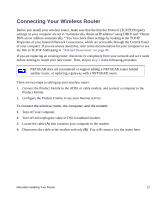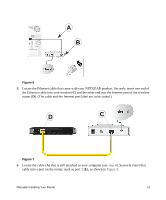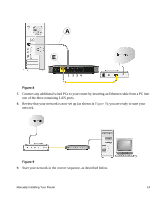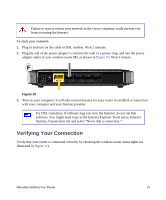Netgear WNR1000-2VCNAS WNR1000v2 Setup Manual (Internal Antenna) - Page 14
Accessing Your Router After Installation
 |
View all Netgear WNR1000-2VCNAS manuals
Add to My Manuals
Save this manual to your list of manuals |
Page 14 highlights
After connecting to the Internet, you can: • Log in to the router and check for new firmware. Refer to the bottom label for the default login information, or see the steps in "Configuring Your Wireless Network" on page 21. • Set up additional wireless computers in your network for Internet access (see "Configuring Your Wireless Network" on page 21). For advanced features not covered in this manual, see the User Manual on your Resource CD. A link to the online User Manual also is available from the router interface. The factory default state is restored when you use the restore factory settings button. See "Restoring the Default Password and Configuration Settings" on page 39 for more information about this feature. Accessing Your Router After Installation The Smart Wizard only appears when you first install the router or when the router is in its factory default state (for example, if you have reset the router to its default factory settings). If you want to change the settings after installing and configuring your router using the Smart Wizard, you must open a browser window and log in to the router. You will also be prompted to check for new router firmware. For more information, see "Configuring Your Wireless Network" on page 21. Installing Your Router Using the Smart Wizard 10